ResaleWallet Liberty REACT Setup
Now we must take the keys we copied from the PayPal Developer site and paste them into a specific area within Liberty REACT.
Here is the corresponding Video for this article for step by step instructions:
https://www.youtube.com/watch?v=nR0x5kWha2I&hd=1&t=147s
1.Open the Liberty REACT Inventory Module and then sign in.
Click on the Setup menu option and then Options…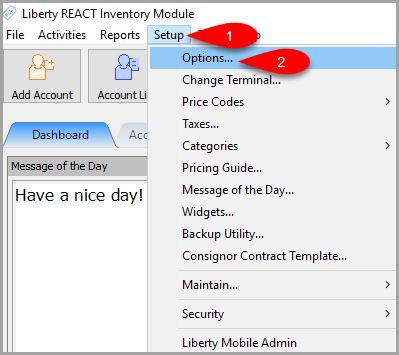
2.Click on the Payout option to the left and then paste in the Client ID and Secret.
Then make sure you fill in the Email Subject and Message that you want to go out to the client when a PayPal Payout has been completed.
Finally, click the Verify button. 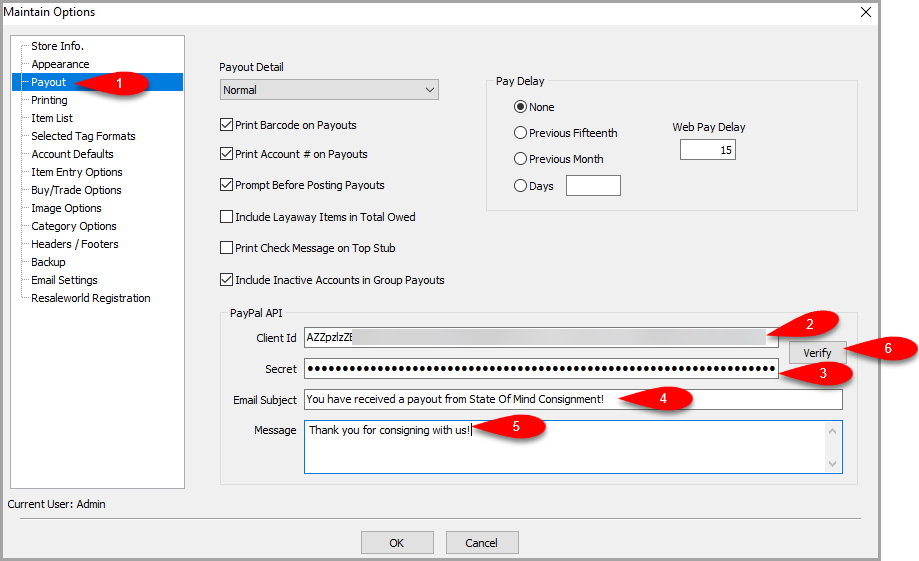
3.You should receive a message that states Your PayPal Credentials are valid.
If you receive any other message, please contact Resaleworld at 1-800-785-4800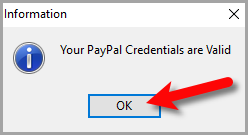
4.Click the OK button on the Maintain Options window. 
5.Click on Setup > Maintain… > Payment Accounts. 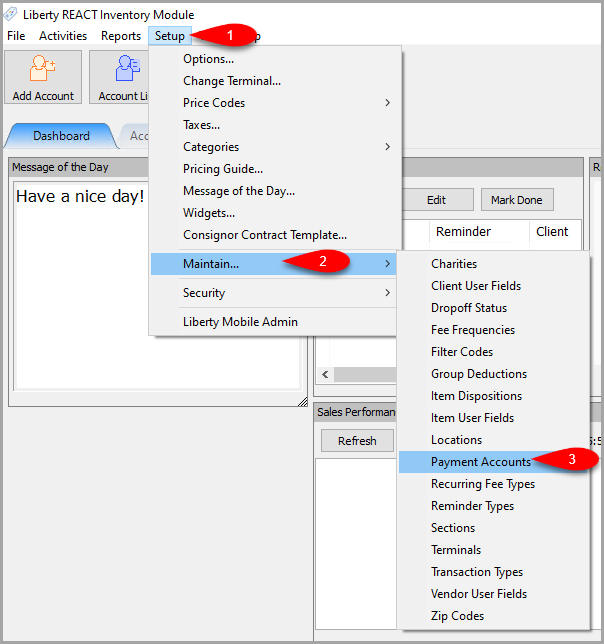
6.If you have not set-up a PayPal payment account, click the Add button.
If you already have a PayPal payment account in here, click on it and click Edit. 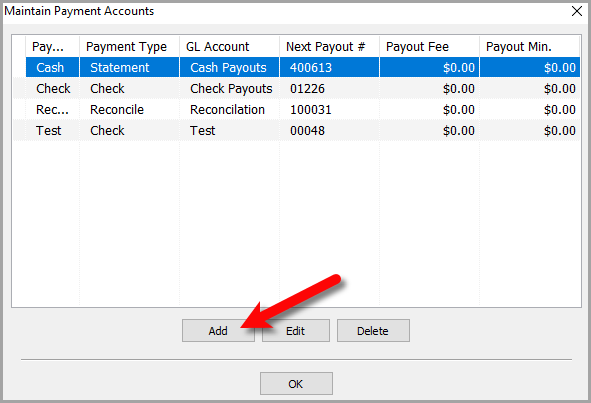
7.Fill in the Description, G/L Account and make sure that the Payment Code is set to PayPal.
You can leave the Next Payout # with any number you want to start with.
Payout Fee and Payout Minimum are now separate for each payment account so you can set limits based on which payment account you use.
Checkmark the Active box and then click the OK button. 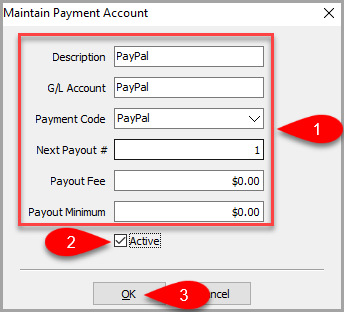
8.Click the final OK button. 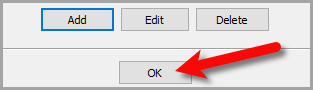
Related Topics
What Is ResaleWallet And What Are The Requirements Video
Adding A Digital Payout ID To An Account In Liberty REACT
Creating A Single Payout With ResaleWallet
Creating A Mass Payout With ResaleWallet
