Creating A Single Payout With ResaleWallet
Here is the corresponding Video for this article for step by step instructions:
How To Create A Single Payout With ResaleWallet Video
1.Click the Account List tab and then double-click on the account
2.Click Pay Client on the left hand side. 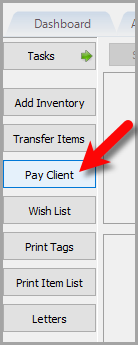
3.Make sure the payment account reads Paypal and then properly adjust any fields you need to on this screen before clicking the OK button. 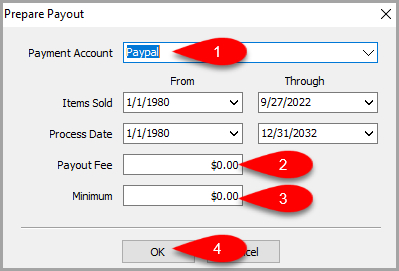
4.Confirm the Payout Amount looks correct and then click the ResaleWallet button. 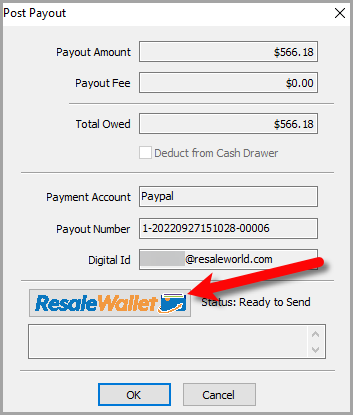
5.You will see a Please Wait! dialog box, simply wait until this is finished. 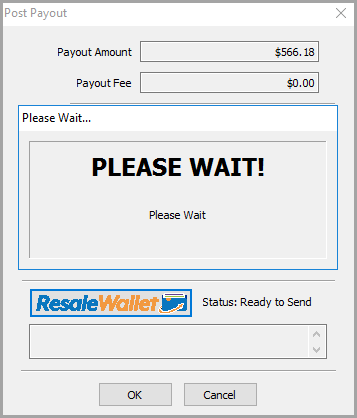
6.Once the ResaleWallet Payout has been completed you will be given an option to email out the payout detail to the Consignor/Client that you paid out digitally.
You can replace any information you see in the box prior to clicking the OK button which will send out this email. 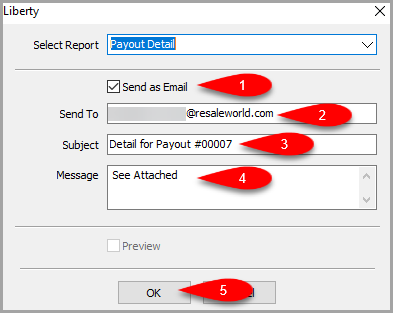
7.You will see a Payout Complete! dialog box to signify that everything went through fine. 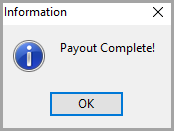
8.Here is a copy of what the Payout Detail will look like. 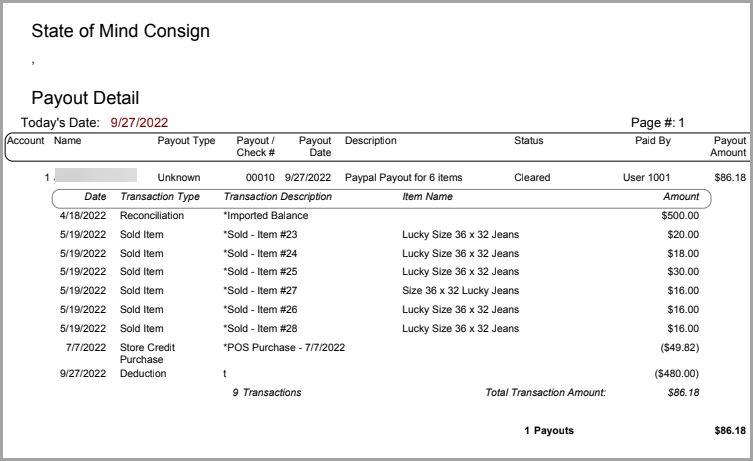
9.The Payouts tab will show the Paypal payout that took place. 
Related Topics
ResaleWallet Liberty REACT Setup
Adding A Digital Payout ID To An Account In Liberty REACT
