Totals Area of An Order
The totals section reflects what makes up the dollar amounts in the order and shows what is still due.
1.Open the Listing Manager and click on the Orders tab. 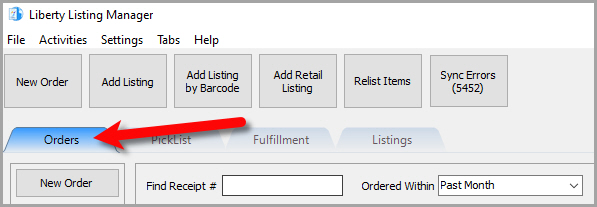
2.Add a new order or edit an existing order by double clicking on one from the Orders tab to see the Maintain Order screen for an order. 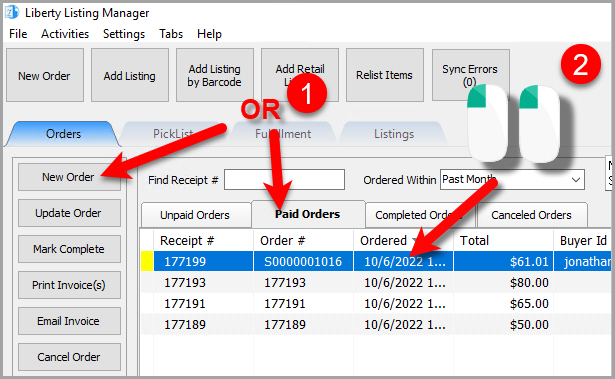
3.The Maintain Order screen will appear. 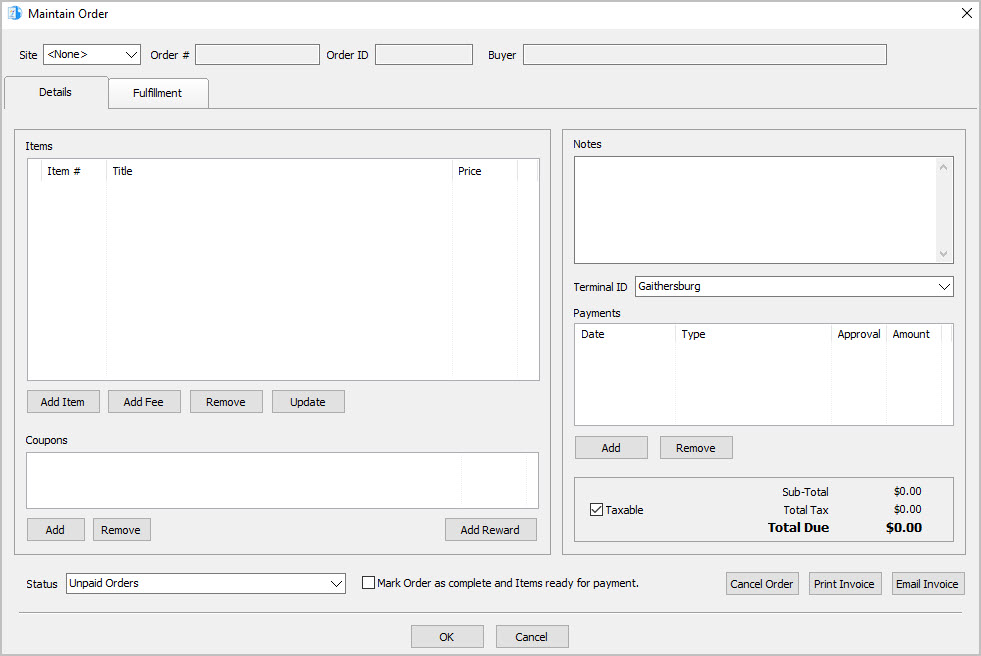
4.Here are all the options displayed under the Totals Area of an Order. 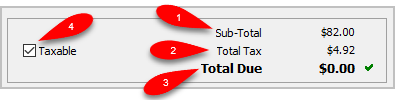
1.Sub-Total: This is the total for the order, before Tax.
2.Total Tax: This is the total tax due for the order.
3.Total Due: This is what is still due for the order before or after all the payments have been added. If all the payments have been added, the Total Due will read $0.00.
4.Taxable: This indicates whether the order is taxable or not.
Related Topics
Changing The Marketplace/Site Of A Manual Order
Removing An Item Or Fee From An Order
Updating Unsellable Items On An Order
Removing A Coupon From An Order
Removing A Payment From An Order
Adding Or Changing The Shipping Information Of An Order
Marking An Order As Complete To make Items Ready For Payment
Changing The Terminal ID Of An Order
Printing An Invoice For An Order
Emailing An Invoice To A Customer
