Adding A Payment To An Order
You can add a single payment or a combination of payments indicating how the customer paid for the order.
1.Open the Listing Manager and click on the Orders tab. 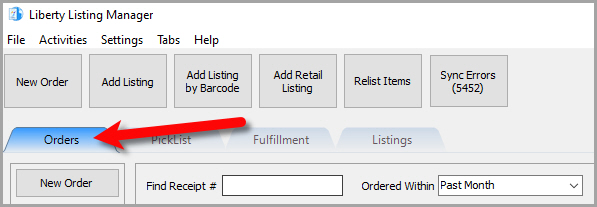
2.Add a new order or edit an existing order by double clicking on one from the Orders tab to see the Maintain Order screen for an order. 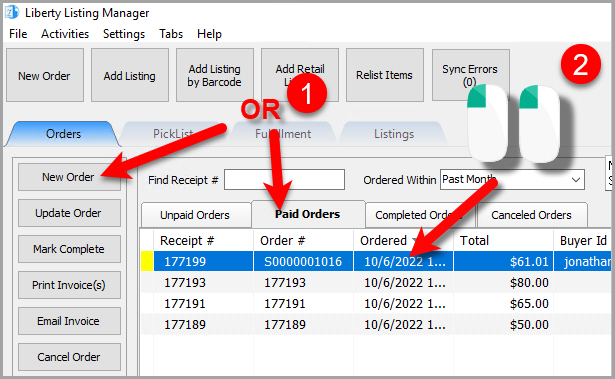
3.The Maintain Order screen will appear. 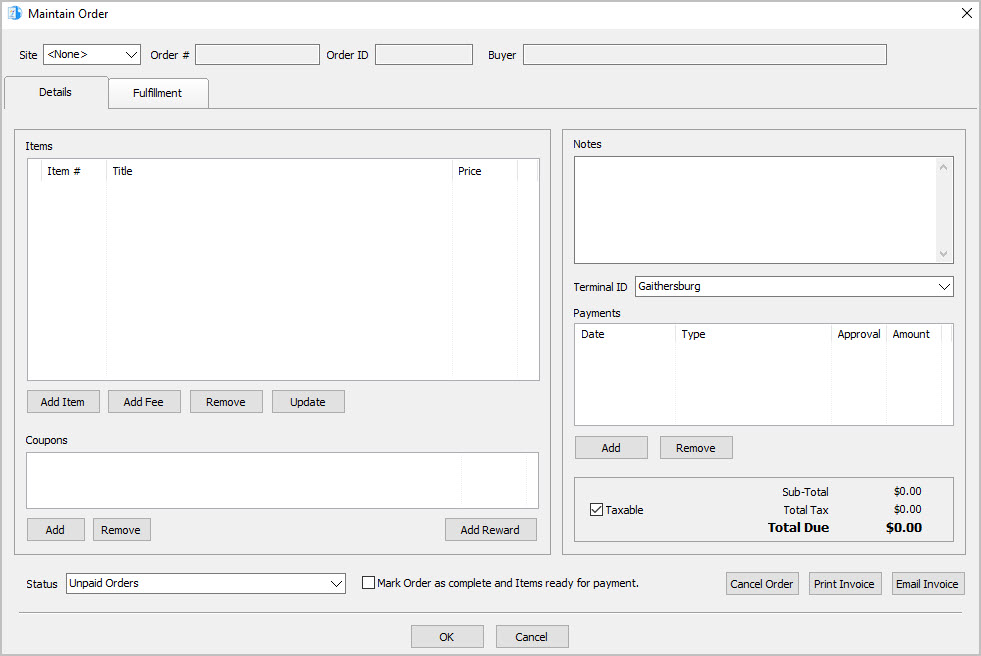
4.Click the Add button. 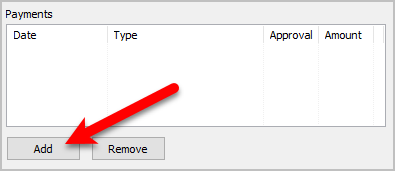
5.The Add Payment dialog box will appear. 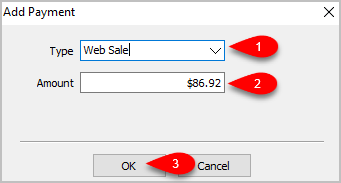
1.Dropdown the Type menu and select your first payment type you wish to add to the sale.
2.Type in the amount that you want to reflect as paid to the order.
3.Click the OK button.
Note: You can add as many payments as necessary to reflect how the order was actually paid for.
Related Topics
Changing The Marketplace/Site Of A Manual Order
Removing An Item Or Fee From An Order
Updating Unsellable Items On An Order
Removing A Coupon From An Order
Removing A Payment From An Order
Adding Or Changing The Shipping Information Of An Order
Marking An Order As Complete To make Items Ready For Payment
Changing The Terminal ID Of An Order
Printing An Invoice For An Order
Emailing An Invoice To A Customer
