Adding An Item To An Order
Add a new order or edit an existing order by double clicking on one from the Orders tab to see the Maintain Order screen for an order.
1.Open the Listing Manager and click on the Orders tab. 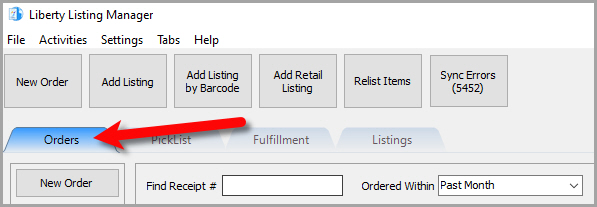
2.Add a new order or edit an existing order by double clicking on one from the Orders tab to see the Maintain Order screen for an order. 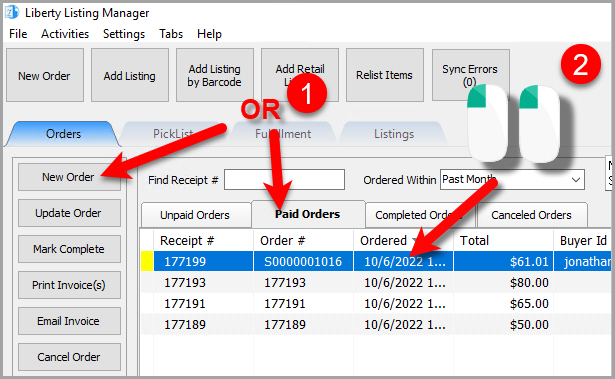
3.The Maintain Order screen will appear. 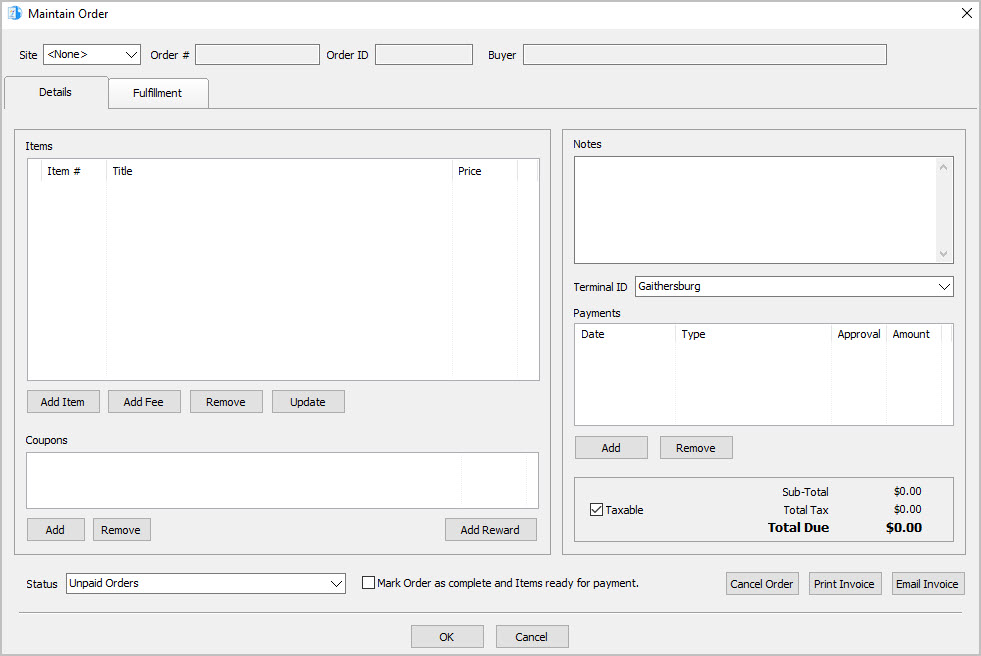
4.Click the Add Item button.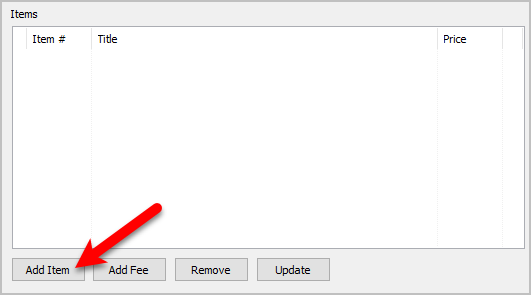
5.The Add Item dialog box will open.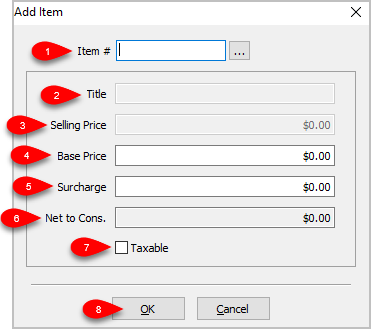
1.Item #: Input the account - item number of the item and press the Enter key or click the  button to search for the item.
button to search for the item.
2.Title: This is the title of the item you selected.
3.Selling Price: This is the Base Price plus the Surcharge.
4.Base Price: This is the price that is entered into the Price field during the item’s item entry process.
5.Surcharge: A charge that the consumer / customer pays when purchasing the item. This functions the same way that an Item Fee does in that it is profit for the store. It does not get included in the consignor split.
Note: Adding a Surcharge is a good way to pay for the overhead of marketing and maintaining your web presence.
6.Net to Cons.: This is the amount that the consignor is getting when the order is completed.
7.Taxable: Is this web item a Taxable item.
8.Press the OK button when finished.
Related Topics
Changing The Marketplace/Site Of A Manual Order
Removing An Item Or Fee From An Order
Updating Unsellable Items On An Order
Removing A Coupon From An Order
Removing A Payment From An Order
Adding Or Changing The Shipping Information Of An Order
Marking An Order As Complete To make Items Ready For Payment
Changing The Terminal ID Of An Order
Printing An Invoice For An Order
Emailing An Invoice To A Customer
