Printing the PickList From The PickList Tab
You can print a copy of the PickList to take with you to the floor to help you find the items that you need to pull.
1.Open the Listing Manager and navigate to the PickList tab.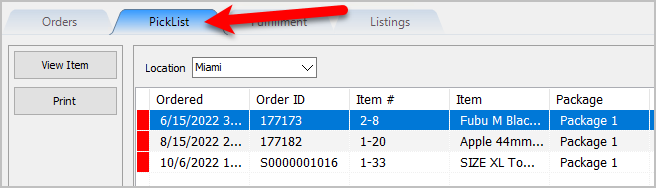
2.Select the Location of the orders you want to work with from the Location drop-down 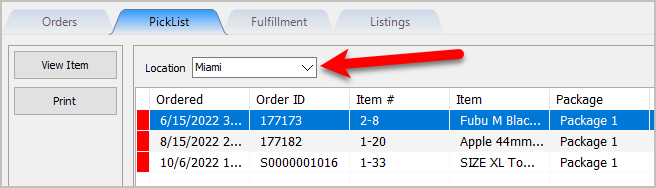
3.Click the Print button. 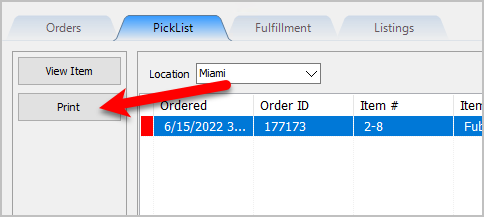
4.If you do not want to use the Default Windows Printer, select the printer you want to Print from and then click the OK button. 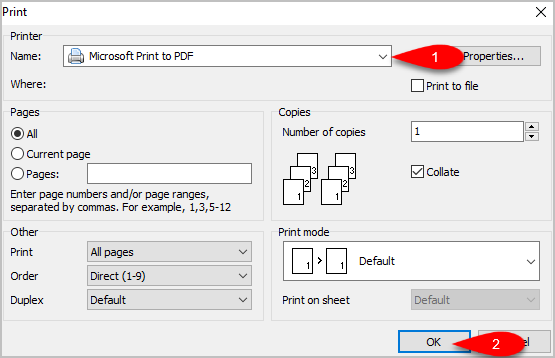
5.Here is a sample of what the PickList will look like. 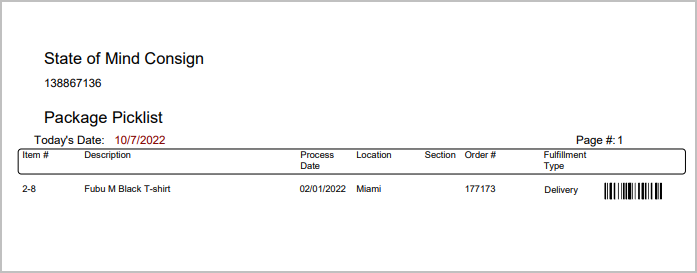
Related Topics
PickList Tab Overview
Picking Items In The PickList Tab
Viewing Item Details Within The PickList Tab
Flagging Items From The PickList Tab
Creating Pick bins For Sorting Picked Items
