Add A Retail Listing
A retail item can have the Web Item box checkmarked within the Liberty REACT Inventory module in order to be readily available within the Listing Manager.
It is possible to add any available item as a listing if you search for the item after clicking Add Retail Listing.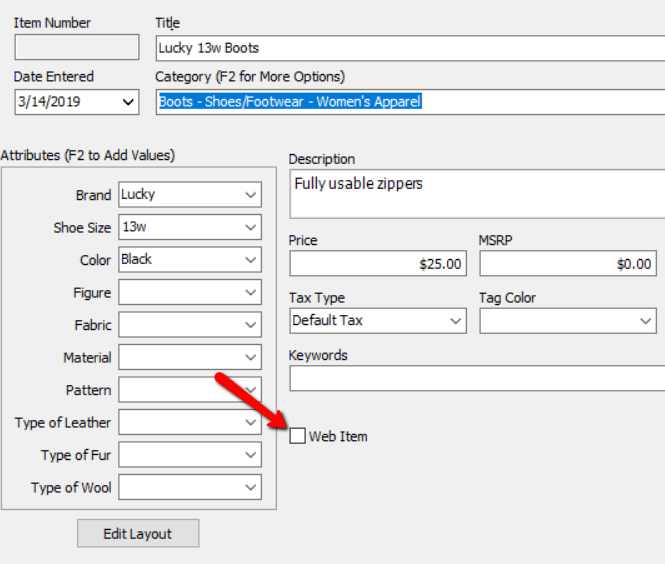
Please visit the Listing An Item Overview page for more information on this procedure
Add Retail Listing
1.Click the Add Retail Listing button at the top of the Listing Manager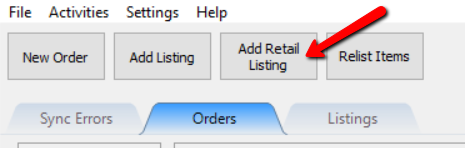
2.Select or search for the retail item you wish to use for the web listing.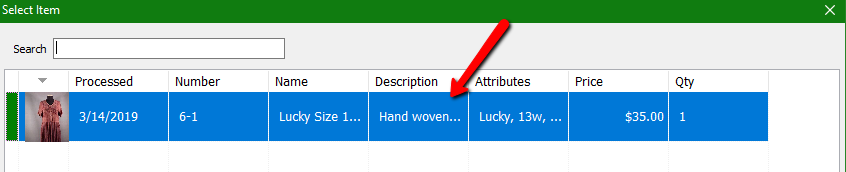
3.Under Listing Type, select whether you are going to List a single item or if you are going to List Multiple Variations
Note: If you do not have retail items with variants, this drop down will be greyed out with List a single item automatically selected.
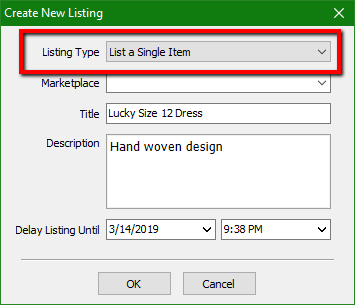
4.Select the Marketplace you wish to create a listing for your retail web item.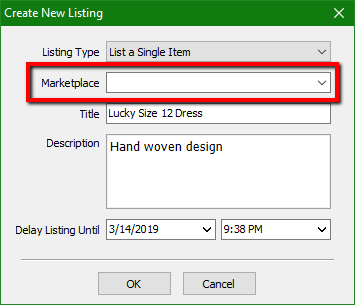
5.Edit the title of your listing. This will automatically pull in from what was entered within the Liberty REACT Inventory Module.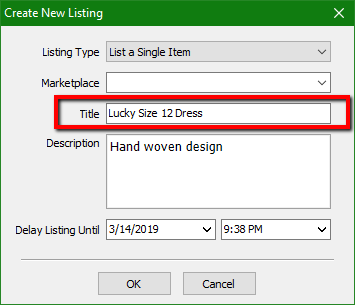
6.Edit the description of your listing. This will automatically pull in from what was entered within the Liberty REACT Inventory Module.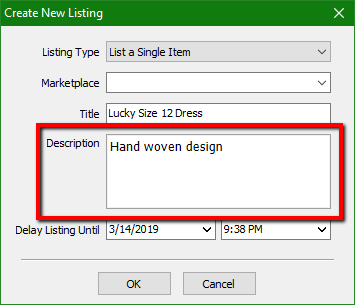
7.Select the Date and Time you want the listing to go up at.
If you do not edit this option, the item will not be delayed and will go up as soon as the automatic synchronization starts.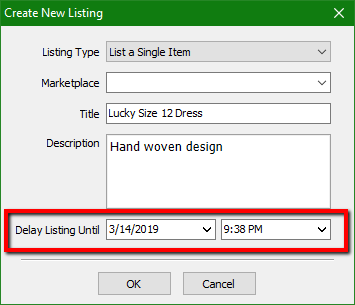
8.Click the OK button when finished. 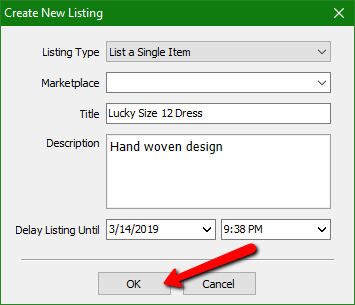
9.You will then be taken to the Maintain Listing area so that you can edit specific details about the web item. 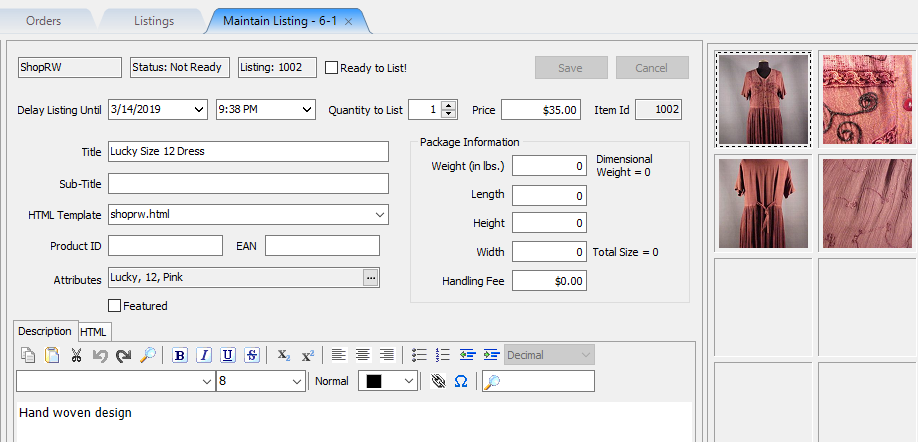
Please visit the either the Creating a ShopRW / Shopify Listing Overview page or the Creating an eBay Listing Overview page for more information on how to continue editing the web item listing.
Related Topics
Creating a ShopRW / Shopify Listing Overview
Creating an eBay Listing Overview
Duplicating A ShopRW / Shopify Listing
