Inventory Overview
As you receive inventory you will add it to Liberty Inventory as items in accounts. The inventory entry process may seem a bit complex at first, but in reality it is very straightforward. To learn how to enter items faster, see How to Enter Items Faster.
To Add Inventory To Liberty
1.Follow the instructions to Set Up Liberty for first use.
2.Create an account for the inventory to be placed in. The account may be either a Client, Store, or Retail Vendor account depending on the nature of the inventory being added.
3.There are three ways to initiate the adding of inventory to an item.
a.Highlight the account in the Account List and press the Add Inventory button on the left side of the screen.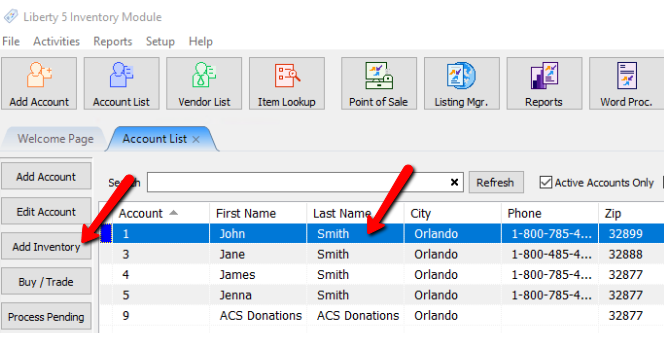
b.From within the account press the Add Inventory button on the left hand side of the screen.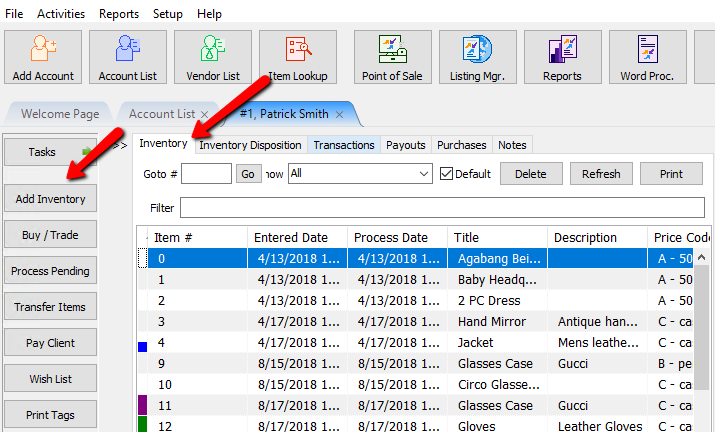
c.From within the account press the Task button, then select Add Inventory.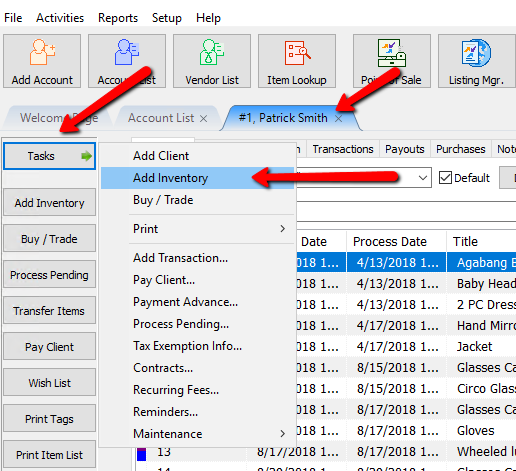
4.Print price tags and item lists as needed.
5.Use Liberty Point of Sale to post items as sold.
6.Post Items within inventory. See Post an Item as Donated, Returned (to the Consignor), or Other and Post a Range of Unsold Items as Returned, Donated, or Other
