Trade Items Overview
Here is the video that covers this content:
Trading Basics
Trade is a basic economic concept involving the buying and selling of goods and services, with compensation paid by a buyer to a seller, or the exchange of goods or services between parties.
Trading profits are generated through buying at a lower price and selling at a higher price within a short period of time.
Trade Items are items that have been entered in Liberty which allow for the account to be credited in one of two ways - Cash Value or Trade Value.
Trade is a temporary state for an item, as the trade must be processed before the item can be sold (Items are set to be Purchased once a trade is processed).
For all items that are traded, Liberty will create a Store Credit transaction based on the Trade Value of the item. See below to understand of a Trade Value is calculated.
Liberty 5 Trading feature allows you to perform several functions.
●Take Trade - a calculated value that is based on the price of the item and the differential percentage for trade items. The calculation takes the cash value percentage of the price, then increases that percentage by the differentage for trade items, then uses that new percentage to calculate the trade value.
●Take Cash - a calculated value specified by an item’s Price Code. During item entry, if an item has a Cost/Net, this value will override the item’s price code split percentage.
●Consign Selected - if a consignor rejects to trade or take cash for an item, you can use this option to consign the item instead. This will change the purchase method of an item to Consign. You can also specify the price code this item should have by selecting the Consignment Price Code drop down.
●Delete - this will delete the item from Liberty.
●Reject Offer - if a customer declines to trade or take cash, you can use this option to void items that were created from the Buy / Trade feature.
Any consignor who wishes to Take Trade, they will receive Store Credit (non-payable money) towards their traded item with an additional incentive towards their Store Credit if the option is enabled in Liberty which is explained below.
Enhanced Trading Features
Liberty 5 has a feature called Differential Percentage For Trade Items, which works slightly different than the previous releases of Liberty. You can find this option under Liberty Setup > Options > Item Entry Options.
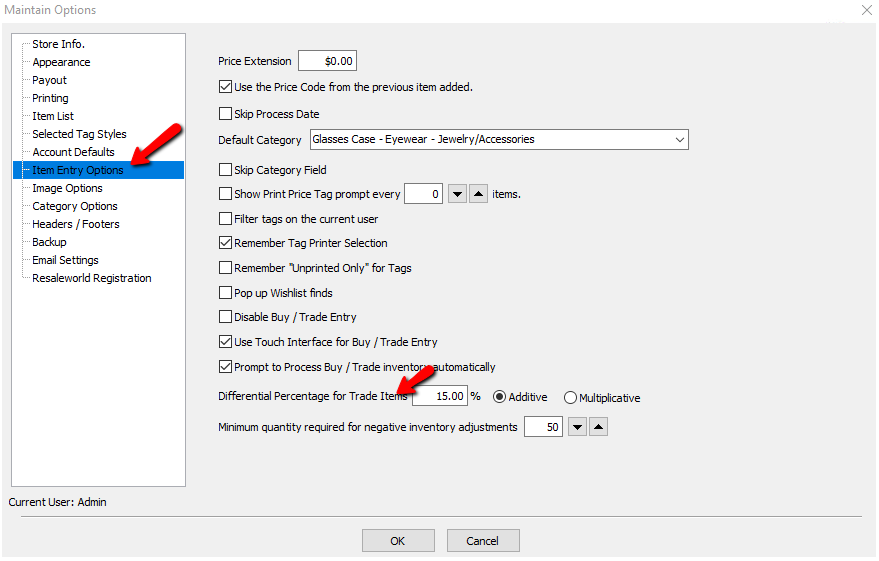
This option will provide the defined store credit bonus amount to the consignor when an item has been traded.
Additive vs Multiplicative Differential Percentage For Trade
Additive : When a consignor wishes to trade an item, this option will change the trade value and will give more in Store Credit based off the Price of the item.
Example: A customer brings in an item you wish to sell for $100 ( Price Of Item). If they decide to take trade, the trade value you see is including a bonus store credit amount based on the percentage under Differential Percentage for Trade Items. See Trade Item Entry Process for more details.
In this case, the customer will get the Cash Value plus the Differential Percentage for Trade that is calculated based on the Price Of Item (Price x Differential Percentage For Trade). On the transactions tab of the account, you will see an entry for the total trade amount which is calculated:
Cash Value + (100 x Differential Percentage For Trade). 
Multiplicative : When a consignor wishes to trade an item, this option will change the trade value and will give more in Store Credit based off the Cash Trade Price.
Example: A customer brings in an item you wish to sell for $100 (Price Of Item). If they decide to take trade, the trade value you see is including a bonus store credit amount based on the percentage under Differential Percentage for Trade Items. See Trade Item Entry Process for more details. In this case, the customer will get the Cash Value plus the Differential Percentage for Trade that is calculated based on the Cash Price of the item (Cash Price x Differential Percentage For Trade). On the transactions tab of the account, you will see an entry for the total trade amount which is calculated:
Cash Value + (Cash Value x Differential Percentage For Trade). 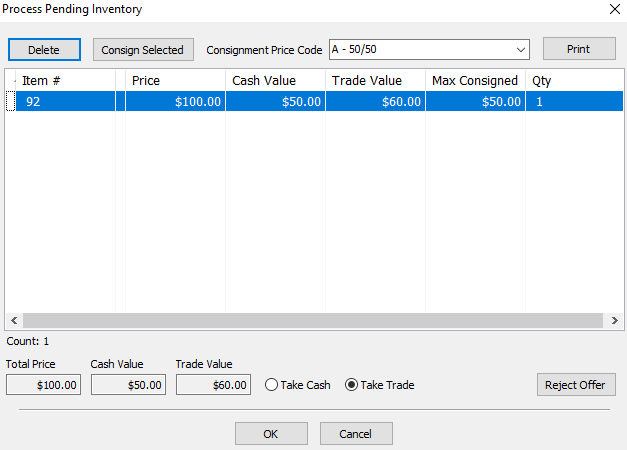
Note: If an item has a Cost/Net amount set, this will override the calculation of the cash value and the new cash value of the item will be set to the amount specified under the Cost/Net field.
This new feature creates an opportunity for consignors to trade their item and make purchases in the store using Store Credit.
Related Topics
How Trade Items Appear In The Transaction Tab
