Adjusting Pricing Based On Market Values
As time goes by, the value of items increases due to the economy. The pricing guide has a tool that will allow you to increase the pricing across the board for a specific category based on a percentage.
1.In Liberty, select Setup > Pricing Guide. 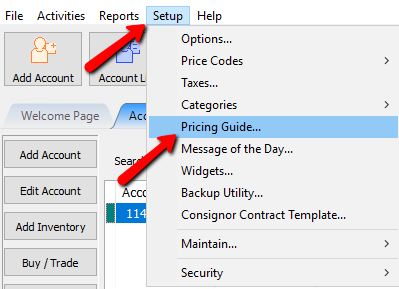
The Pricing Guide will open.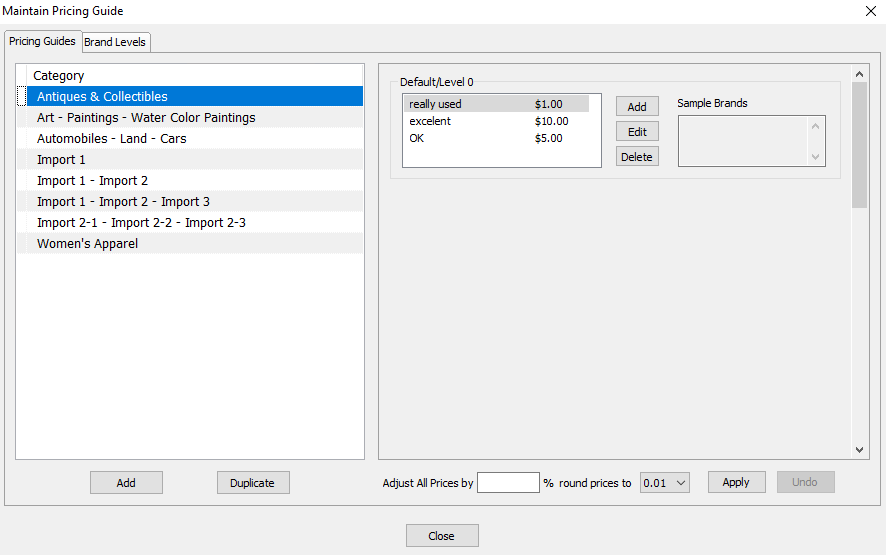
2.Select the Category you need to make a price adjustment to.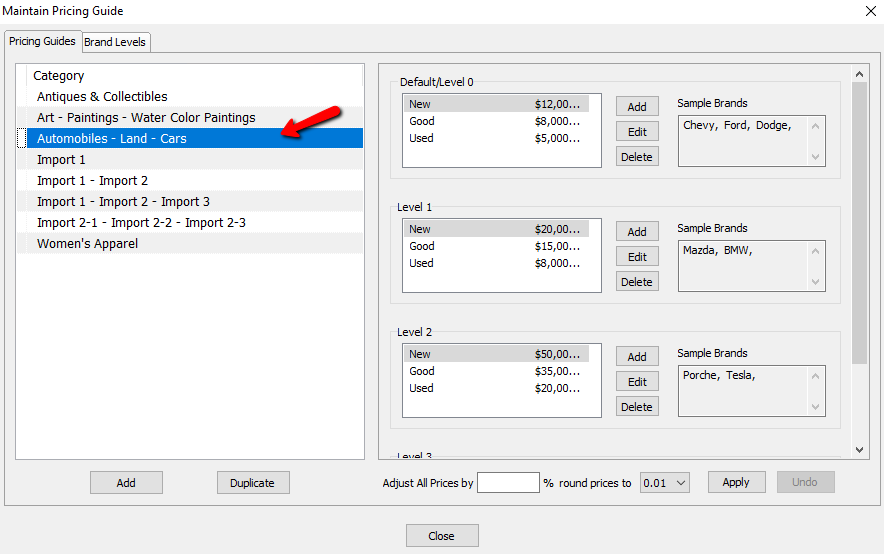
3.In the Adjust All Prices By field, add the percentage you wish to increase your prices by.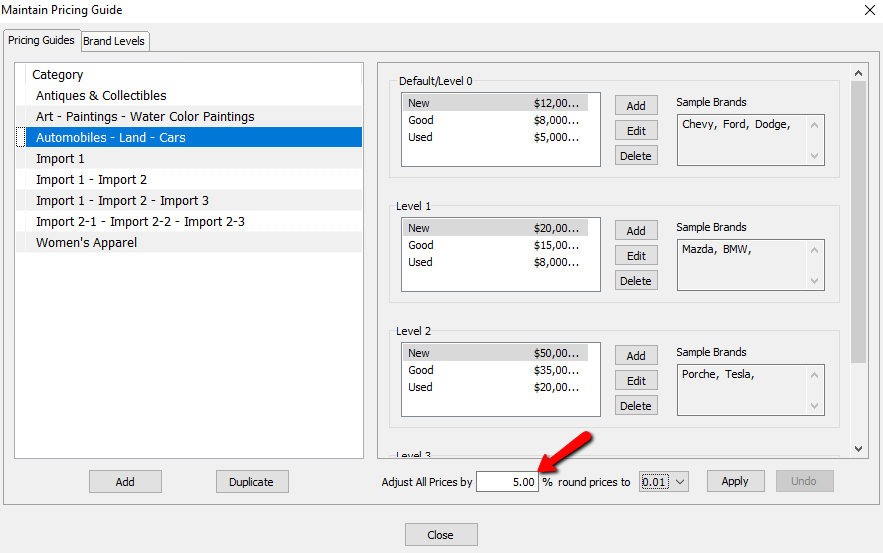
4.Set how prices will adjust based on rounding in the Round Prices To field.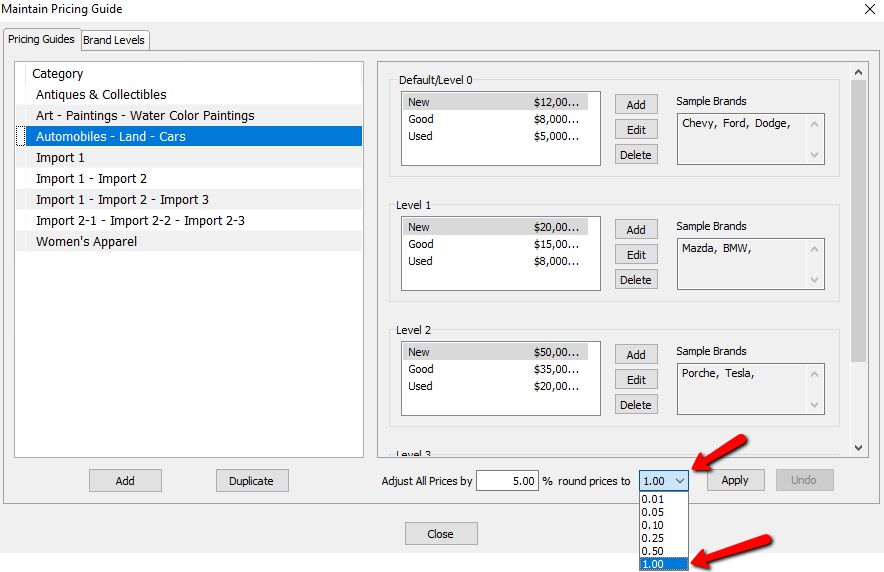
5.Select the Apply button to apply the price changes throughout this selected category.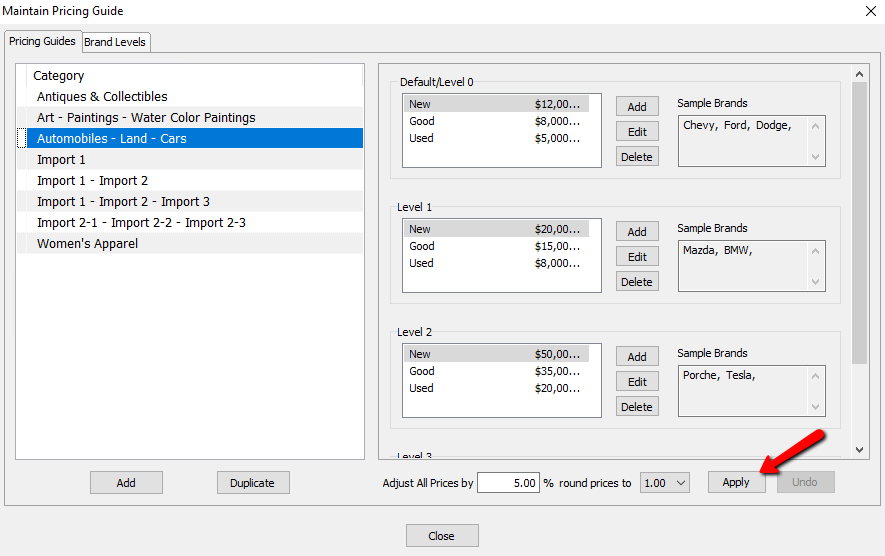
You will notice the prices change throughout this category.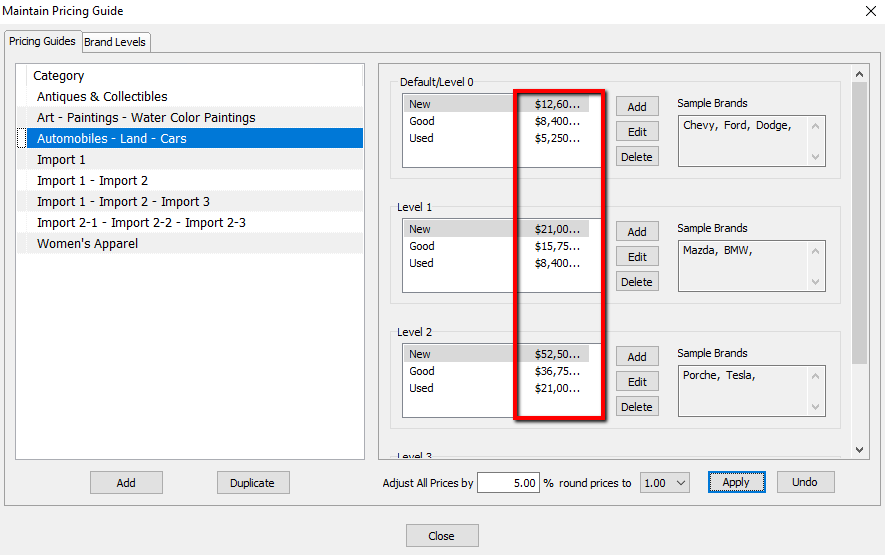
If you think you made a mistake, select the Undo button and revert back to the original prices.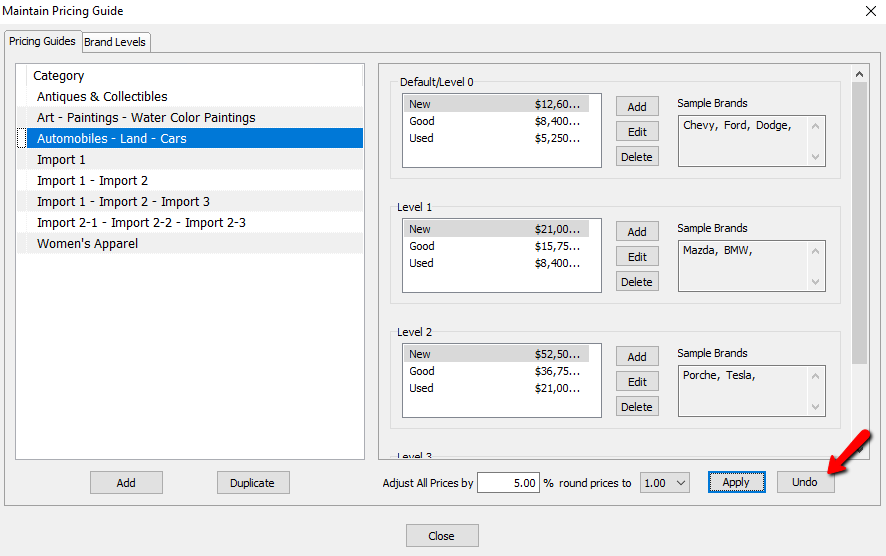
6.Select the Close button when done.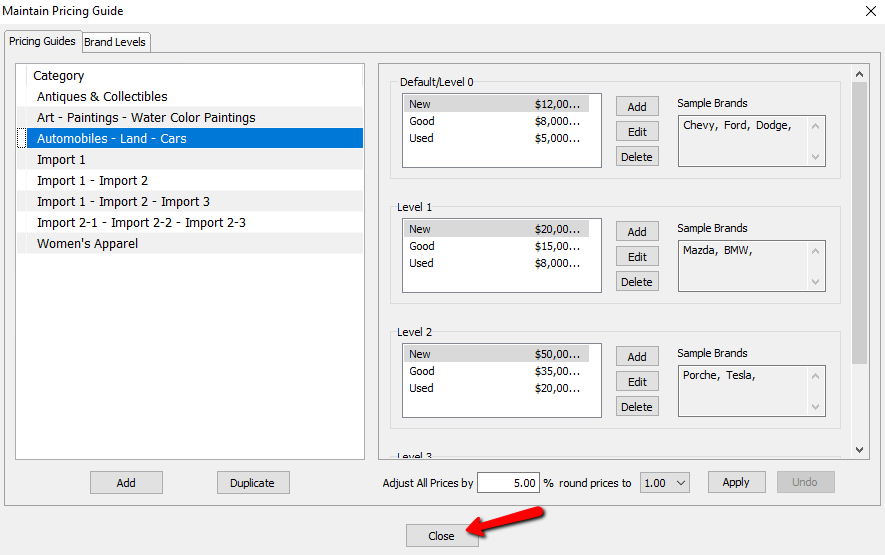
Related Topics
Setting Up Product Brands For Use With The Pricing Guide
Setting Up Categories In The Pricing Guide
Setting Up Brands In The Pricing Guide
Assigning Sub Levels To Your Brand Levels
