Quickly Mark A Ready To Ship Order As Shipped From The Fulfillment Tab
1.Open the Liberty REACT Listing Manager and click on the Fulfillment tab. 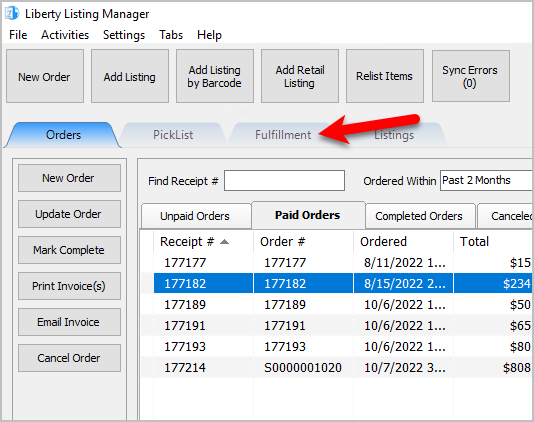
2.Click on the Location drop-down to select which location you would like to work with. 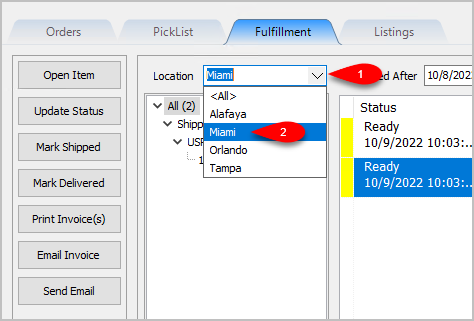
Note: It is not recommended that you select the <All> option if you have multiple store locations.
3.Click on the Filter Date checkbox if you want to see orders within a specific time period. For the Created After date drop-down, select the after date you would like to view items entered for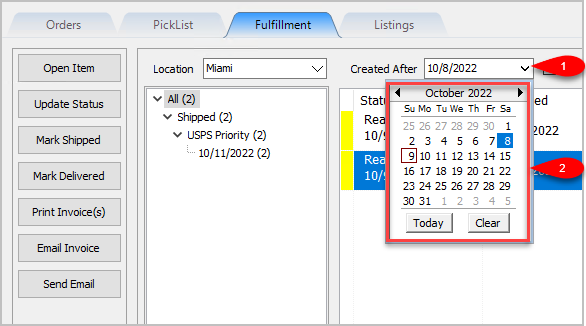
4.Click on the item from the Fulfillment grid view and the click the Mark Shipped button. 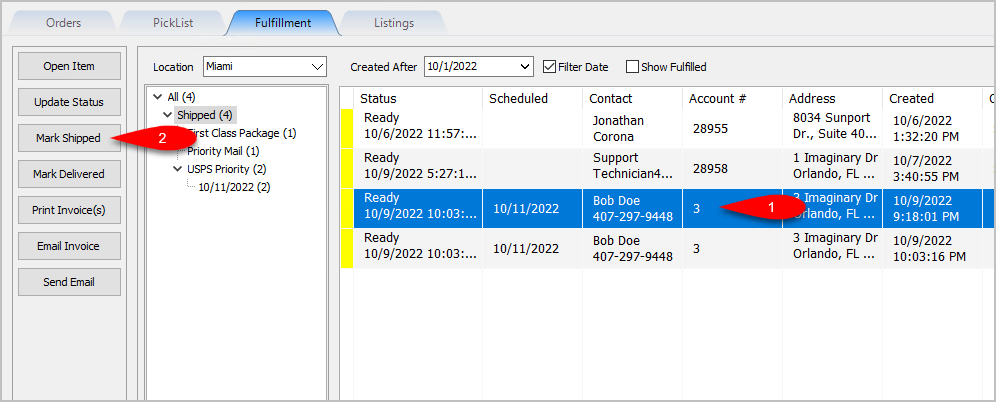
5.Click the Yes button. 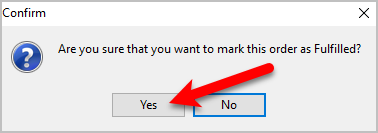
6.A Green indicator as well as the status of Shipped will appear on the item in the grid as long as Show Fulfilled is checkmarked. . 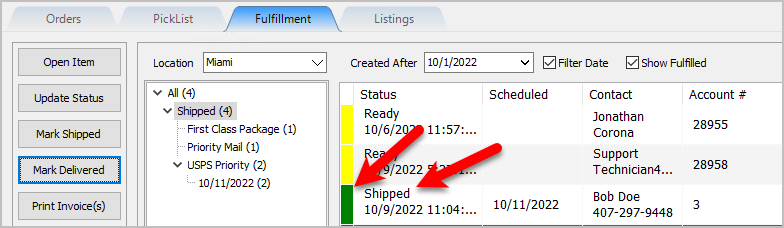
Related Topics
Fulfillment Tab Overview
Getting to the Fulfillment Tab and Controls
Changing Fulfillment Status Detail From The Fulfillment Tab
Quickly Mark A Ready To Deliver Order as Delivered From The Fulfillment Tab
Printing An Invoice From The Fulfillment Tab To Be Included In A Package
Emailing An Invoice From The Fulfillment Tab
