Orders Tab Overview
The Liberty Listing Manager handles the entire order process from beginning to end.
The Orders tab is the central hub for all order related activities.It is used to:
1.Synchronize order, shipping and payment information with botheBay and the Broker,
2.Enter new orders manually,
3.Manage payments from online customers (if you have a physical storefront component to your business use Point of Sale for in store sales instead)
4.Print invoices
5.Process order shipments
6.Mark orders as closed
7.Process refunds
8.Set order management preferences
The Orders tab further separates the order process using four tabs. Thesetabs allow you to quickly glance at orders and their current status:
1.Unpaid Orders
2.Paid Orders
3.Shipped Orders
4.Closed Orders
Following is a brief explanation of these four tabs.
Unpaid Orders Tab
After each Synchronization newly completed orders placed via your storefront are downloaded into Liberty. These newly sold items may first appear on the Unpaid Orders tab, unless the buyer makes a payment via PayPal, in which case the order will appear on the Paid Orders tab instead.
Note: The Synchronization process simultaneously launches new listinmgs and retrieves order information.
Use the Unpaid Orders tab whenever the payment method is check, money order, credit card without using PayPal, etc. In these cases payment information is entered manually, as there is no way the Synchronization process would know this information if the buyer did not go through Ebay’s checkout process.
The Unpaid Orders tab is also used to change payment, buyer address,and other miscellaneous information. Details on handling Unpaid Orders are provided in section entitled Editing an Order.
Once you have entered the appropriate payment information and buyer address information, the order is moved to the Paid Order tab.
Paid Orders Tab
When full payment for an item has been received the order status changes from Unpaid to Paid. At this point the order moves to the Paid Orders tab.
If a buyer uses Shopify’s payment method, Ebay’s payment method or PayPal to pay for a listing, during Synchronization Liberty will detect the payment and immediately gives the order a status of Paid. In these cases the order skips the Unpaid Orders tab.
When payment for the order is not made via PayPal, order informationis updated manually.
Once an order attains a status of Paid, it is ready for shipping.
At this point you can print a Pick List. The Pick List lists all Paid orders ready for shipment.
To Print a Pick List:
1.Within the Listing Manager, click Activities > Print Picklist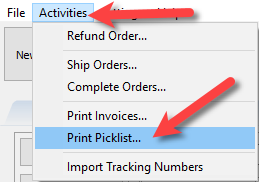
2.Select your order date range and then click the OK button. 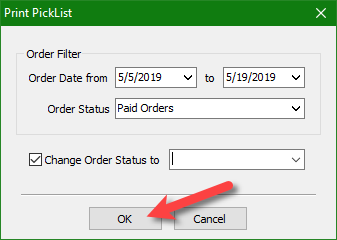
Once an item has been shipped, it’s status will change to Shipped by using the Mark Shipped routine. This process is described in greater detail in the section entitled Marking an Order as Shipped.
Shipped Orders Tab
This tab displays all shipped orders. Its purpose is to provide a quick,convenient place to review shipped orders. It is to this location that you will come in order to change an item's status from Shipped to Closed.
Closed Orders Tab
At some point after an order is shipped the status must be changed to Closed. Marking an order as Closed indicates that the order has been delivered and the buyer will not be returning the item. Once an item is given a status of Closed the consignor can then be paid.
Related Topics
Removing An Item Or Fee From An Order
Removing A Coupon From An Order
Removing A Payment From An Order
Adding Or Changing The Shipping Information Of An Order
Marking An Order As Complete To make Items Ready For Payment
