Setup Of Multiple Locations And Single Rate For Each Location
This is a Basic Guide for a store that will have Multiple Locations with a Single Tax Rate for all locations.
Note: This is a guide and not intended to be the way taxes “Have” to be set up.
The following is a basic suggested model and instructions on how to set up.
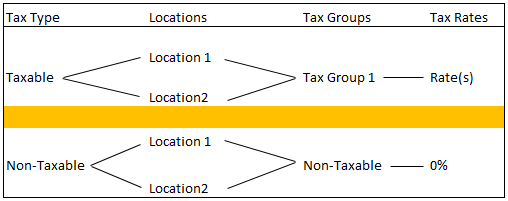
Note: The names used for the Tax Types, Locations, Tax Groups, and the amounts set in the Tax Rates, are all for demonstration purposes only. Feel free to use whatever names and rates applicable for your location.
Create Tax Groups
1.Create two Tax Groups. One for Taxable sales and one for Non-Taxable sales.
Note: Check Out Setting Up Tax Codes, Tax Groups, and Tax Rates and Tax Types and Location/Tax Group Association for details on setting up tax codes.
2.For the Taxable Group enter in the Tax Rate.
3.For the Non-Taxable Group sales enter in a rate of 0%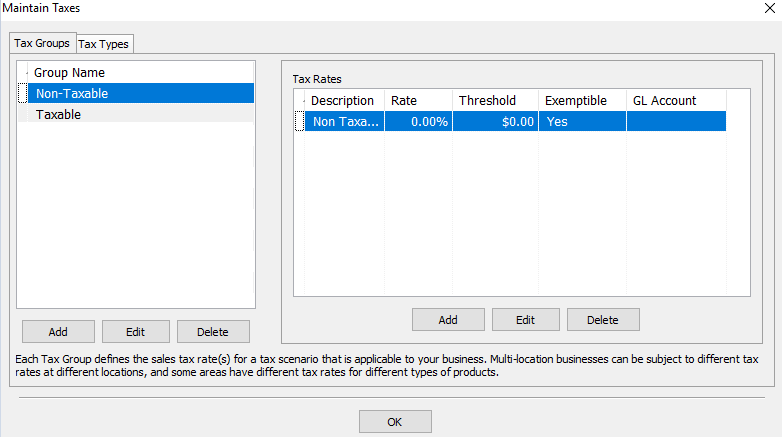
Create Tax Types And Apply The Location/Tax Group Associations
1.Click on the Tax Types tab, click on Add and add two new Tax Types. One for Taxable items and one for Non-Taxable items.
2.For the Taxable tax type, set each location to have the Tax Group Association of the Taxable Sales group.
3.For the Non-Taxable tax type, set each location to have the Tax Group Association of the Non-Taxable group.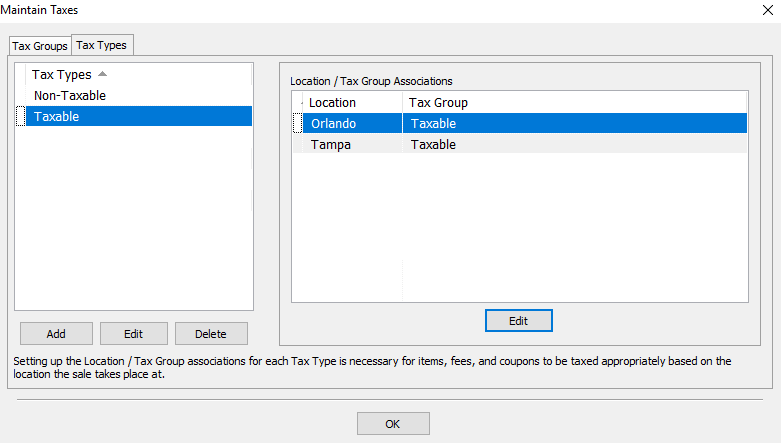
Related Topics
Setting Up Tax Codes, Tax Groups, and Tax Rates
Set Up Product Lines
The Category Editor
Tax Types and Location/Tax Group Association
Setup Of A Single Location With Single Rate On All Items
Setup Of A Single Location With Different Rate And Tax Types
Setup of Multiple Locations With Same Rate For Items, Different Rates Based On Location
