Dealing With More Than One Package For The Fulfillment Of An Order
1.Open the Listing Manager and navigate to the Orders tab. Most of the orders you will be working with will be under the Paid Orders sub tab but you can access fulfillment from any sub tab. Change the date range under the Ordered Within drop down to select the period of time you wish to work with. Then Double-Click on the order you want to Fulfill.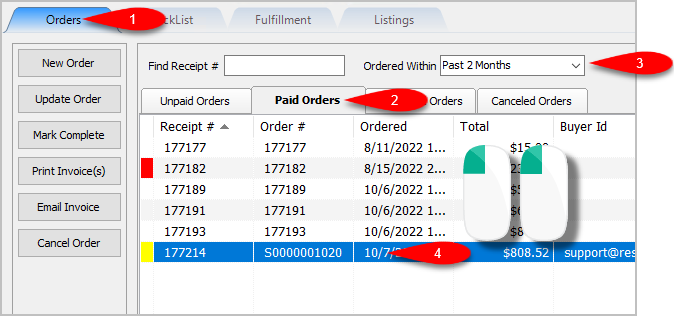
2.You will now have access to the Fulfillment sub-tab of an order. 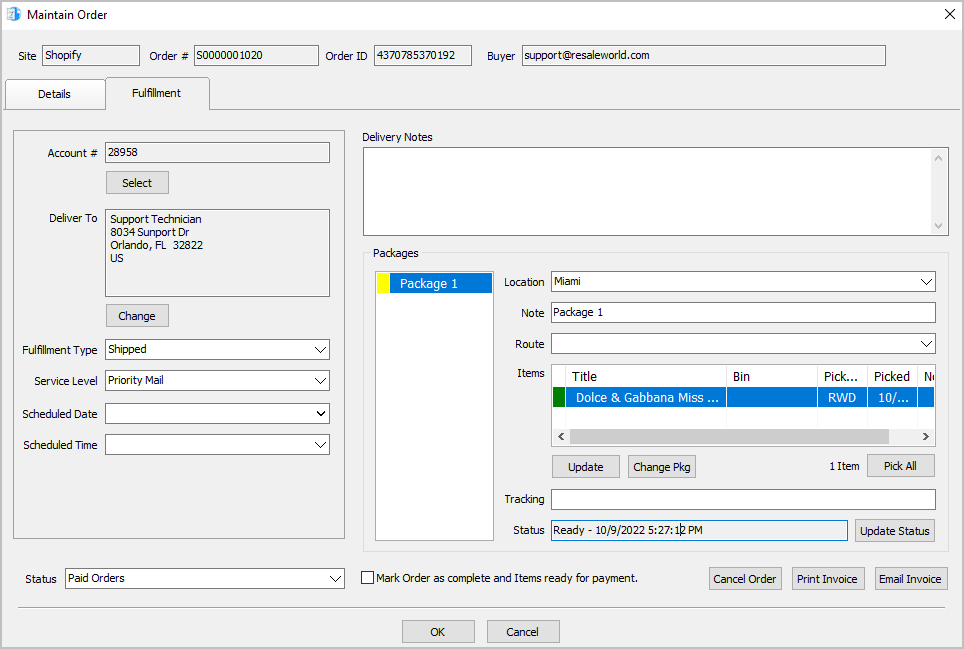
3.You can add another package if you have multiple items that need to ship with separate packages by clicking the Change Pkg button after clicking on an item you want in a separate package. 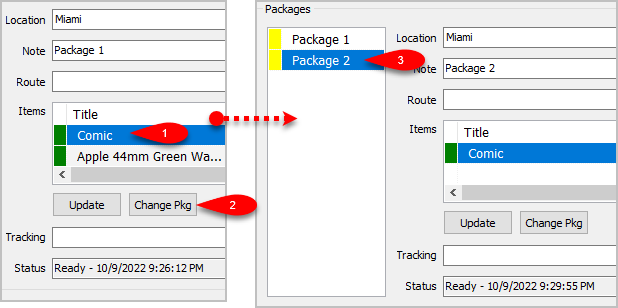
4.You can change which package an item is associated with by clicking the item first and then clicking the Change Pkg button again.
This time you will get to a separate dialog screen.
Here you can select which Package you want the item to ship with or Add a New Package if there is more than one item shipping in more than 2 packages. 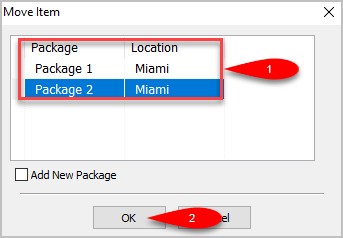
Related Topics
Fulfillment From The Order Tab Overview
Getting To The Fulfillment Sub-Tab From An Order
Changing The Account Used For the Fulfillment Of An Item
Changing the Shipping Address Of An Order To Be Fulfilled
Changing the Fulfillment Type and Schedule Details Of An Order
Adding Delivery Notes To An Order
Changing The Fulfillment Location Of An Order
Changing The Delivery Route Of An Order
Changing The Picked Status Of An Item Within Fulfillment Sub-Tab
Adding The Tracking Number to Packages Within The Fulfillment Sub-Tab
