Adjust Item Quantity
The Adjust Item Quantity feature is useful for situations where you need to alter the quantity of an item in an account’s inventory, or just add more to your stock.
To get to the Adjust Item Quantity dialog, first open an account, the from there: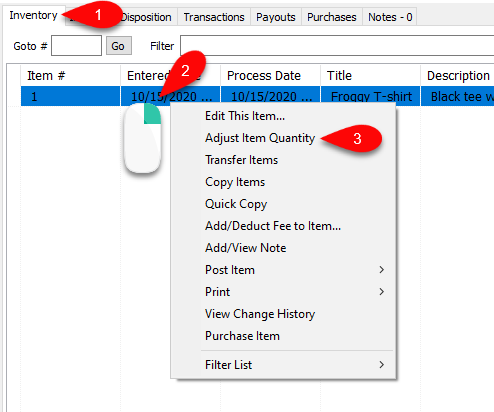
1. Click the account’s Inventory tab.
2.Right-click the item you wish to adjust/add to the quantity of.
3.Then click Adjust Item Quantity. This will pop up the Adjust Item Quantity dialog.
From here, you can change the quantity of an item in two ways:
Adding More Inventory by an Adjustment
If you are adding a set amount of additional inventory to an item, then you can use the Adjustment field to quickly add that amount to the Quantity On Hand. To do so:
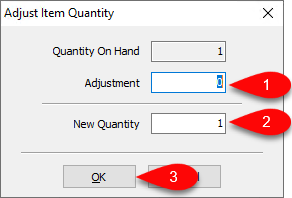
1.Enter the amount of the item’s inventory you’re adding to the Adjustment field.
2.Ensure the New Quantity reflects the expected amount.
3.To apply the change, click OK.
Note: The Adjustment field only allows adding items. To deduct inventory from an item, use the second method below.
Adjusting Item Quantity Directly
In the event you need to set an item to a specific quantity, you can directly set the Quantity of the item in the New Quantity field. To do this:
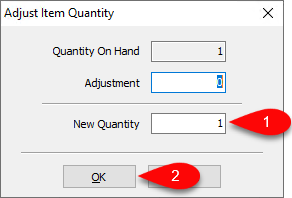
1.Enter the desired item quantity in the New Quantity field.
2.To apply the changes, click OK.
