Adding Items to a Consignment Drop-Off
1.Go to File > Inventory Drop-Off.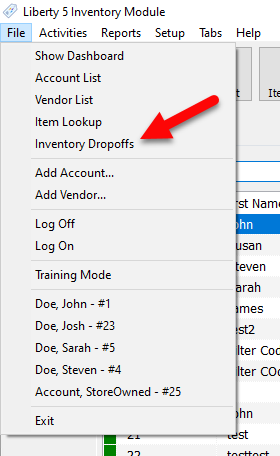
2.Adding items to Consignment Drop-Offs is similar to adding consignment items. First, select the drop-off you wish to add items to, then click the Add Items button on the right-hand side of the Inventory Drop-Offs panel.
You can also select an existing Inventory Drop-Off and then click the Edit button. 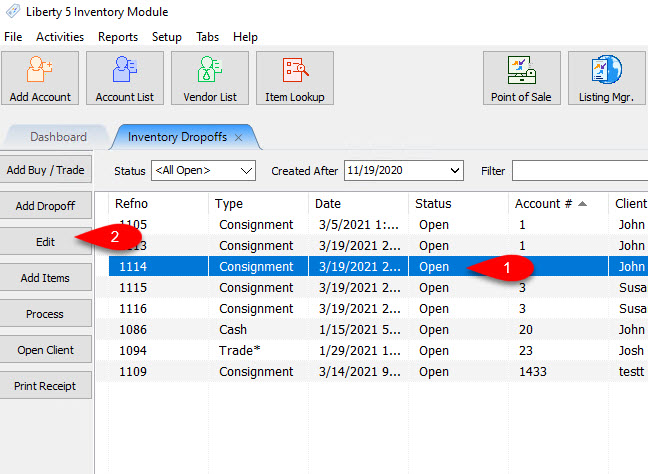
3.From there, the familiar Item Entry window will appear. From here you can enter items from the selected drop-off as you would consignment items. To add a second item, either repeat the previous steps, or you can click the New Item button on the left-hand side of the Item Entry window.
When you are finished entering items to the drop-off, simply close the Item Entry window by clicking Save. Upon doing so you will be prompted if you want to process the drop-off. 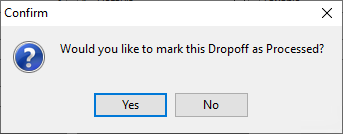
●Yes : This will move the drop-off to Processed, and end item entry. Items will no longer be able to be added to that drop-off after marking is as Processed.
●No : This will keep the drop-off in its current status, and end item entry. This will allow further item entry at a later time for the drop-off.
