Adding a Consignment Drop-Off From a Consignor Account
1.Go to File > Inventory Dropoffs.
2.Then, once the Inventory Dropoffs panel, on the right-hand side, click the Add Dropoff button.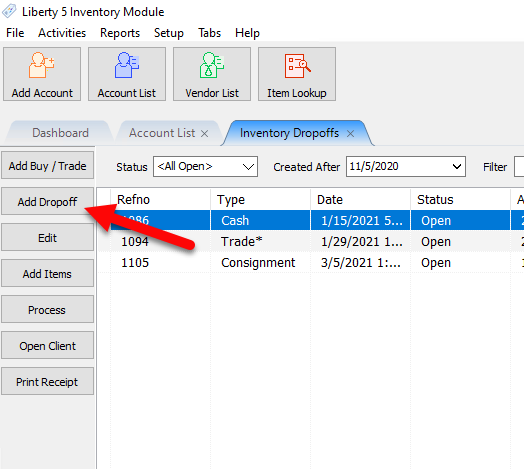
3.After you have gone to add a drop-off using either of these two methods, you will see the Search for Account dialog. Use the search bar to lookup the account you are adding the drop-off for, then click Search. Once you found the correct account, highlight it, then click OK.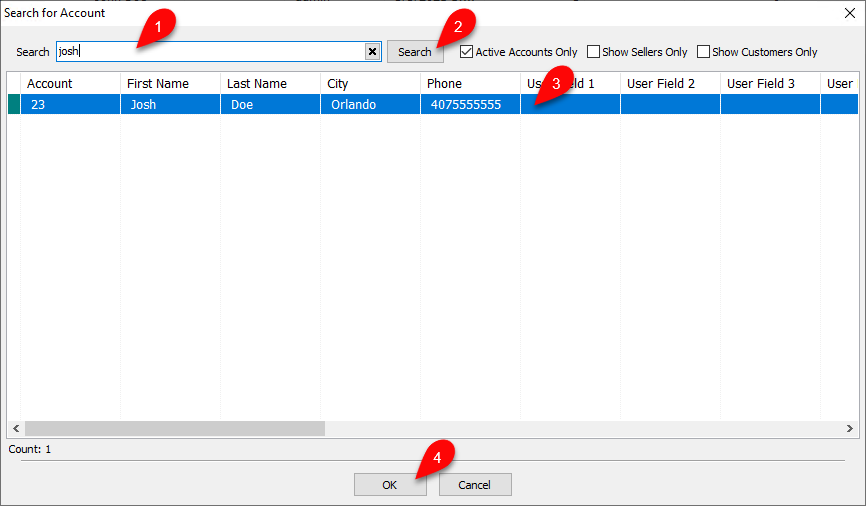
4.Then you will be presented with the Maintain Dropoff dialog, where you will create the actual drop-off for the consignor.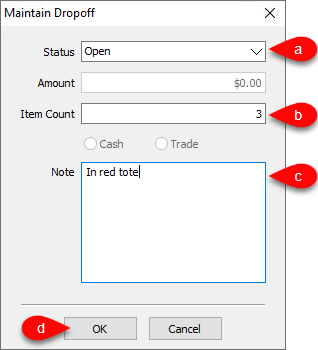
a.Status : The current status of the drop-off, can be set to either Open or On Hold.
b.Item Count : The amount of items received in the drop-off.
c.Note : Any notes you wish to add about the drop-off.
d.When finished, click OK to complete the creation of the drop-off.
