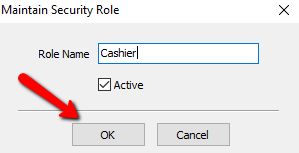Maintain Security Roles
Setting up Security in Liberty is extremely important. Unrestricted access to all elements of the software gives employees the ability to view sensitive customer data, the ability to alter settings that impact financial transactions, and the ability to make large-scale changes that may be not only undesirable, but difficult to undo. Setting up security properly protects both your customers and your entire organization. The robust security system in Liberty allows for you control access to information, features, and settings.
By assigning security roles to the different areas of Liberty, you can then set up users in the Maintain Users (Setup > Security > Maintain Users) dialog and assign each user an appropriate security role. Security roles and user accounts let you give some employees full access, while giving others restricted access. For example, you could restrict certain users to only have the ability to add new accounts and new items to Liberty.
You can set the security roles to any components in the Maintain Security Actions dialog area. When you have finished setting the security roles, set up user accounts.
How Security Roles Work
Users in the Liberty software are assigned roles. These different roles will define what they have access to within the software. Liberty also has actions. Each action is assigned a role. If an employee is part of a role, that is also assigned to an specific action, then that employee can do that action.
Example: Employees John and Nancy both work for the store. John’s duties include stocking shelves, taking in inventory brought in by consignors, and organizing the warehouse. His role is a Stocker. Nancy helps customers cash out their good, and pays consignors for items that have sold. Nancy's role is a Cashier. A customer comes to the counter and wants to use a coupon for a purchase. The action of using Coupons at the Point Of Sale has been assigned the role of Cashiers. Nancy would be able to apply the coupon to the sale because she is a Cashier, however John would not since he is a Stocker, and the action of applying coupons is restricted to Cashiers.
Creating Security Roles
1.Select Setup > Security > Maintain Security Roles.
The Maintain Security Roles dialog box will open.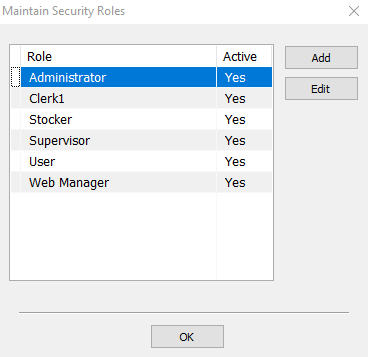
2.Click the Add button to create a new role.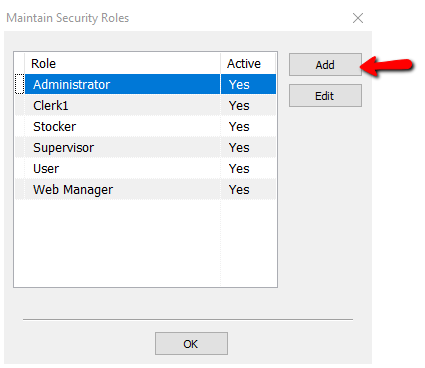
3.When the new role dialog box opens, enter the name of the new role.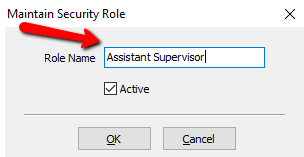
4.If you want this role to be active, then leave the Active check box checked, and click the OK button when done.
The new role will be added to the list.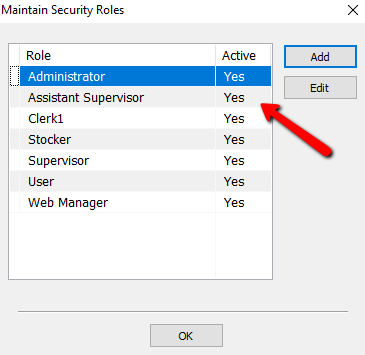
How To Edit An Existing Role
1.To edit a role you can click the edit button, or double click the role to open the details of that role.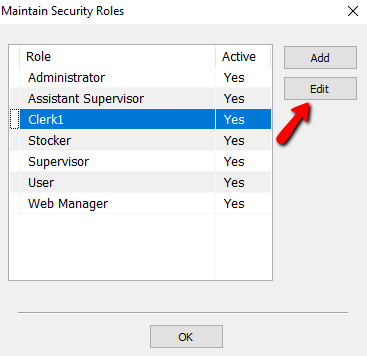
2.When the details box opens you can either change the name of the role or make it inactive.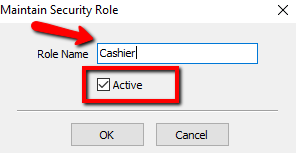
3.Press the OK button when done.