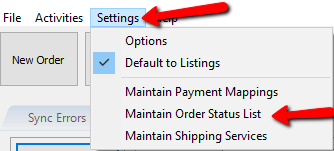Maintain Order Status List
Maintain Order Status List allows you to add, edit, or delete values or statuses in the program used to mark orders. By default the included statuses are Completed Orders, Paid Orders, Shipped Orders, and Unpaid Orders. Some stores find it useful to add custom statuses to better fit how they handle orders in their store.
Accessing Maintain Order Status List
From Listing Manager, click Settings, then click Maintain Order Status List
Arranging Order Statuses
Note that each value in the Maintain Order Status list corresponds with a tab under the Orders pane in Listing Manager.
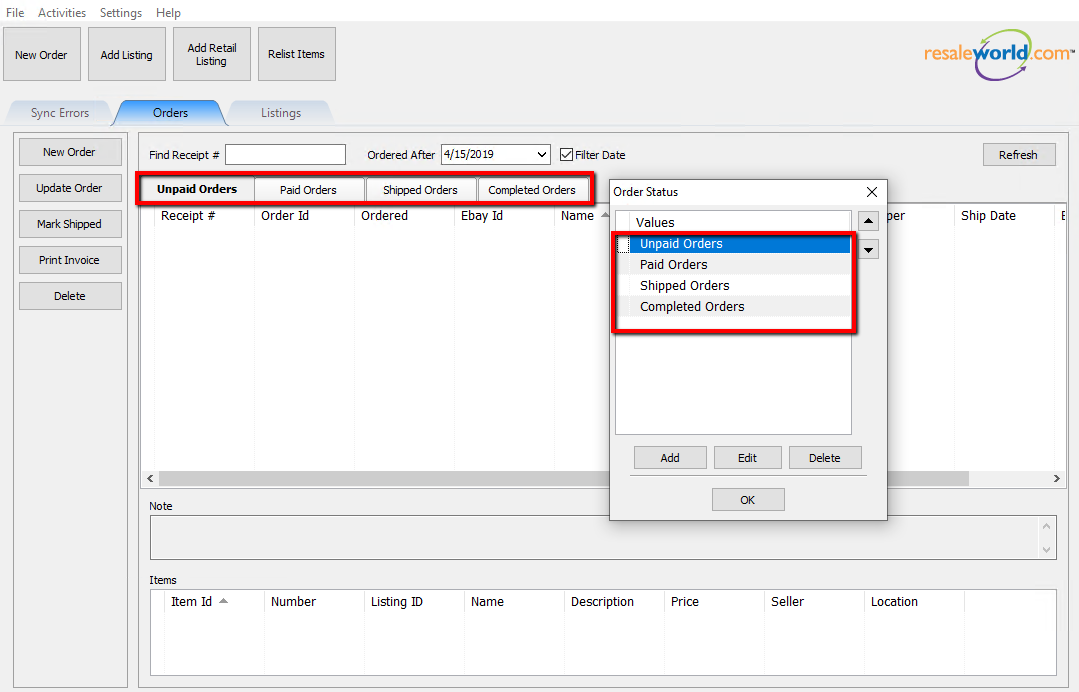
The order of the tabs can be rearranged using the arrows on the side; moving the selected value up or down to the desired position. Changes are applied after clicking OK.
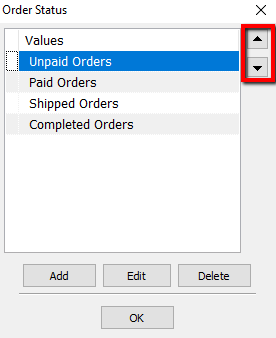
Note that the order of tabs in the Listing Manger Orders pane have changed after clicking OK to apply changes to Listing Manager, then reopening Maintain Order Status List to observe.
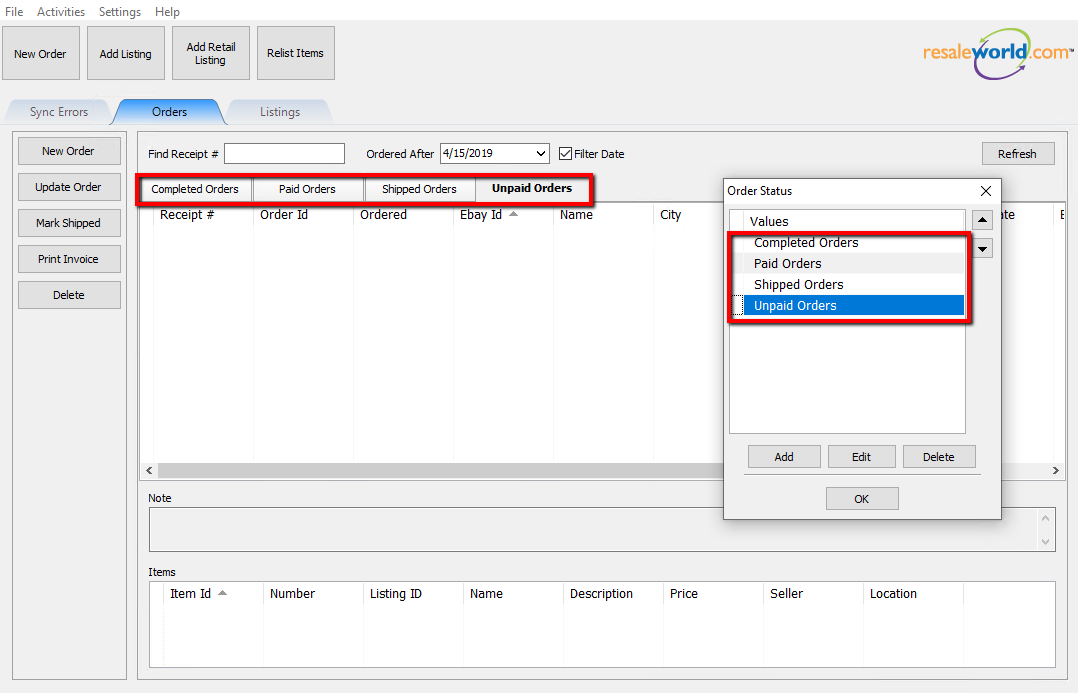
Adding an Order Status
To create a new status, click the Add button in Maintain Order Status
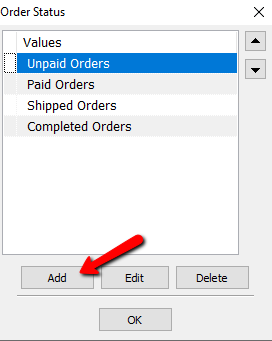
Enter in the name of the new status
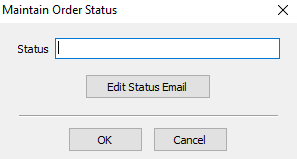
Click OK to save the new status to the Order Status List, then click OK again to apply the changes to Listing Manager.
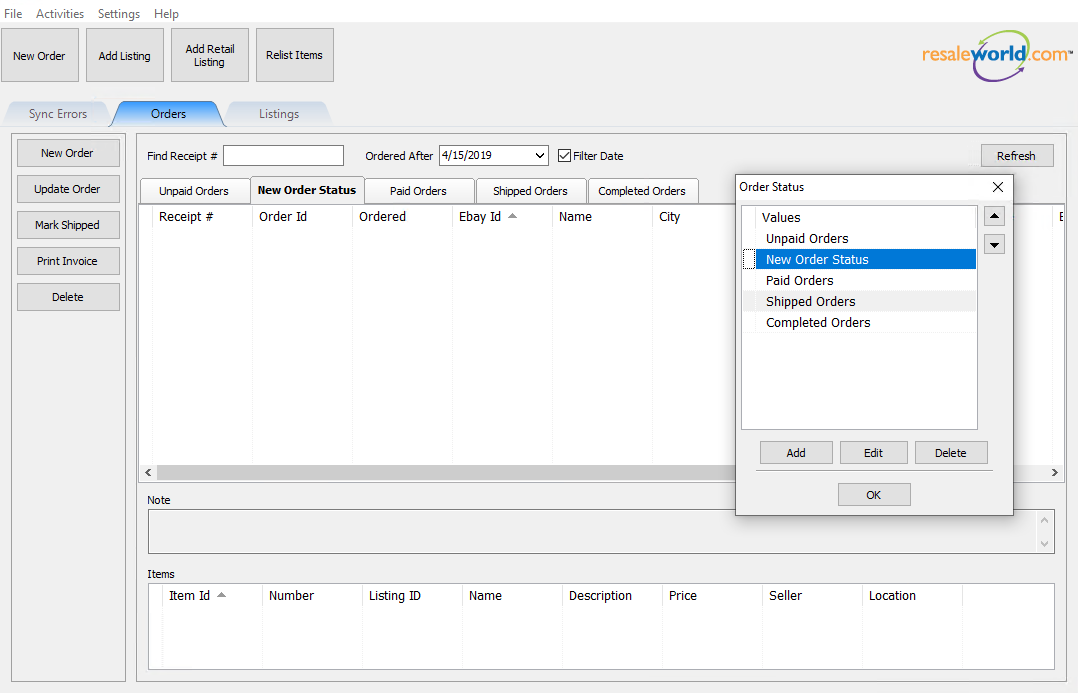
Editing an Order Status
To edit an existing Order Status value, select the value you wish to change, then click Edit.
Double-clicking on the desired status will also open the Edit menu.
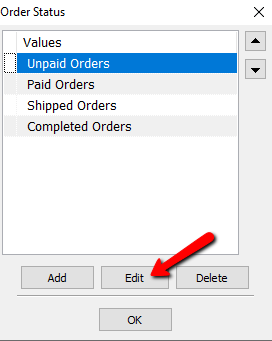
From here you can change the name of the Status or Edit the Status Email
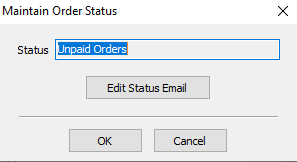
Click OK to save changes to the Order Status List, then click OK again to apply changes to Listing Manager
Deleting an Order Status
To delete an Order Status value, select the value you wish to delete, then click Delete
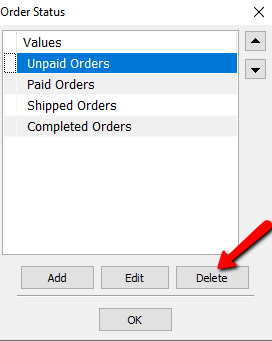
Note: A Status cannot be deleted while it is in use. A Status must not have any orders listed in the tab for Listing Manager to allow it to be deleted. Change any existing orders to a different Status to delete an Order Status value.
Edit Status Email
If you would like to create or edit an email template to be mailed to customers when their order enters this status, click Edit Status Email. This can be done when adding a new status or when editing an existing status.
Email templates follow the standard methods used in Word Processor, including using Merge Fields to individualize each email sent out.
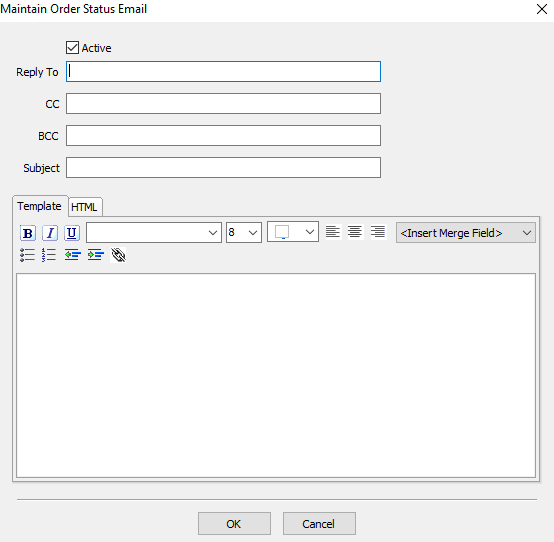
Related Topics
Accessing Maintain Order Status List