Appearance Options
Use these settings to customize the way Liberty looks.
To change the Appearance Options:
1.From within the Inventory Module, select Setup > Options.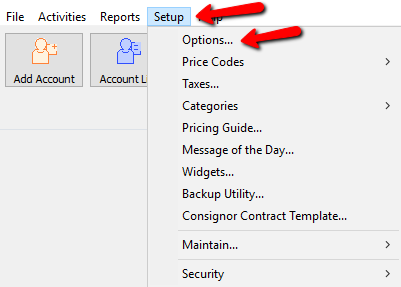
2.Login if prompted.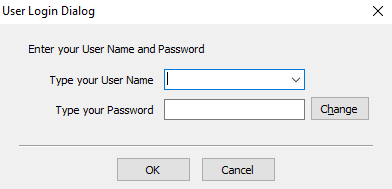
3.Select Appearance.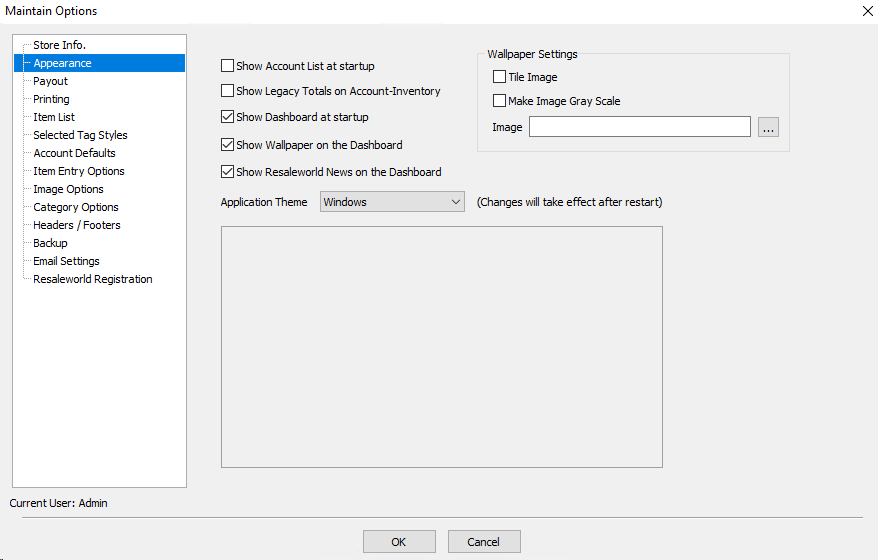
●Show Account List at Startup : Will display the account list when the software opens.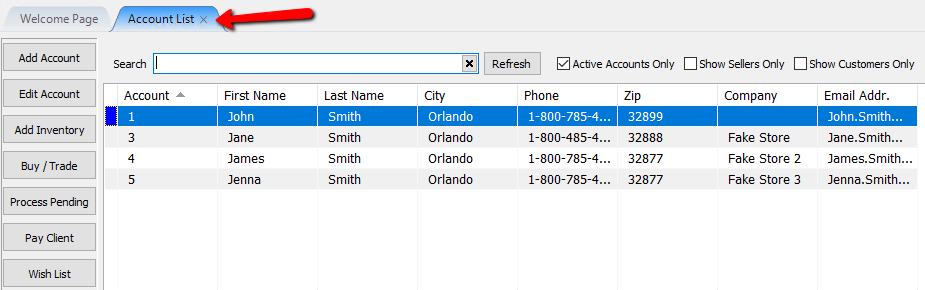
●Show Legacy Totals On Account-Inventory : Shows the totals of the items in the Inventory list.
○Count : Total count of individual line items. Does not include quantities.
○Total Price : Total Price of all the individual line items. Does not include quantities.
○Total Last Sale : Shows the last total of sales of items from this account.
○Total Last Net : Shows the last total net from sales of items from this account.
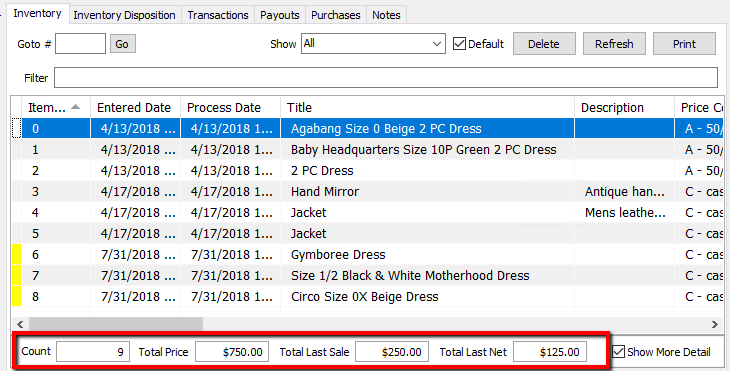
●Show Dashboard At Startup : Will display the welcome screen which displays your Widgets when the Inventory Software Opens. See Widgets Overview for more details.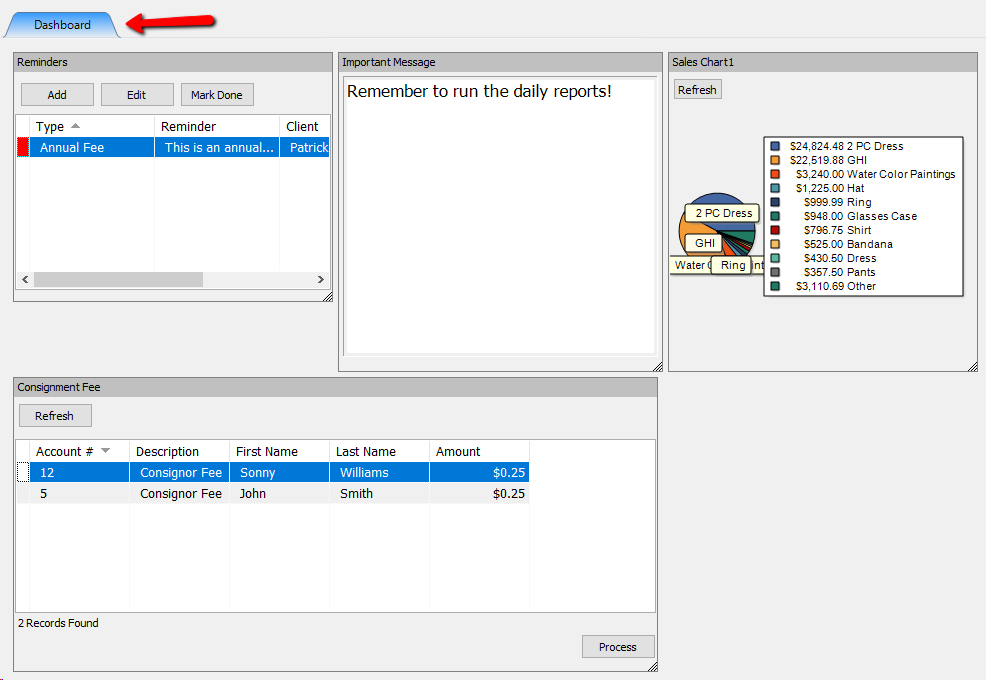
●Show Wallpaper on the Dashboard : Selecting this will show a wall paper on the Dashboard behind the widgets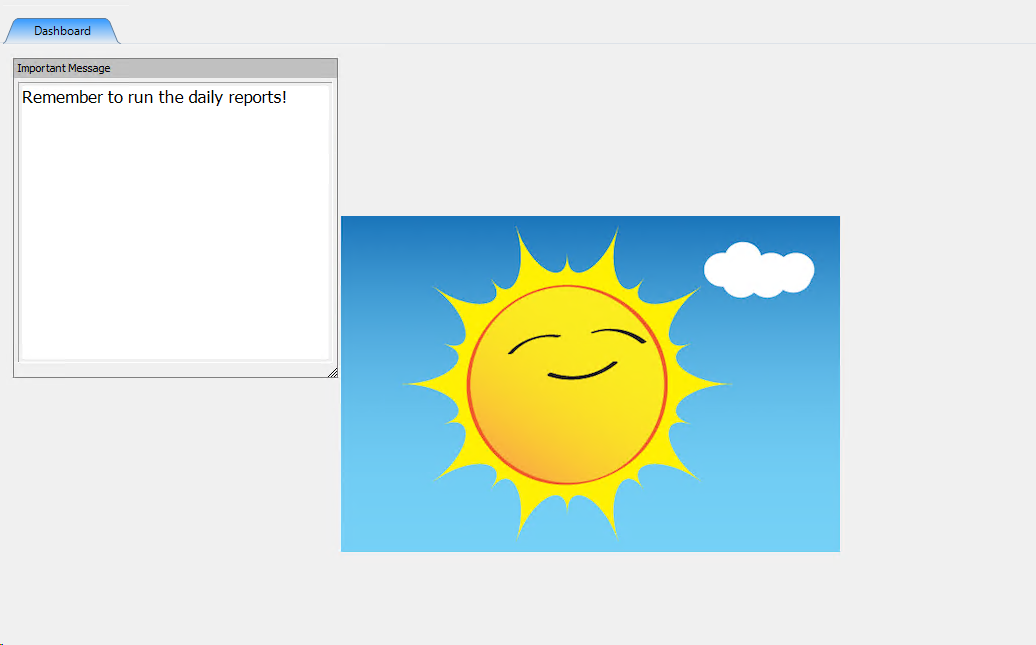
○Wallpaper Settings :
■Tile Image : Will tile the image across the Dashboard.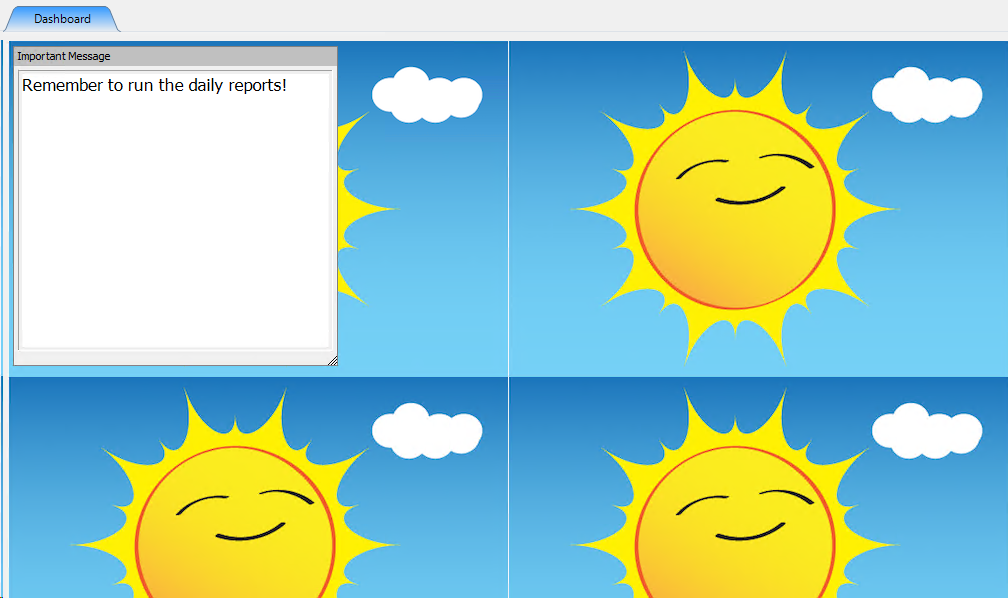
■Make Image gray Scale : This option changes the Wallpaper to gray coloring.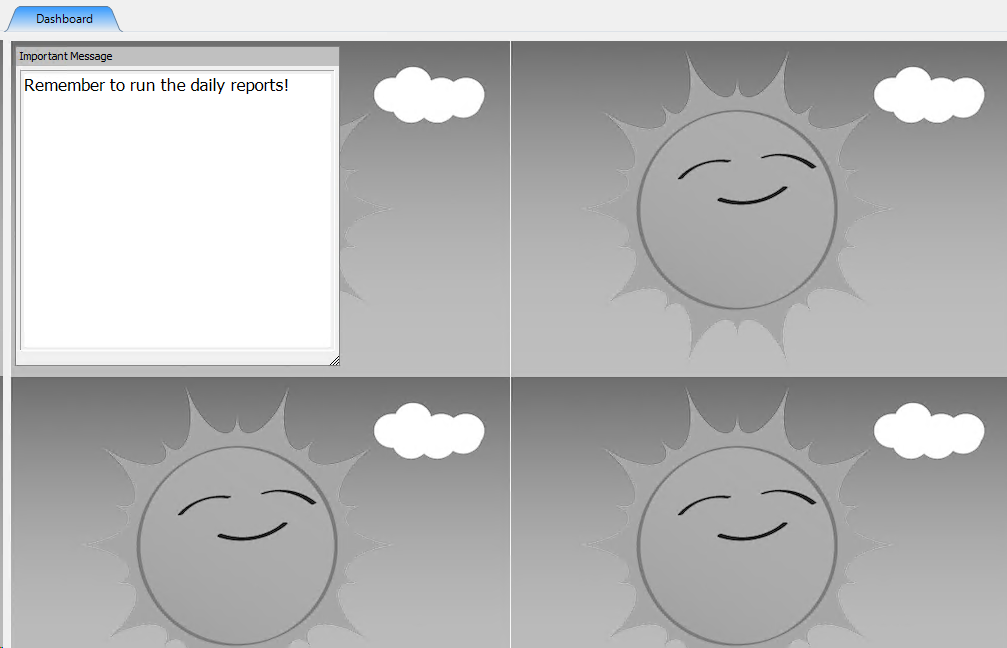
●Show Resaleworld News on the Dashboard : Selecting this option will display the Resaleworld news on the Dashboard.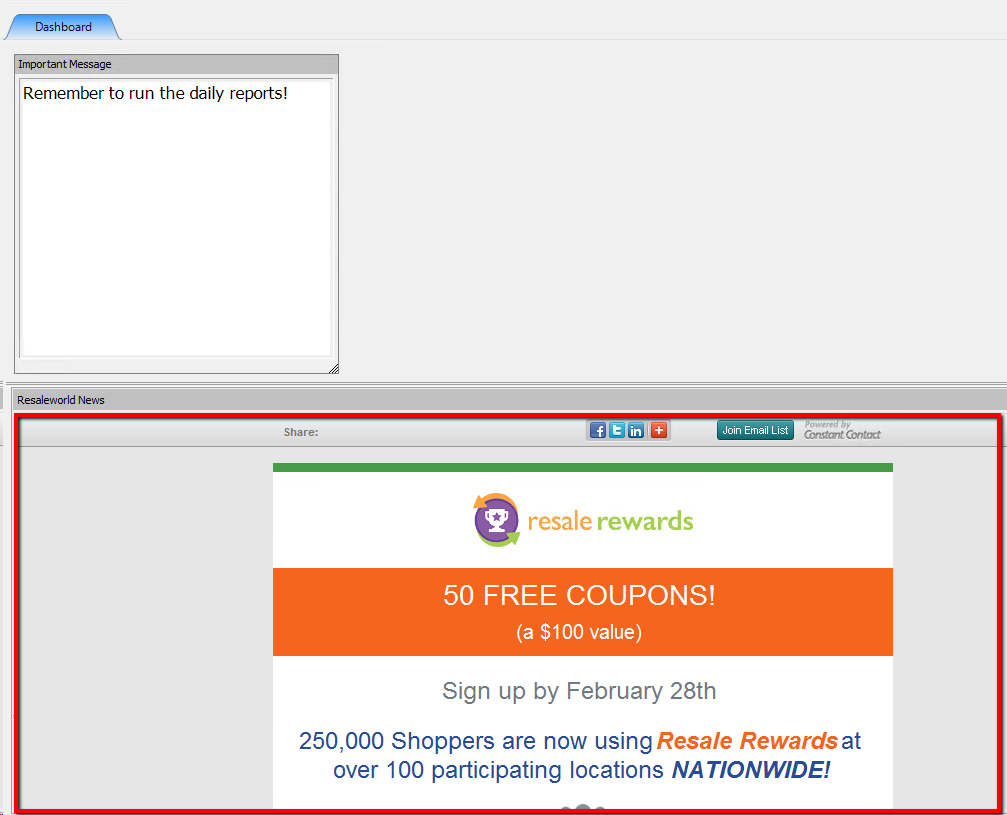
●Application Theme : Select the drop down and choose and application theme. This will change the overall appearance of Liberty.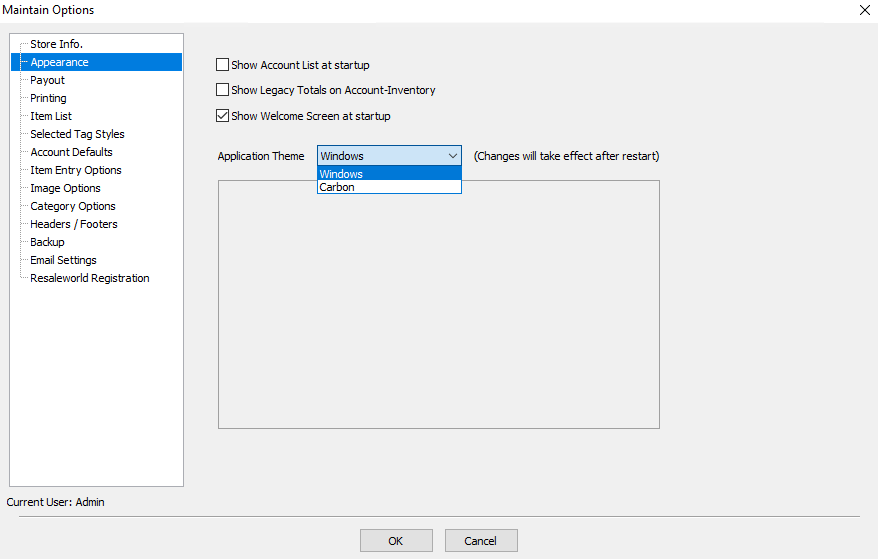
Select a theme, and a preview of the theme will be displayed in the box.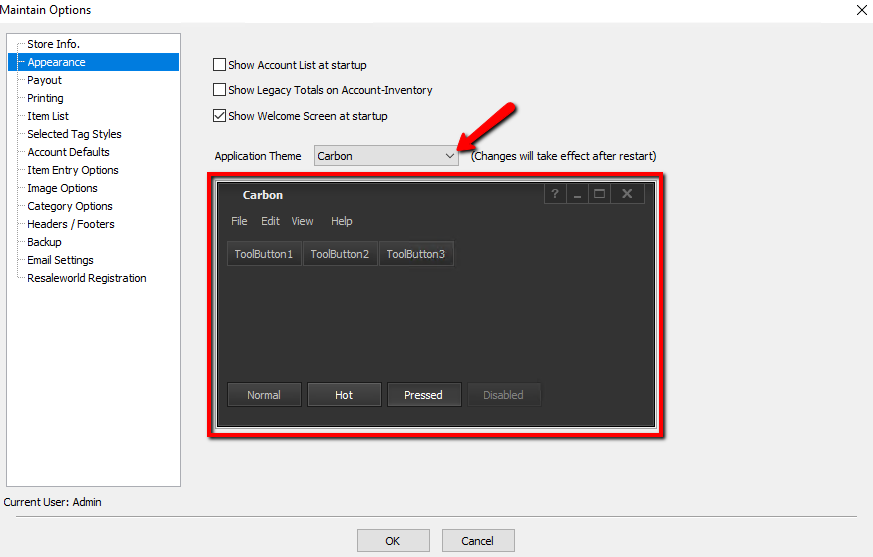
Note: By default Liberty uses the Windows Theme and there is no preview for this. All other themes have a preview option.
4.Press the OK button when done.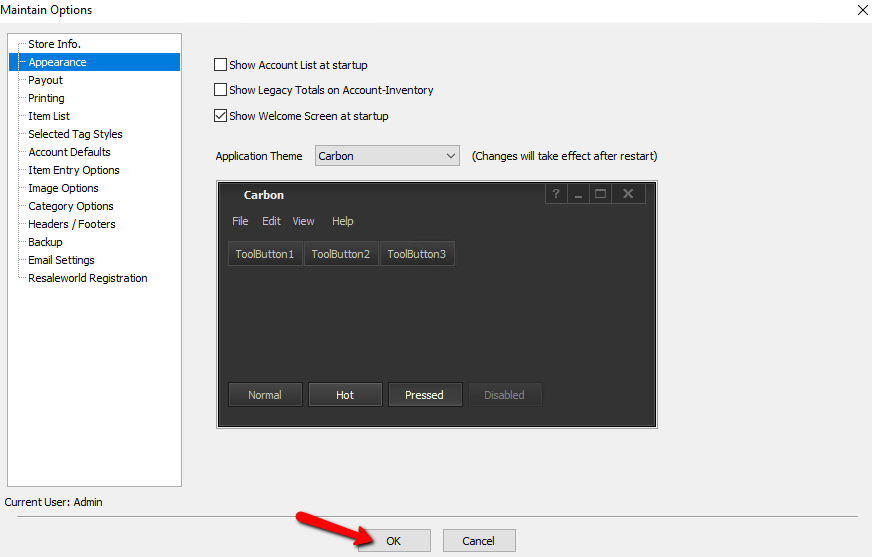
Note: For Theme changes to take affect, Liberty must be closed and restarted.
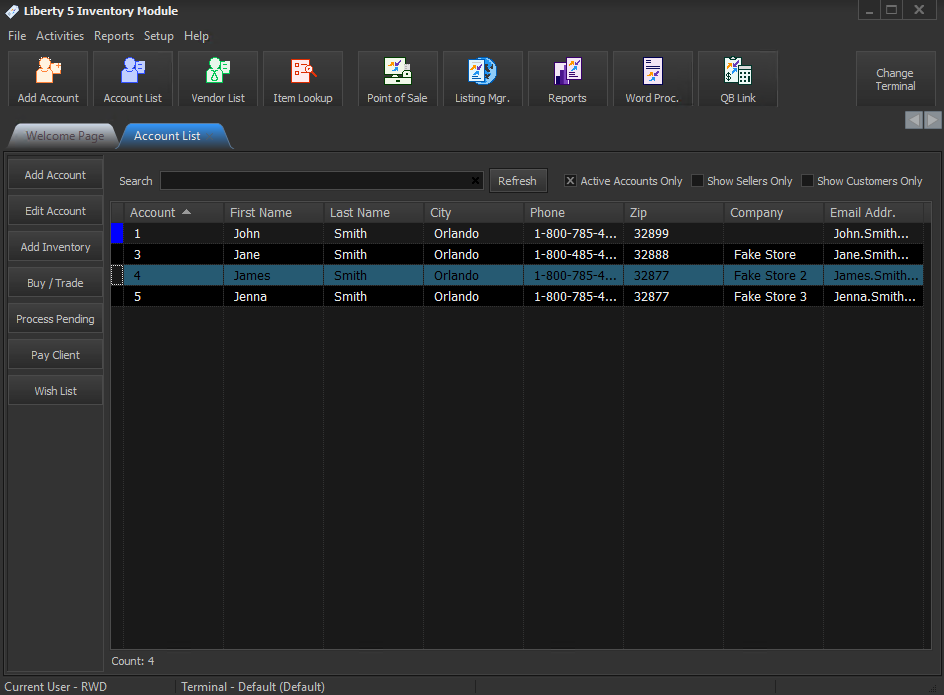
Related Topics
Widgets Overview
