View History of Account Purchases
To View A History Of Purchases Made By A Particular Client
1.In Liberty Inventory, Lookup the account.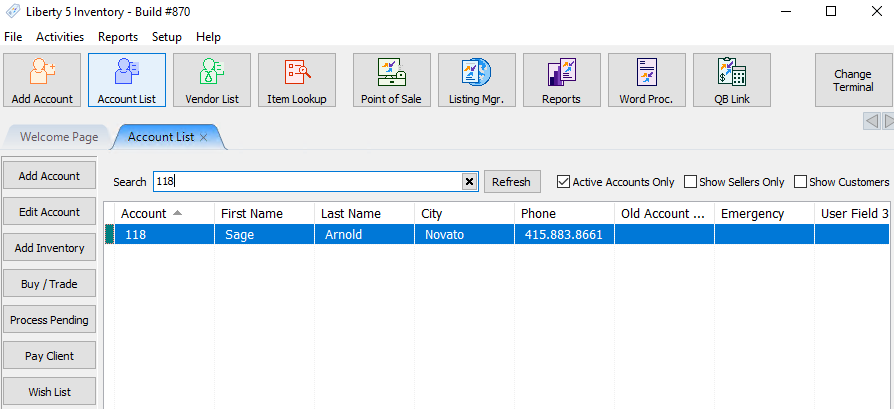
2.Click on the Purchases tab. The Purchase History screen will display.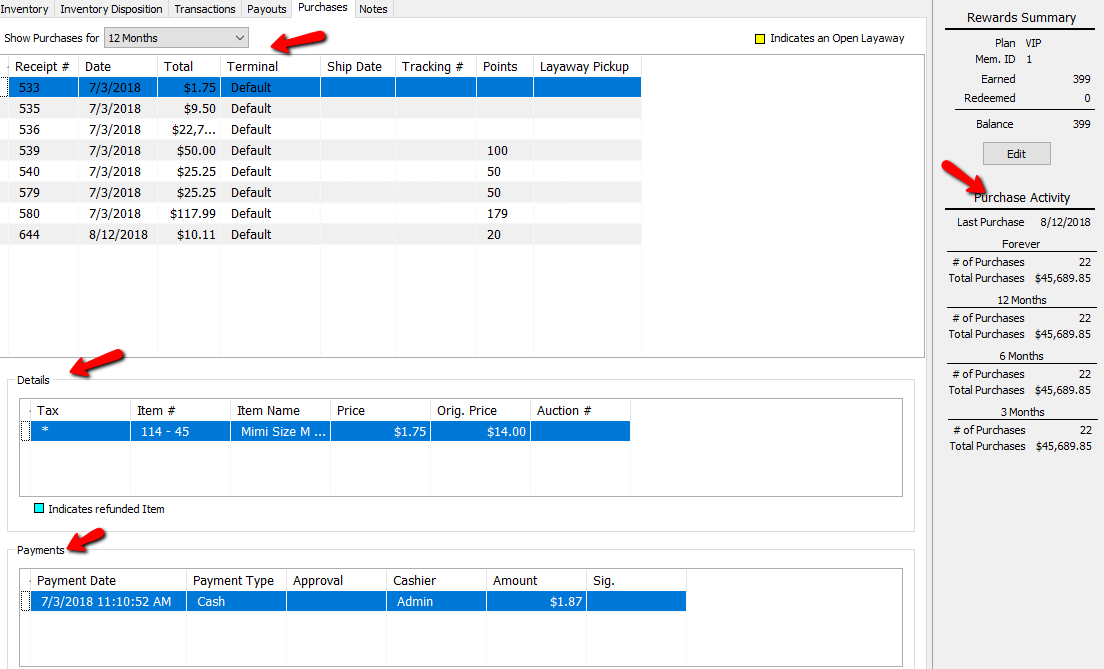
3.On the right hand side, you will also find a customer’s Purchase Activity. This menu contains a customer Last Purchase, and Number of Purchases.
Explanation Of The Different Fields
●Show Purchases For : Select the time period for which you wish to view purchases by selecting from the Show Purchases For drop-down menu.
●Receipt # : Shows the receipt number for that purchase.
●Date : Date of the Purchase.
●Total : Total of all items for that purchase.
●Terminal : The identification of the terminal in the store from which this transaction transpired.
●Ship Date : If this item was shipped, the date of that shipment will populate here.
●Tracking Number : If the item was shipped, and a tracking number was entered into Liberty, it will display here.
●Points : If the customer is part of a rewards plan, the amount of points earned will be displayed here for that purchase.
●Layaway Pickup : Layaway Pickup is the date it's the Layaway is to be picked up by, based on the layaway period set in POS.
●# Of Purchases : Total number of purchases the customer has made.
●Total Purchases : Total amount spent in purchases.
●Last Purchase : The last date a purchase was made for this account.
Note: Any Purchase highlighted in Yellow indicates an open Layaway.

Details Section
●The Details section will give you the information for each purchase. Simply highlight the purchase above to review the details in the Details section.
●Tax : A Star (*) in this field indicates tax was assessed on this purchase.
●Item Number : Account-Item number of the item sold for that purchase.
●Item Name : Name associated with the item purchased.
●Price : Price the item sold for during that purchase.
●Original Price : Original price the item was listed for.
●Auction Number : If the item was associated with an auction, the Auction Number will be displayed here.
Note: Any items listed in this section in blue, are items that have been refunded.

Payments Section
●Payment Date : Date the payments were made for the purchase.
●Payment Type : Method used to make the purchase.
●Approval : If the customer has integrated credit card processing, and the Purchase was paid for with a credit card, the approval code from the processor will be here.
●Cashier : Name of the cashier that processed the purchase.
●Amount : The amount with tax paid in this purchase.
●Sig. : A Star (*) in this field indicates a signature was captured on this purchase. the signature can be viewed by double clicking on this field.
