Sell An Item With Additional Quantity
Adding Extra Quantity During Sale
If a sale includes multiple copies of the same item, you can use a special function in the POS to add additional quantity rather than rescanning the item multiple times.
1.Click on the New Sale button. 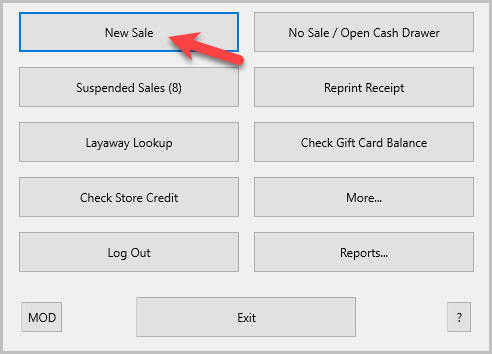
Login if prompted.
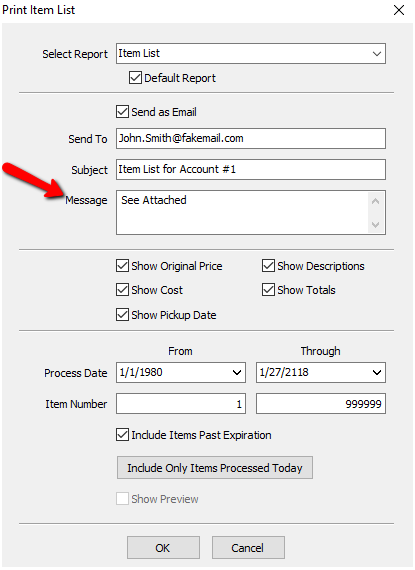
2.Ring up the first item in the POS. 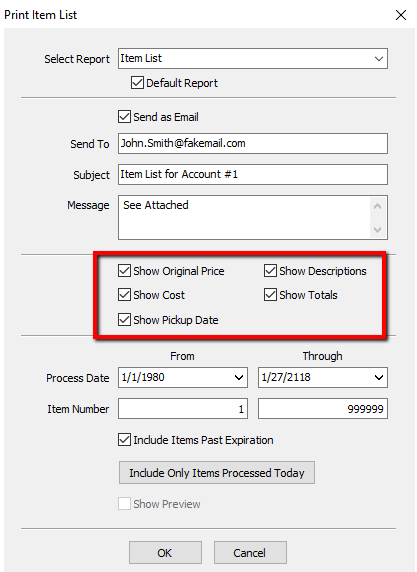
3.Type the additional quantity to add in the item field. For example, if they have 11 copies of the item, type in the number 10.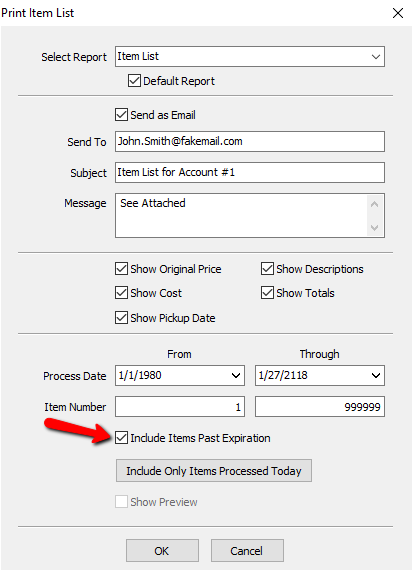
Note: If there is a lower quantity of items in Liberty than you are trying to ring up, a warning will popup. 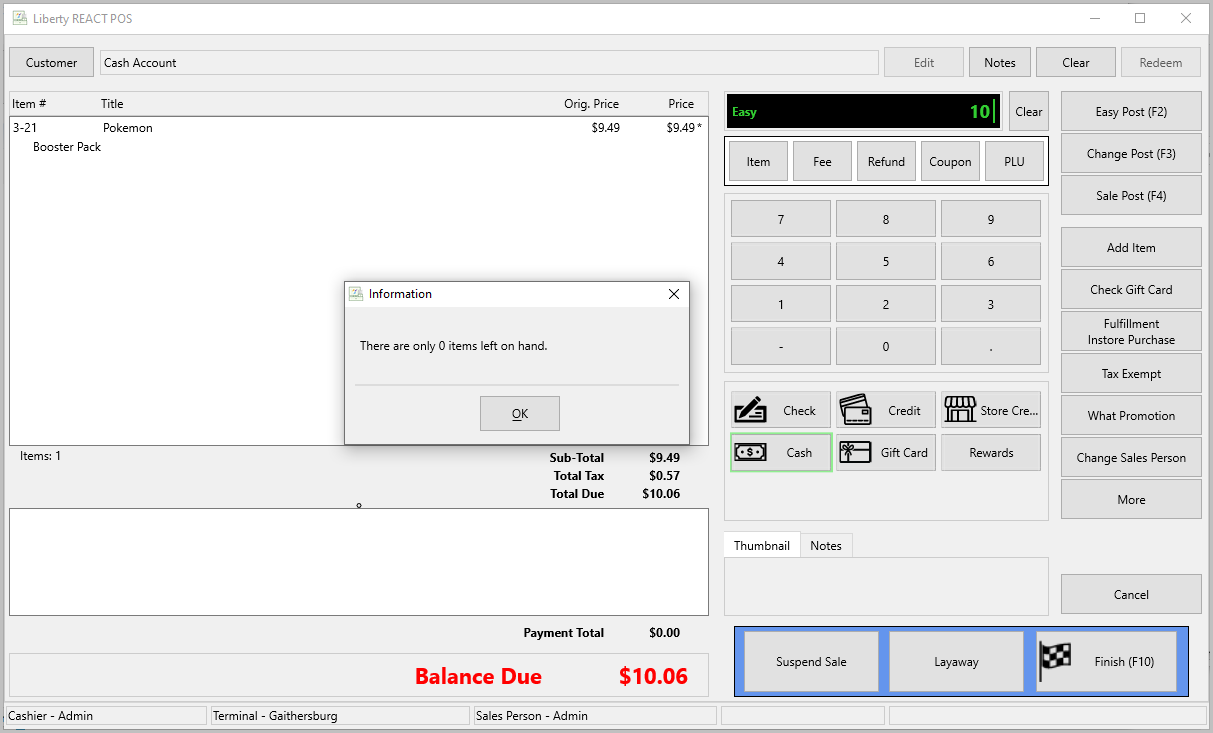
4.The extra quantity will automatically fill into the sale screen. Now you can ring in additional items or just complete the sale.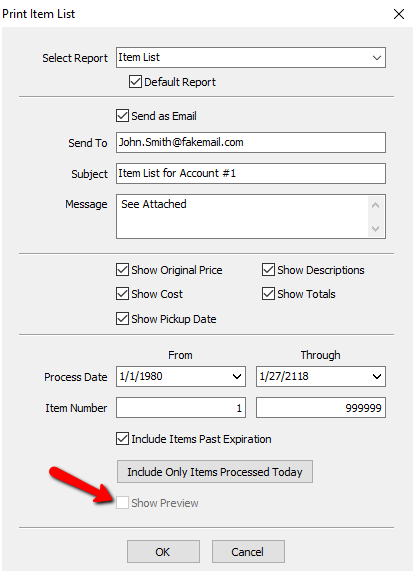
Related Topics
Sell an Item For a Regular Price
Changing the Selling Price of an Item
