Processing a Consignment Drop-Off
1.Go to File > Inventory Drop-Off.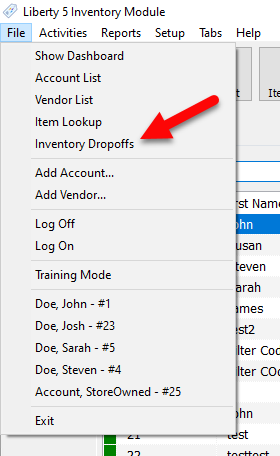
2.Click on the Inventory Drop-Off you want to edit, then click the Edit button.
Alternatively, you can add a new Inventory Drop-Off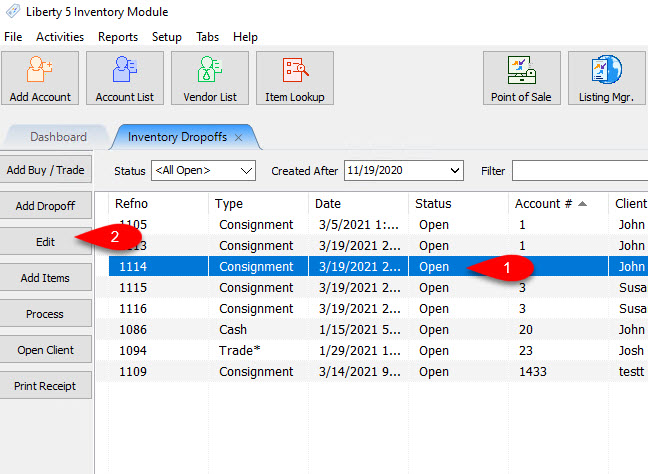
3.This will open the Maintain Dropoff dialog for the selected drop-off. When you have completed any changes, click OK.
If a Consignment Drop-off has been Processed, it will not allow you to edit any fields in the Maintain Dropoff dialog.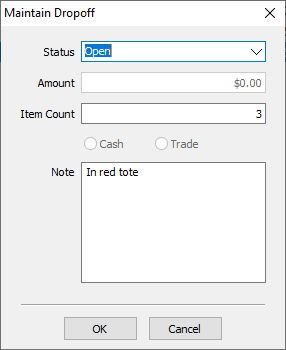
4.You will be prompted if you would like to mark the drop off as processed.
Processing an open or on-hold Consignment Drop-off will prevent further item entry for that drop-off and move it to the Closed status. To do this, highlight the drop-off you wish to close, then on the right-hand side of the Inventory Dropoffs panel click the Process button.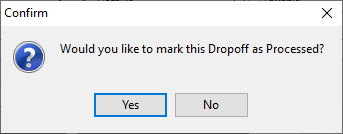
●Yes : This will move the drop-off to Processed, and end item entry. Items will no longer be able to be added to that drop-off after marking is as Processed.
●No : This will keep the drop-off in its current status, and end item entry. This will allow further item entry at a later time for the drop-off.
