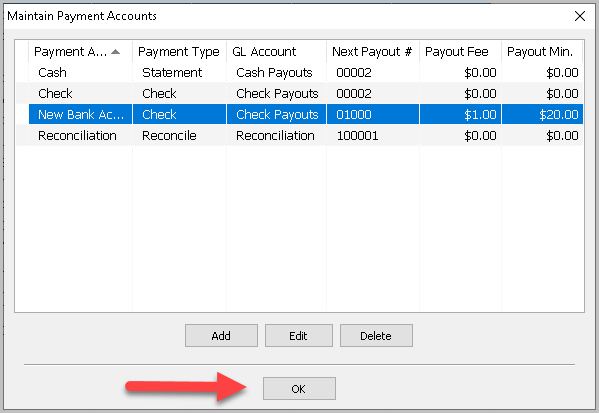Payment Accounts
When making payouts a bank account must be selected in the Pay from Account field. Bank accounts are set up using Payment Accounts. You can have more than one bank account.
1.Within Liberty select Setup > Maintain > Payment Accounts.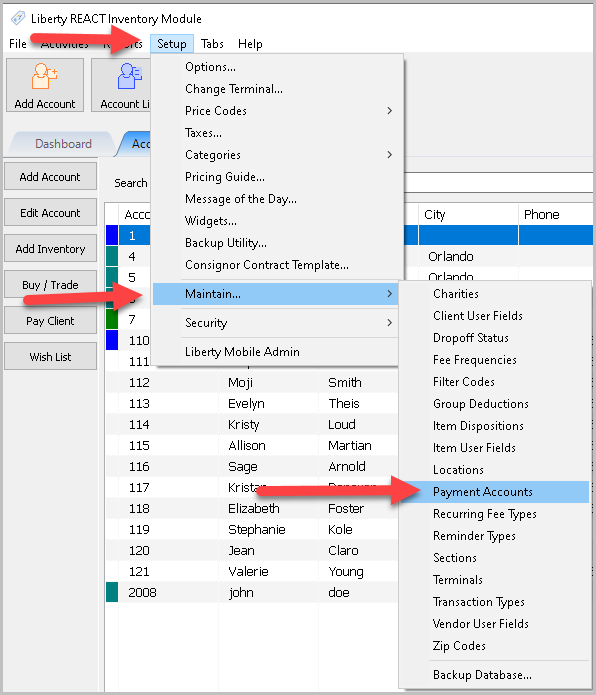
The Payment Accounts dialogue box will open.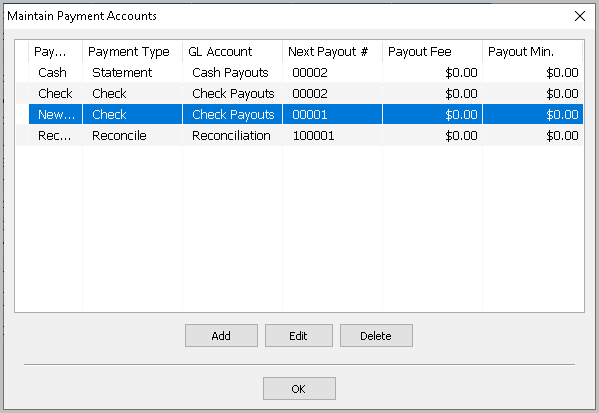
2.Selecting the Add button or the Edit button will open the details of the Payment Account. Selecting the Delete button will delete the Payment Account.
Note: Once a Payment Account has been used, it cannot be deleted. You will get the following error.
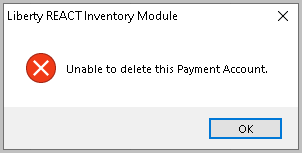
The Payment Accounts dialogue box will open.
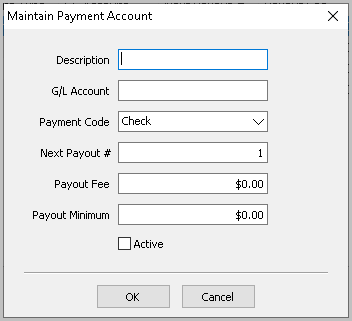
●Description : Enter in the Description for the Payment Account.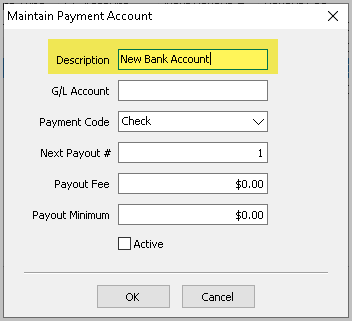
●G/L Account : This is the G/L Account that the Quickbooks Link will put this information. See Quickbooks Link for more information.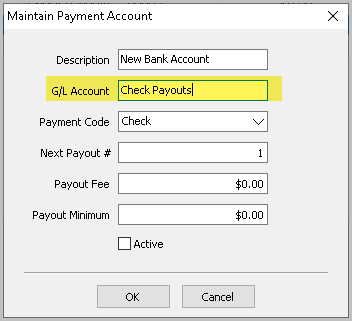
●Payment Code : Click the dropdown and choose Check or Statement.
○Check : This indicates a check will be made when processed.
○Statement : Indicates a payment Statement will be made. Use this when issuing cash.
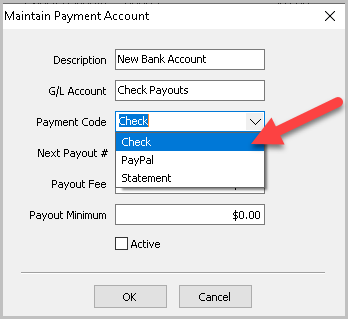
●Next Payout Number : Enter in the next number to be used when a payout is processed through this Payment Account.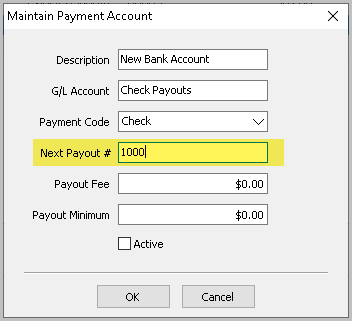
●Payout Fee : Enter the Payout (Check) Fee, if any. The amount of this fee will be deducted from the payment.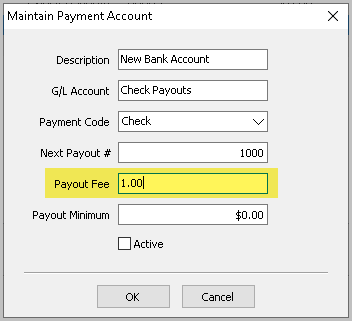
●Payout Minimum : Enter the minimum amount for which a payment may be made. If the account holder is owed less than the amount entered no payment will be made.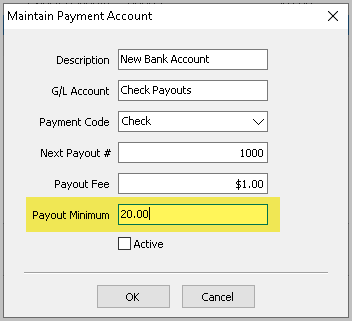
●Active Check Box : Place a check in this box to make the payment account active and available to use during payouts. If you no longer want to use a payment account uncheck the box to make it unavailable while performing a payout.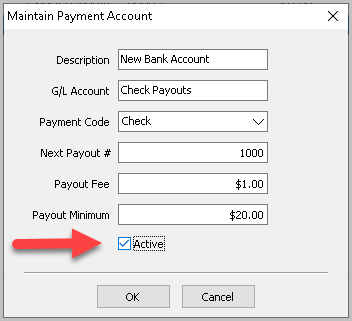
3.Press the OK button when done.
You should see your new Payment Account in the List.
4.Press the OK button when done.