Inventory Dropoff With Consignor Login And The Liberty Kiosk App
1.Open the Liberty Kiosk App
2.Tap the Account Management button.
Note: If you do not already have this option enabled on your Liberty Kiosk App, please see the Account Management Liberty Kiosk App feature article to turn this feature on.
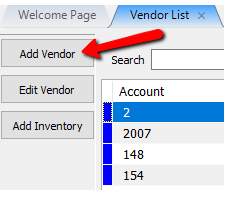
3.Type in your User Email and Password into the designated fields. Then tap the Login button.
Note: If you do not know your password or this is the first time you are logging in, you can use the Request Code option to login.
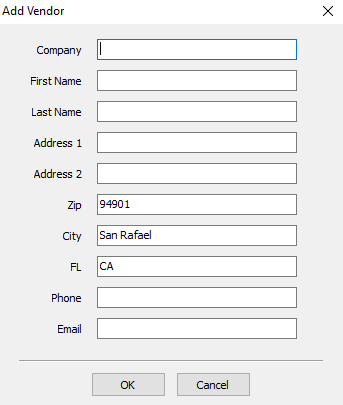
4.You are now logged into your account in the Liberty Kiosk App.
Use your finger to scroll down to the bottom of the page. 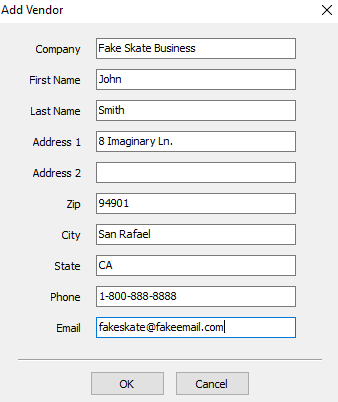
5.Tap the Item Drop Off button. 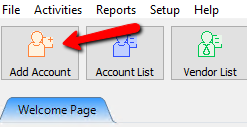
6.Fill in the Item Count with how many items you are dropping off.
For the Drop Off Notes, describe the container you dropped the items off in for easy identification along with any other notes you wish to add.
When finished, tap the Submit button. 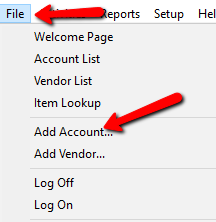
7.You will receive a prompt that says Your Drop off has been submitted, thank you!
The Dropoff receipt(s) should now print out.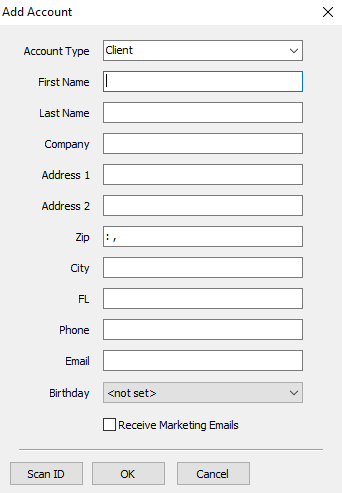
Related Topics
Inventory Drop Offs In The Liberty Kiosk Overview
Setting Up The Liberty Kiosk App For Inventory Dropoffs
Inventory Dropoff With Consignor Center And The Liberty Kiosk App
