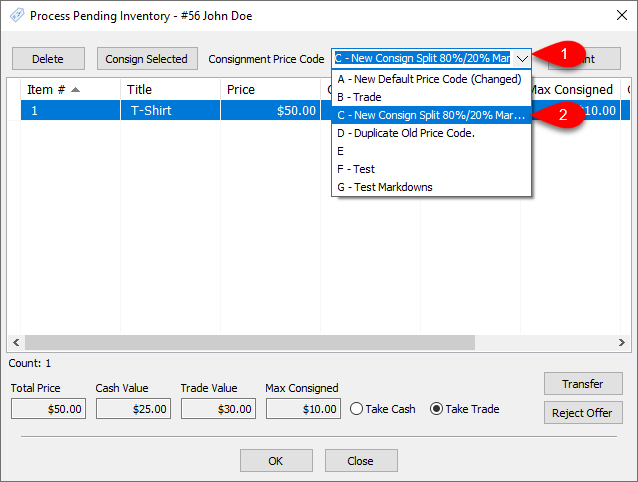Buy/Trade Options
1.Click on Setup and then Options.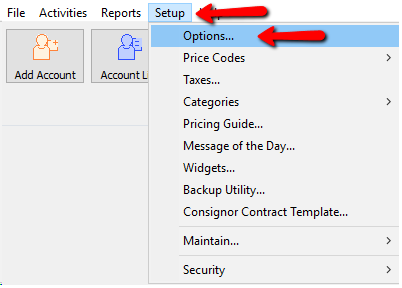
2.Click on the Buy/Trade Options menu selection. 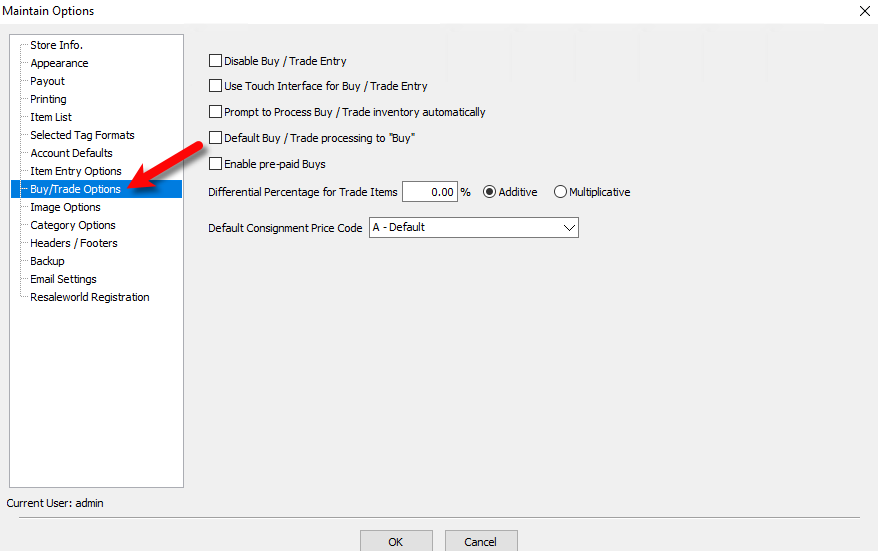
●Disable Buy / Trade Entry: With this option selected the Add Trade Items and Process Trades buttons will be removed when in accounts.
●Use Touch Interface for Buy / Trade Entry: This will change the screen from the default Item Entry mode to a Touch Screen Item Entry mode. See Trade Item Entry Process for more details.
●Prompt to Process Buy / Trade inventory automatically: Checking this will prompt you to process the trade immediately after trying to close out of the trade item entry process.
●Default Buy / Trade processing to “Buy”: When processing trade items, this will set the default process method to either Trade or Buy.
●Enable Pre-Paid Buys: Allows stores to make an offer and payout to the seller before entering the customer’s items. This basically enables pre-paid transactions. When pre-paid buys are enabled, the Buy / Trade button loads a list of open Buys for the account.
From here, a new Buy can be added, or an existing Buy can be updated. Buys are assigned an amount, and can be set to either Cash or Trade. The buy can be paid out before any inventory is entered. Once inventory is added to the Buy, the Buy can be processed, and the amount associated with the Buy is distributed as a cost to all items in the Buy, based on the price of the items.
For more information, please visit the Pre-Paid Buys help article.
●Differential Percentage For Trade Items: This will provide a bonus in store credit to the consignor when selecting to receive payment in the form of store credit over cash.
○Additive: With this option enabled, if you set the differential to 10%, then the trade value would be the price of the item multiplied by the trade differential percentage added to the cash value.
Additive Example: You have an item that is priced at $50.00. Your split is 50/50, meaning the cash value of this item when processed would be $25.00 to the client. The trade differential set to 10%, that would make the store credit trade offer $30.00.
Formula For Additive Trade Example:
Price * Split percentage = Cash Value
Price * Trade Differential = Additional Trade Value
Cash Value + Additional Trade Value = Total Trade Value
$50 * 50% = $25.00
$50 * 10% = $5.00
$25 + $5 = $30.00
1.Price + Split Percentage = Cash Value
50 * .50 = $25.00
2.Price * Differential Percentage = Additional Trade Value
50 * .10 = $5.00
3.Cash Value + Additional Trade Value = Total Trade Value
25 + 5 = $30.00
Note: If an item has a Cost/Net amount set, this will override the calculation of the cash value and the new cash value of the item will be set to the amount specified under the Cost/Net field.
○Multiplicative: With this option enabled, if you set the differential to 10%, then the trade value would be 110% the cash value.
Multiplicative Example: You have an item that is priced at $50.00. Your split is 50/50, meaning the cash value of this item when processed would be $25.00 to the client. With the trade differential set to 10%, that would make the store credit trade offer $27.50.
Formula For Multiplicative Example:
Price * Split Percentage = Cash Value
Cash Value * Differential Percentage = Additional Trade Value
Additional Trade Value + Net to consignor = Total Trade value
$50 * 50% = $25
$25 * 10% = $2.50
$2.50+ $25.00 = $27.50
1.Price * Split Percentage = Cash Value
50 * .50 = $25.00
2.Cash Value * Differential Percentage = Additional Trade Value
25 * .10 = $2.50
3.Additional Trade Value + Cash Value = Total Trade Value
2.50 + 25 = $27.50 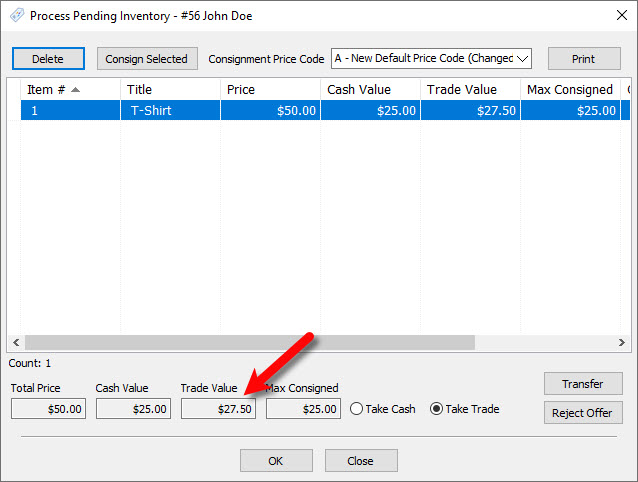
Note: If an item has a Cost/Net amount set, this will override the calculation of the cash value and the new cash value of the item will be set to the amount specified under the Cost/Net field.
●Default Consignment Price Code: Allows you to set the default consignment price code on the processing trade items screen. This is so that you can set a different consignment price code for trade items than what is normally the default price code on an account.