AI Pricing Settings
1.Open the Inventory Module, and then go to Setup, then Options. 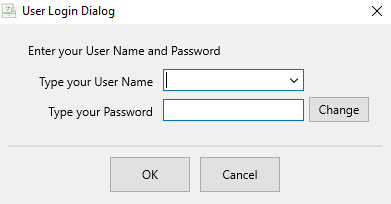
2.This will allow you to configure AI Pricing pricing settings.
Note: Please contact sales at 1-800-785-4800 to start using the AI Pricing feature.
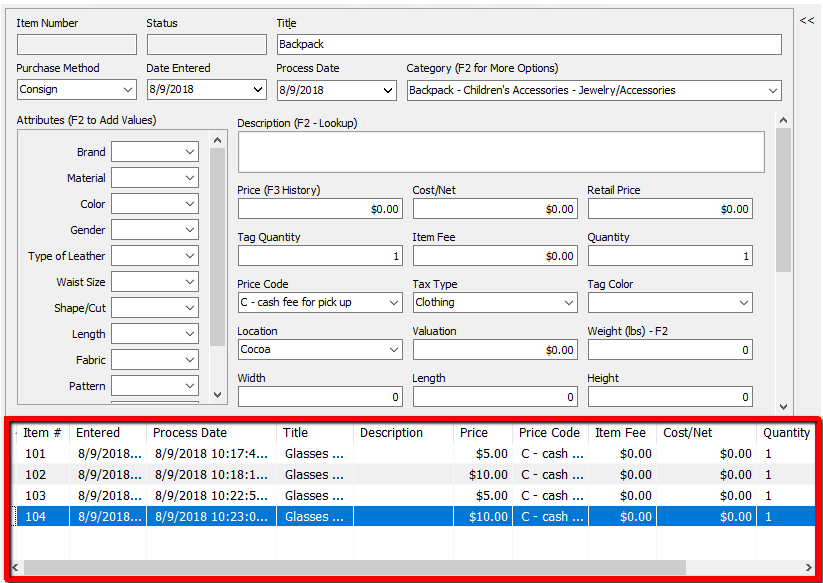
a.Click on the AI Pricing menu option to the left.
b.Adjust Suggested Price for Item Fees - Adjusts the price assigned to the item to take item fees into account. For example, if an item has a $5 item fee and you select an AI suggested price of $25, Liberty will price the item at $20 so that it will sell for $25 after including the item fee.
c.Suggested Price Differential - The AI Pricing tool does not take location into account. Stores in high cost areas may want to increase the differential, while stores in low cost areas can reduce it. A differential of 100% uses the exact price suggested by the AI.
d.Round Suggested Prices to nearest Dollar - Rounds prices to an even dollar amount.
e.Include Title in Price Check - Add title to the search parameters, in addition to category and attributes.
f.Click the OK button when finished.
