Variable and Graduated Rate Splits
Differences Between Variable and Graduated Rate Splits
The term Split is used to indicate what percentage of a sale goes to the consignor and what percentage goes to the store. In most stores, the split never changes. This is termed as a Fixed Rate split.
It is possible to change the split as the price of an item changes, or as time passes. The terms for these types of splits are:
●Variable Rate (Split) based on Price
●Variable Rate (Split) based on Time
●Graduated Rate (Split) based on Price
Variable Rate Based on Price : The split is based on the ACTUAL selling price.
Example: You could configure the Variable Price to split items sold from a price of $0.00 to $99.99 to have a split of 50/50. Anything sold at $100.00 and over to be split at a 40/60 rate.
Note: It is possible to use one or the other, but not both in the same Price Code. Different Price Codes may utilize different Variable Rates.
Variable Rate Based on Time : the split is based on the length of time since the item was received.
Example: Items that sell in the first 30 days have a 50/50 split. Items that sell after the first 30 days have a 60/40 split (40 to the client).
Graduated Rate Based : A graduated rate is similar to a varied rate except the pricing uses a cumulative formula rather then a set threshold.
Example: A price code is created with 3 graduated rates. $0.00 - $50.00 is a rate of 60/40. $50.01 to $100.00 is 50/50, and $100.01 - an up is 40/60. An item is sold at $200.00. The amount the consignor will get is $105.00 and not $120.00.
40% of the first $50.00 = $20.00
50% of the second $50.00 = $25.00
60% of the last $100.00 = $60.00
Total = $20.00 + $25.00 + $60.00 = $105.00
How to use a Variable Rate Split Based on Price
1.Select Setup > Price Codes > Price Codes from Inventory Module. The Maintain Price Codes menu will display: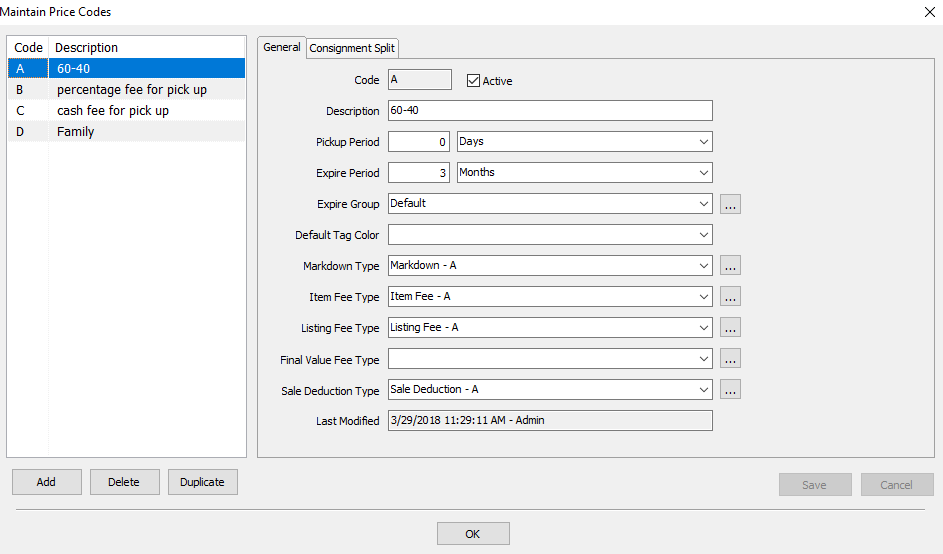
2.From the left side where all Price Codes are listed, select the appropriate Price Code to be edited.
3.Click on the Consignment Split tab, and under the Split Type drop down, click on Variable Price. 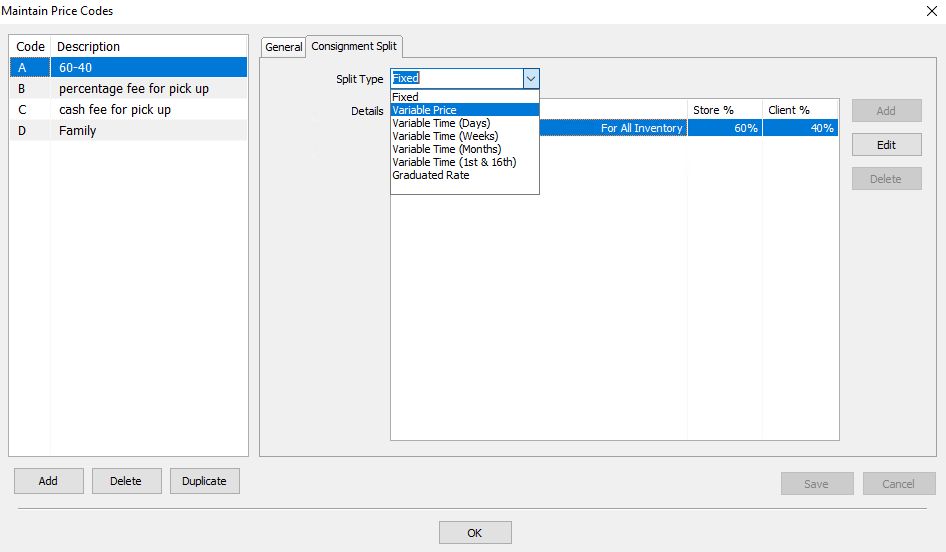
4.Next select the Add button. The Maintain Consignor Split dialog will display.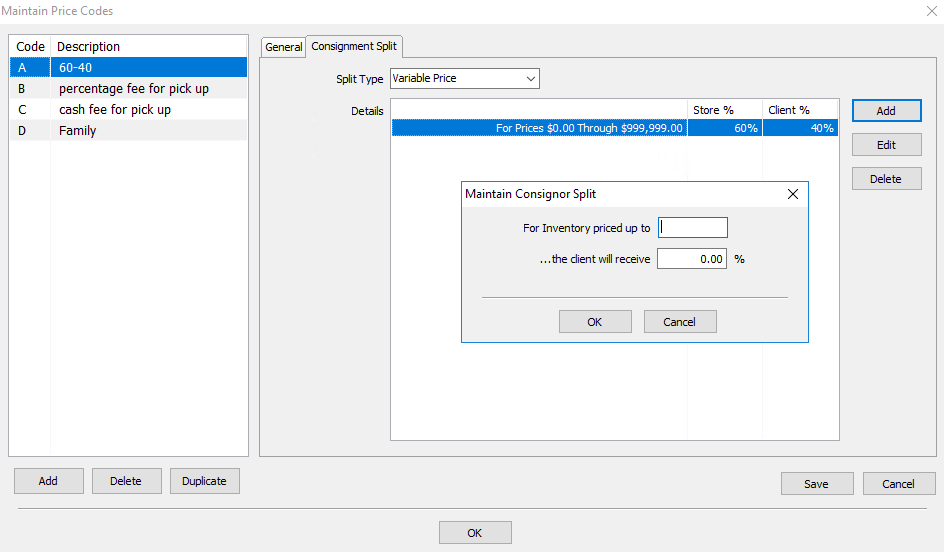
5.Enter information as needed in the Maintain Consigor Split dialog and when done, press OK.
6.Continue selecting the Add button and entering the necessary parameters in the Maintain Consignor Split dialog . There is no limit to the number of price levels for which the split changes.
7.When finished select the Save button on the bottom right corner of the Maintain Price Codes dialog.
Note: When Variable Rate Based on Price for a particular Price Code is enabled, the rates specified in the Maintain Consignor Split dialog will override the Rate set at the top of the Price Code dialog for that particular Price Code.
How to use a Variable Rate Split Based on Time
1.Select Setup > Price Codes > Price Codes from Inventory Module. The Maintain Price Codes will display.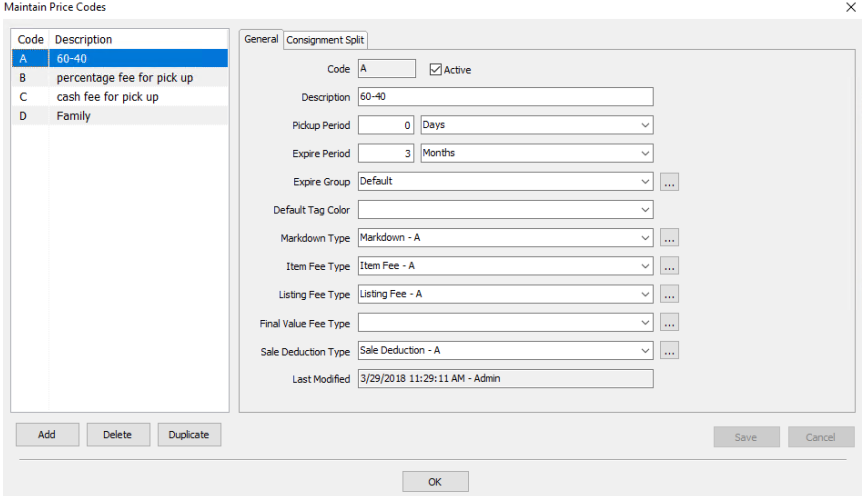
2.From the left side where all Price Codes are listed, select the appropriate Price Code to be edited.
3.Click on the Consignment Split tab, and under the Split Type drop down, click on Variable Time. 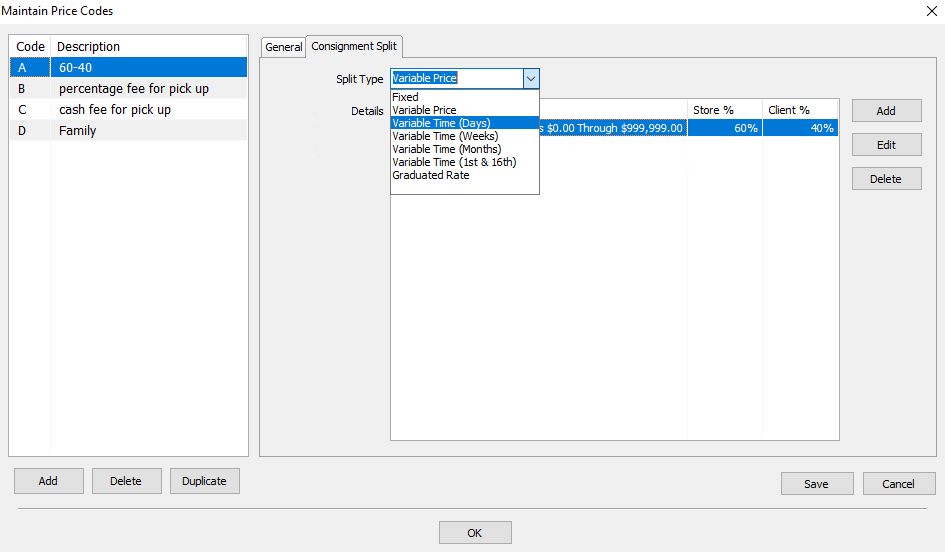
Note: There are 4 different Variable Time Split Type (Days, Weeks, Months, 1st & 16th). Please choose according to the consignment contract or the item requirements.
○Variable Time (Days) : Allows you to configure multiple splits for a price code based on how many days it's in the store.
Example: You could configure the Variable Time (based on days) to provide a split of 40/60 for the first 30 days, and then a split of 50/50 for the next 30 days, and them 60/40 for the final 30 days before an item expires.
○Variable Time (Weeks) : Allows you to configure multiple splits for a price code based on how many weeks it’s in the store.
Example: You could configure the Variable Time (based on weeks) to provide a split of 40/60 for the first week, and then a split of 50/50 for the next week, and them 60/40 for the final week before an item expires.
Note: The week will always start on the first day of the whole week, not the day it was taken in. Example if an item was received on a wednesday of the week, the first week will start the following Sunday.
○Variable Time (Months) : Allows you to configure multiple splits for a price code based on how many months it’s in the store.
Example: You could configure the Variable Time (based on months) to provide a split of 40/60 for the first month, and then a split of 50/50 for the next month, and them 60/40 for the final month before an item expires.
Note: The month will always start on the first day of the whole month, not the day it was taken in. Example if an item was received on the 13th of the month, the first month will start the 1st of the following month.
○Variable Time (1st & 16th) : Allows you to configure multiple splits for a price code based on when the 1st or the 16th comes each month, and how long it’s been in the store.
Example: You could configure the Variable Time (based on the 1st and the 16th) to provide a split of 40/60 until the 1st or 16th comes, and then a split of 50/50 for the next 1st or 16th, and them 60/40 for the final 1st or 16th before an item expires.
Note: The 1st and 16th time period will always start when the either the 1st or the 16th passes, not the day it was taken in. Example if an item was received on the 24th of the week, the beginning of the time period will start on the 1st of the following month
4.Next select the Add button. The Maintain Consignor Split dialog will display.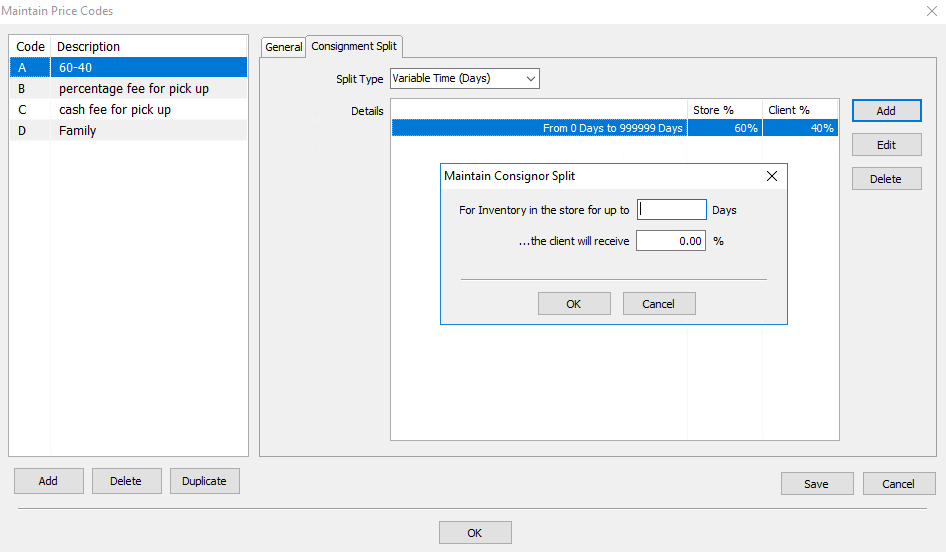
5.Enter information as needed in the Maintain Consigor Split dialog and when done, press OK.
6.Continue selecting the Add button on the Maintain Price Codes Panel and entering the necessary parameters in the Maintain Consigor Split dialog. There is no limit to the number of price levels for which the split changes.
7.When finished select the Save button on the bottom right corner of the Maintain Price Codes dialog.
How to use a Graduated Rate Based on Price
1.Select Setup > Price Codes > Price Codes from Inventory Module. The Maintain Price Codes will display.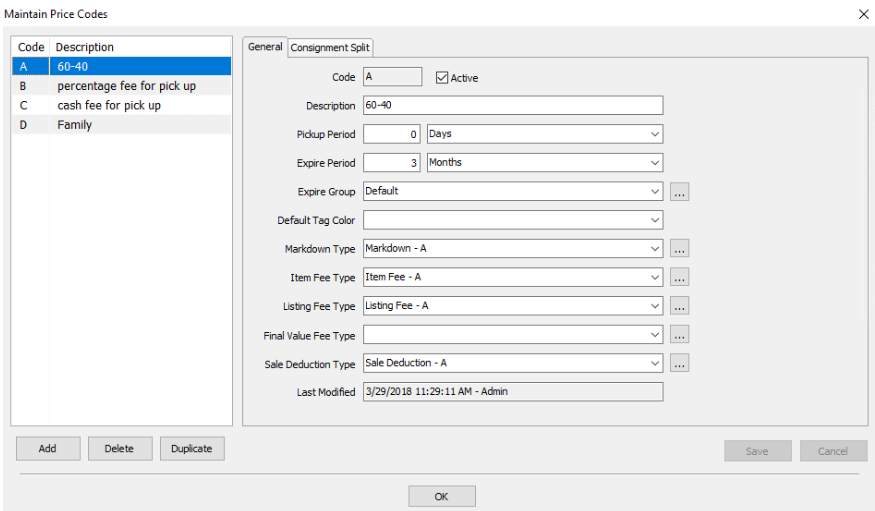
2.From the left side where all Price Codes are listed, select the appropriate Price Code to be edited.
3.Click on the Consignment Split tab, and under the Split Type drop down, click on Graduated Rate.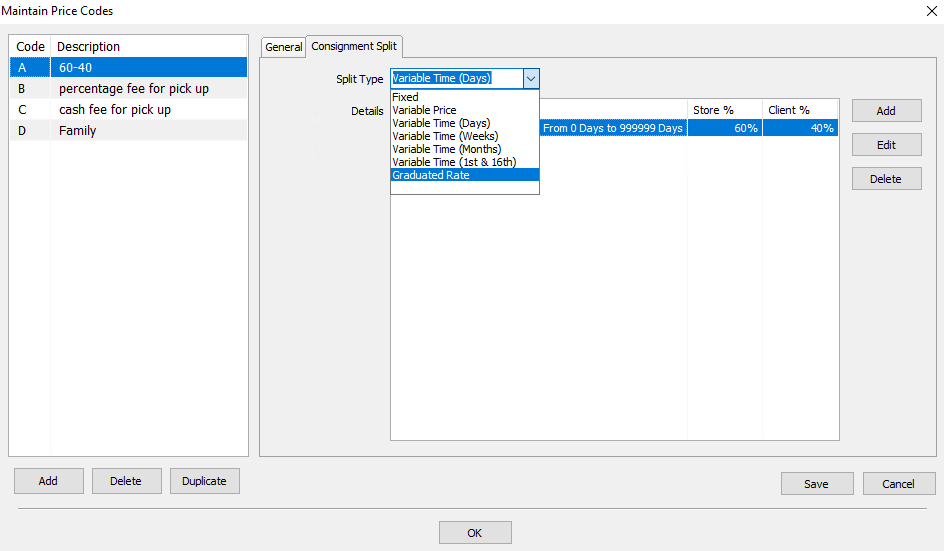
4.Next select the Add button. The Maintain Consignor Split dialog will display.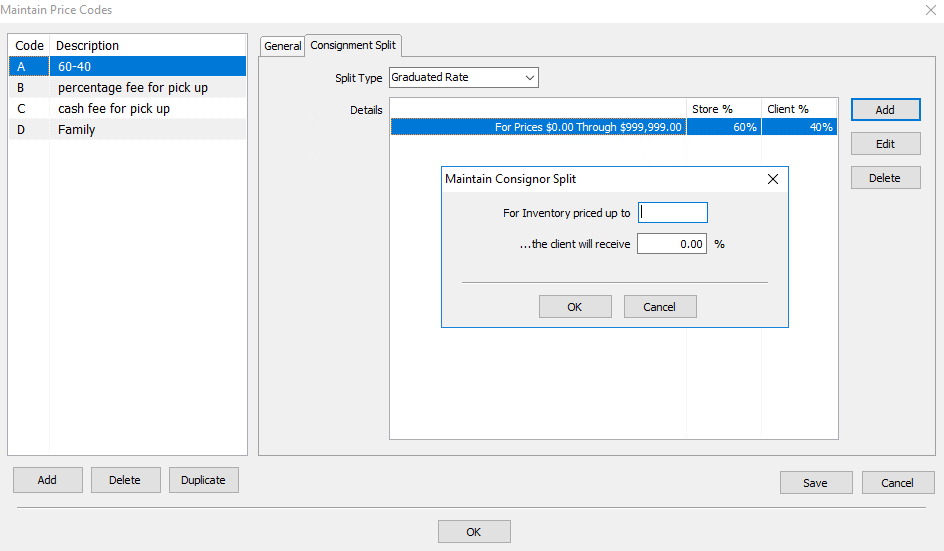
5.Enter information as needed in the Maintain Consignor Split dialog and when done, press OK.
6.Continue selecting the Add button on the Maintain Price Codes Panel and entering the necessary parameters in the Maintain Consignor Split dialog . There is no limit to the number of price levels for which the split changes.
7.When finished select the Save button on the bottom right corner of the Maintain Price Codes dialog.
