Reduce the Quantity on Hand of a Retail Item
Sometimes it is necessary to reduce the number items in stock for retail items. For example:
●To correct a mistake made when receiving inventory.
●To adjust the Quantity on Hand due to shrinkage.
To Reduce The Quantity On Hand For A Retail Item
1. Lookup the Retail Account you wish to add inventory to. Click the Vendor List button at the top of Liberty.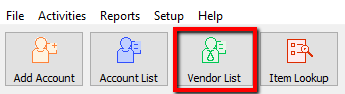
2.The Vendor List tab will show. Type the account information in the search field. Double click the account you want to open.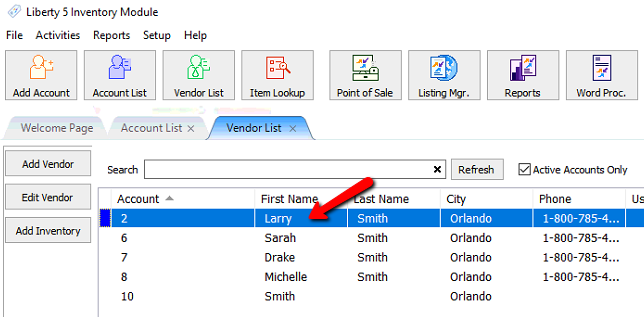
3.Once the account is open, there are two ways you can initiate the receiving of inventory process.
a.Highlight the item you need to receive inventory for and Select the Receive Inv. button on the left.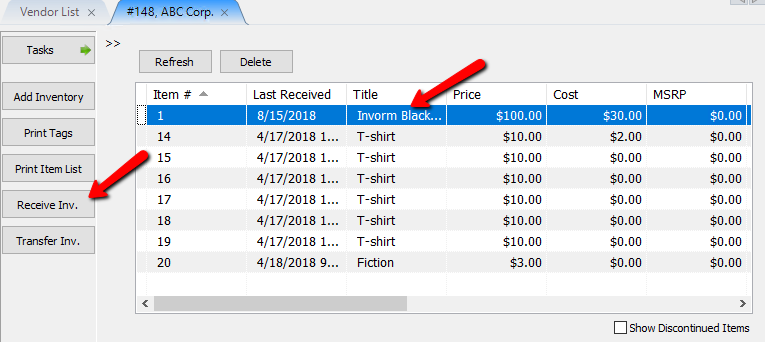
4.Find and double click the item you want to edit.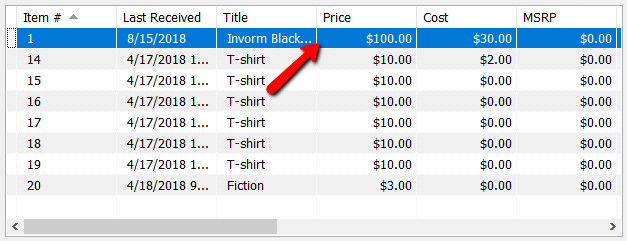
5.Once the item is opened, select the Receive Inv. button on the left.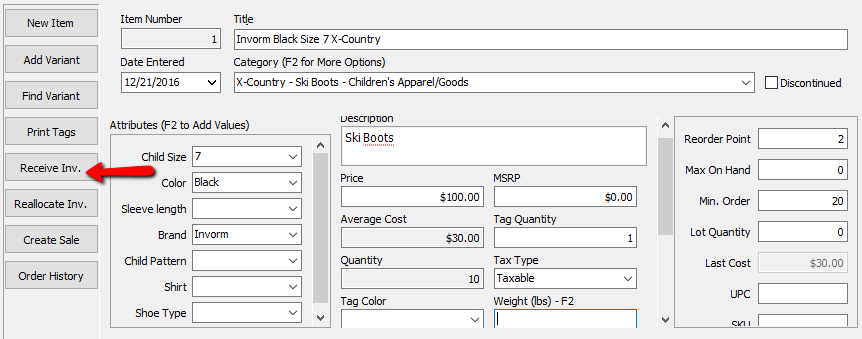
The Receive Order dialog box will open.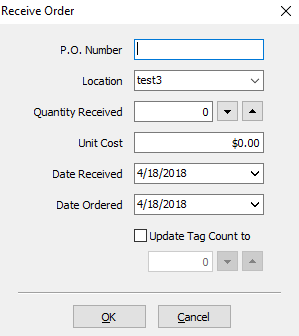
6.Enter a negative number of items received in the Quantity Received field. Do this by clicking on the downward pointing triangle located at the right of the Quantity Received.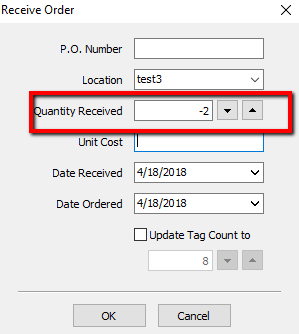
7.If appropriate and/or possible, enter the cost per item in the Cost field.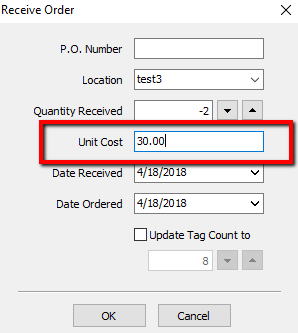
8.Change the date the items were (not) received if necessary.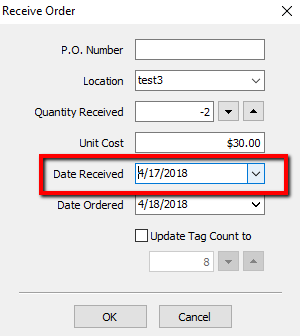
9.Change the amount in the Update Tag count to field if necessary.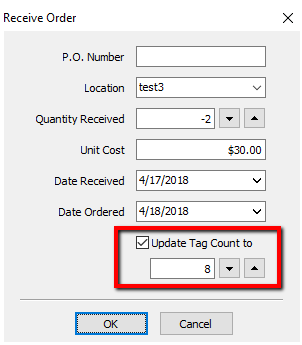
10.Press the OK button when done.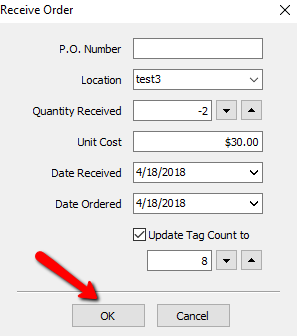
11.Verify the Quantity of items is not correct and that your Average Cost is correct.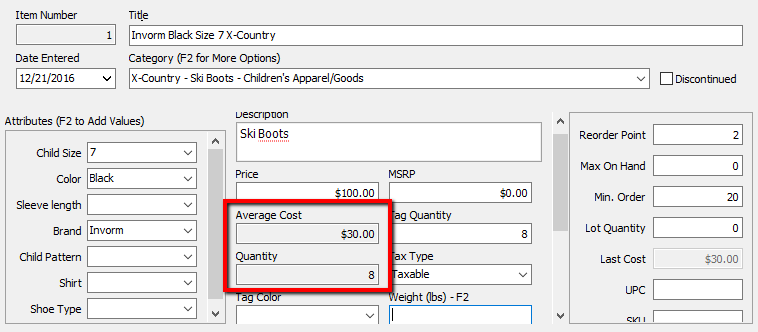
Note: Last Received Date will update to the current date if a new date is not selected.
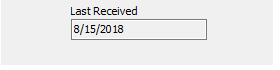
Related Topics
Definition of Consigned, Purchased, Trade, Store Inventory, and Retail Items
How To Use Find Variant To Add Retail Variant Items
Creating a Shopify/ ShopRW Listing With One Variant Type
Creating a Shopify / ShopRW Listing With Two Variant Types
