Signing Out Of The Liberty Photo App iOS
1.Open the Liberty Photo App on your iDevice and then Sign In.
If you are not familiar with this procedure please visit the following page:
Opening The Liberty Photo App
2.Tap the Three Dots menu button at the top right of the screen and then tap the Sign Out button. 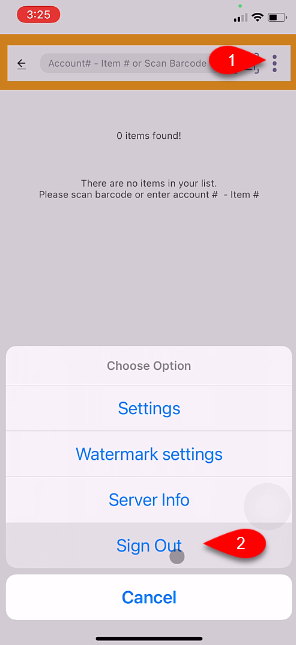
3.Tap the Yes button. 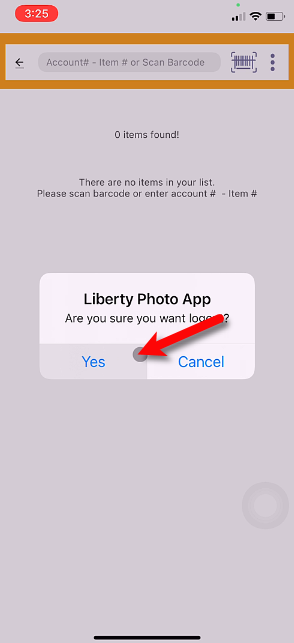
4.Type in the new Username and Password. Then tap the Remember Me checkmark box.
Finally, tap the Sign In button. 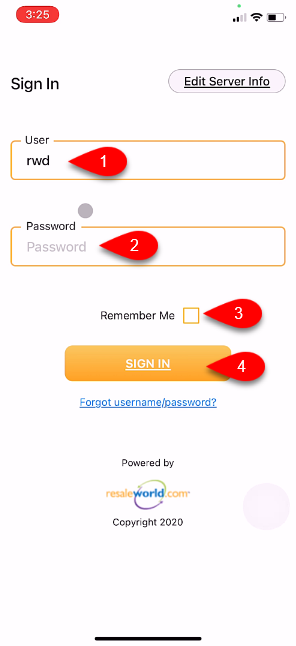
Related Topics
How To Download and Setup The Liberty Photo App for iOS
How To Use The Liberty Photo App for iOS Overview
Opening The Liberty Photo App iOS
How Use The Camera To Add Images To Items By Using Account - Item Number iOS
How To Add Images To An Item Using A Barcode On The Tag iOS
How To Add Images Using the Gallery Feature (From Your iDevice’s Library)
Using The Import Feature To Import Photos from iCloud, Dropbox or Google Drive
How to Edit A Photo That Is Attached To An Item
Editing The Settings Within Liberty Photo App
Placing a Watermark Image On Your Pictures
Changing Which Server You Want To Connect To
How To Download and Setup the Liberty Photo App for iOS Video
