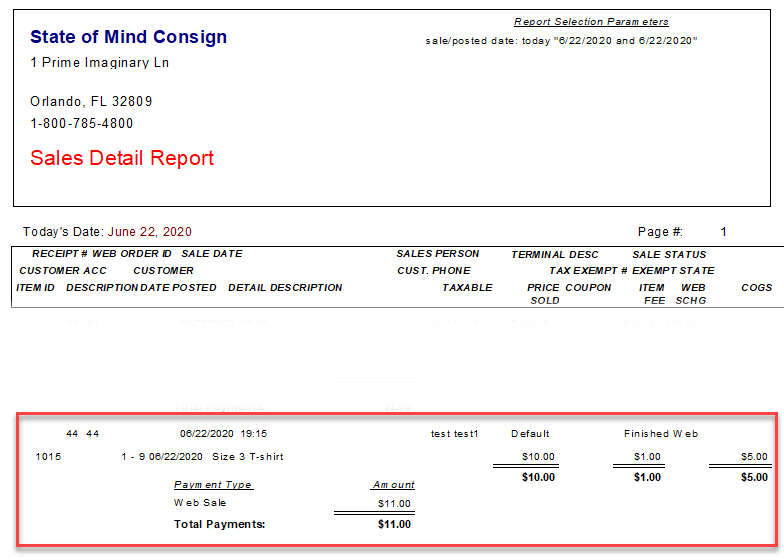How To Mark An Order as Complete
Here is the video that covers this content:
How To Mark An Order as Complete
The following article details the process of marking a web order as complete in Liberty 5.
It is important to mark web orders as complete in order to properly track your daily sales and your consignor obligations.
1.Open the Listing Manager.
2.Click on the Orders tab.
3.Right-click the Paid Order you wish to mark as complete and click Mark Order as Complete.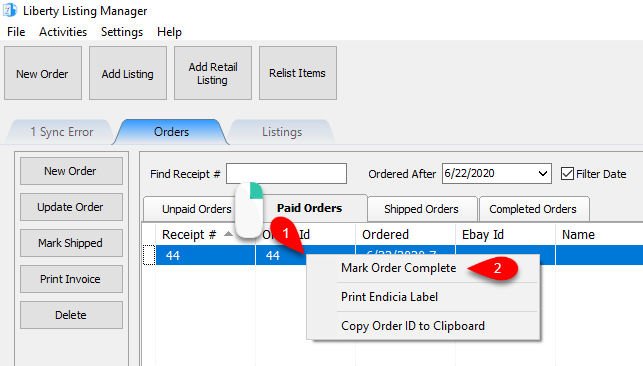
Note: The order you are trying to complete may be in one of the other tabs. Instead of marking paid orders as complete, you can also mark them as shipped by double clicking on the order and setting it as such. Typically, stores will wait until the customer has the item before marking the order as complete, but this is at the store’s discretion.
4.Alternatively, you can open the order and mark the order as complete:
a.Double left-click on the order.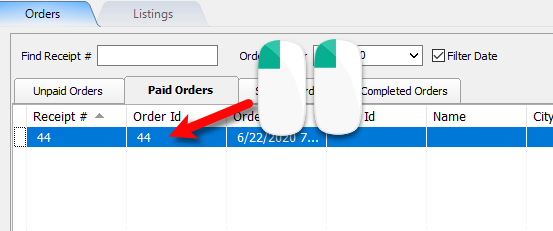
b.Fill in the required information, then click the Mark Order as complete and Items ready for payment checkbox.
Click the OK button when finished.
5.The order we marked as completed can now be viewed in the Completed Orders tab. 
6.To view the payable amount to the consignor for the order, go to the Inventory Module. Open the Account associated with the order, and click on the Transactions tab.
If the page was already open, click on the Refresh button.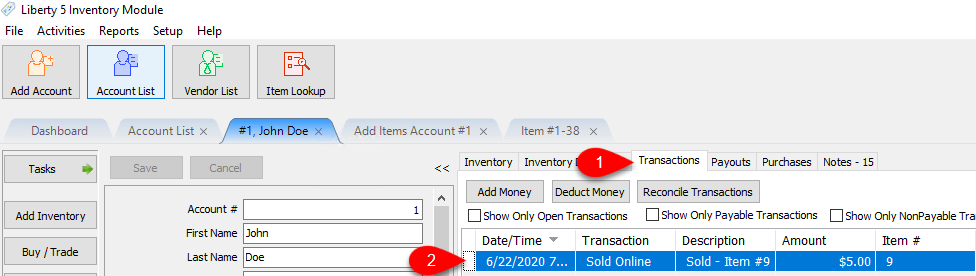
7.Sales reports also include this order. Before generating a report, please note that the sale takes place on the day the order is completed, and not when the order was received.