Adding A Message Of The Day Widget
1.Click on Setup > Widgets.
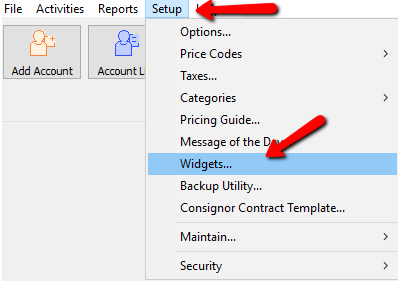
The Maintain Widgets dialog box opens.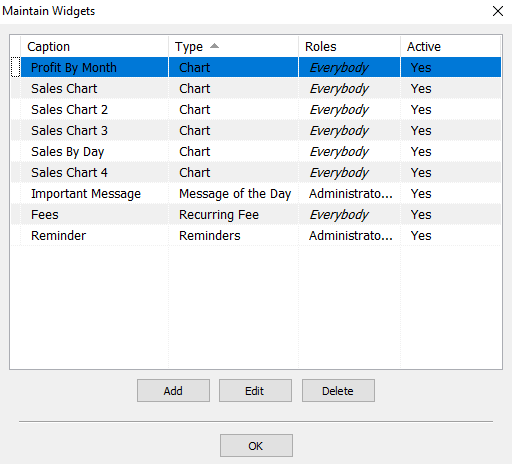
2.Click on Add to create a new widget. 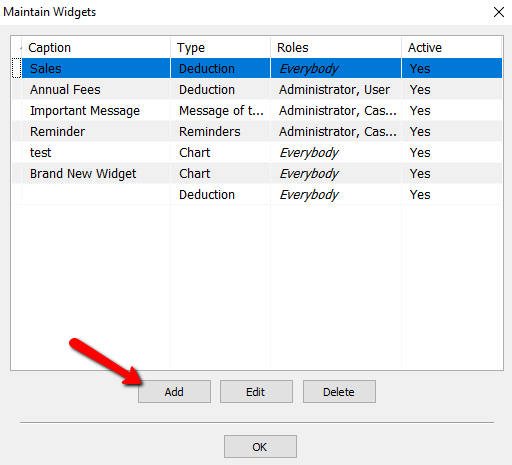
The Maintain Widget dialog box opens.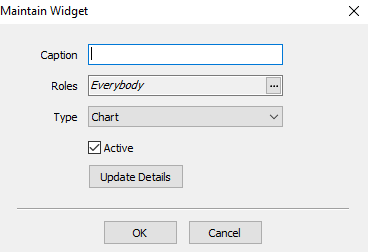
3. Enter a Caption for the widget. This description will be shown in the top of the widget once is created.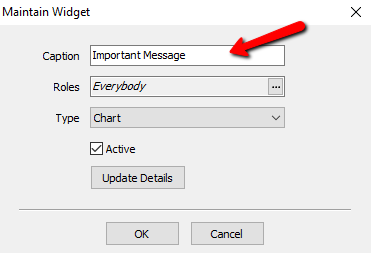
4.Choose all the Roles that this widget will apply to.
a.Roles : Select the rolles to apply to this Widget. For more information on Roles, please see Maintain Security Roles for more information.
Select the Search button to access the Roles. 
A list of roles will be displayed.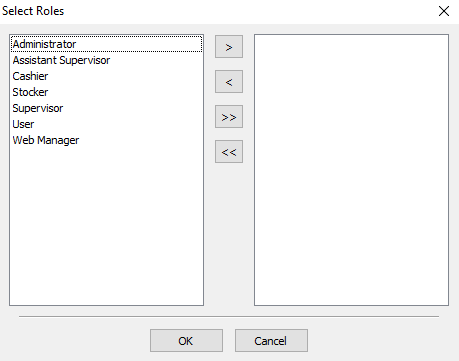
You can move individual Roles to the right or left column by highlighting the role and pressing the single Arrows.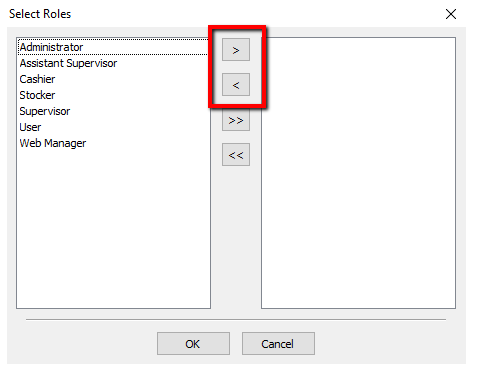
You can move all the roles to the right or left columns by pressing the double arrows.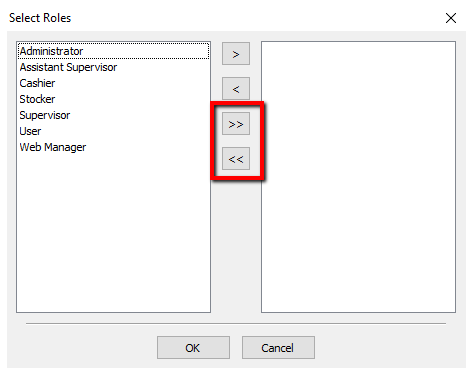
Once you have made your selections, press the OK button at the bottom.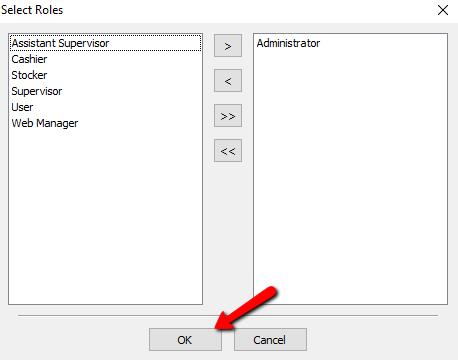
5.From the Type drop down, select Message of the Day. 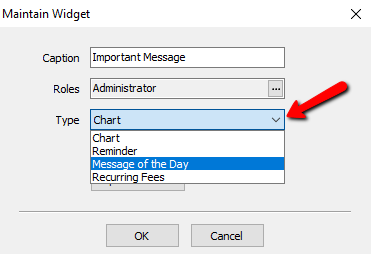
6.Make sure the Active box is marked to make widget visible.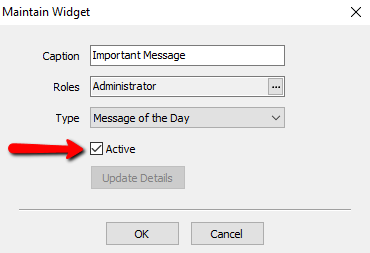
Note: You can only have one Widget of type Message of the Day. This widget cannot be deleted once created. However, you can inactivate the Message of the Day widget by going to Setup > Widgets and editing the Widget by removing the checkmark under Active.
7.Select the OK Button when done.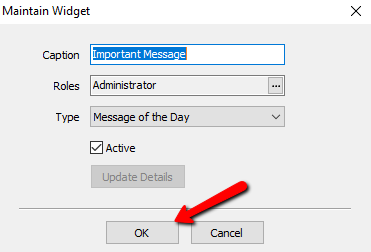
8.Select the OK button to close the Maintain Widgets dialog box.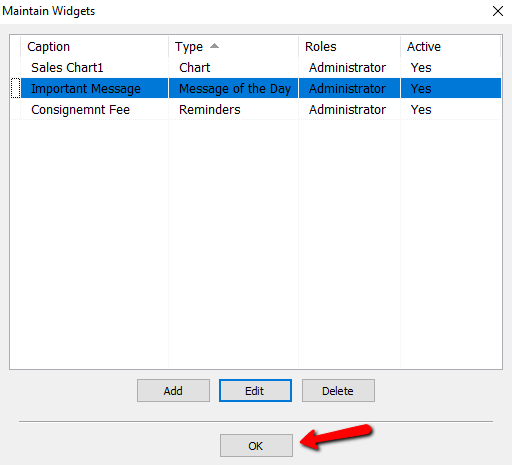
Creating A Message Of The Day
1.To create a new message to show on this widget, navigate to Setup > Message of the Day.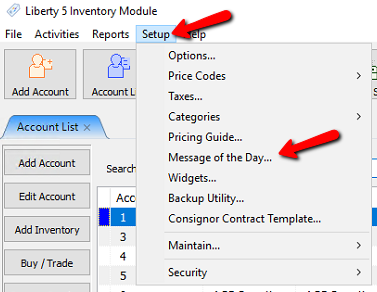
The Message of the Day List dialog box opens.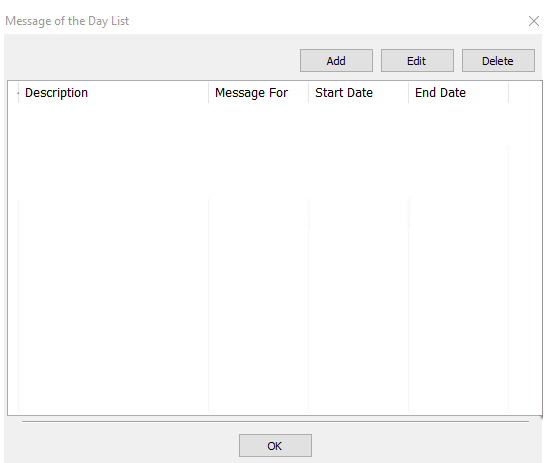
2.Click the Add button. 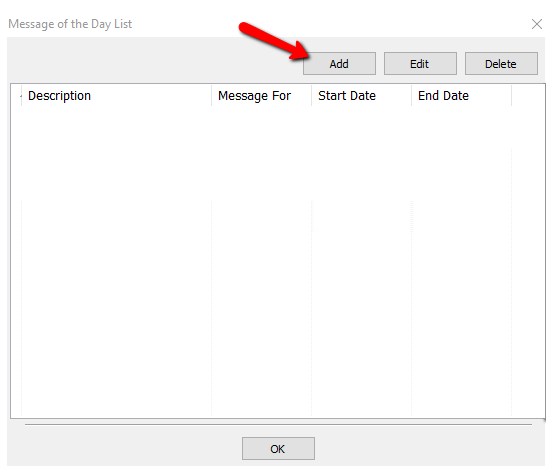
The Edit Message of the Day dialog box opens. 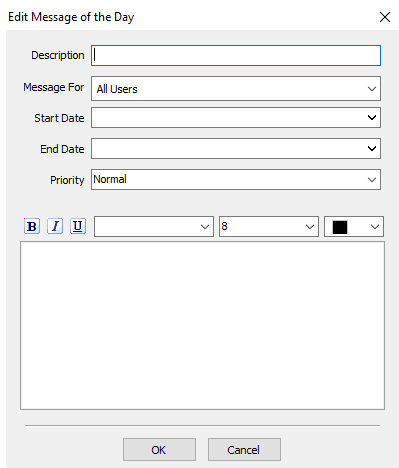
●Description : Provide a description for this message. 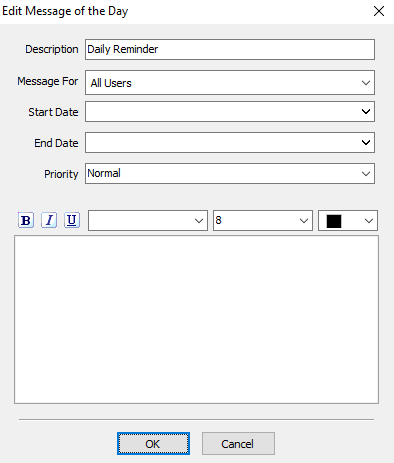
●Message For : Select to which users this message will appear to once they login to Liberty.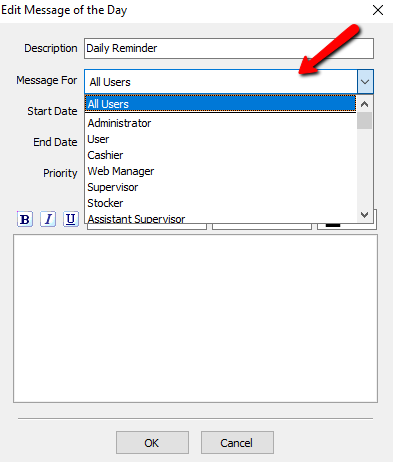
●Start Date : Select the date when this message should appear. 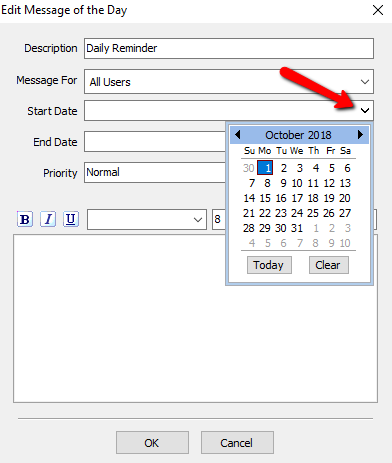
●End Date : Select the date when this message should end and disappear from the widget.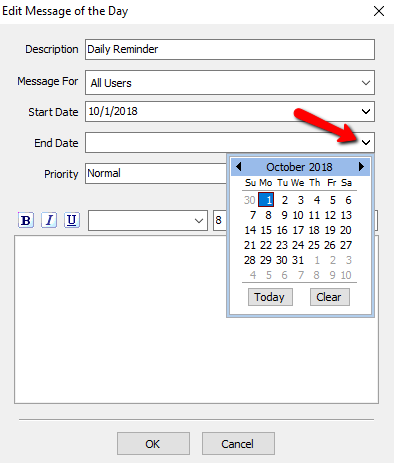
●Priority : Specify a Low, Normal or High priority. 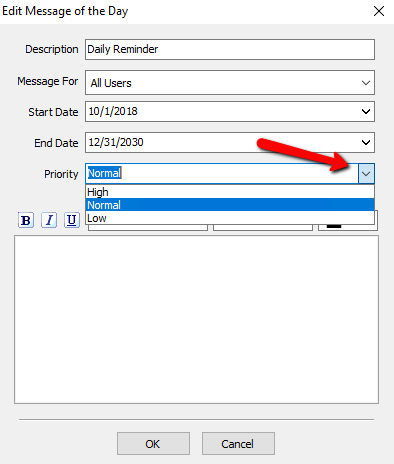
●Bold button : Use the Bold button to make the text appear Bold in the Description Box.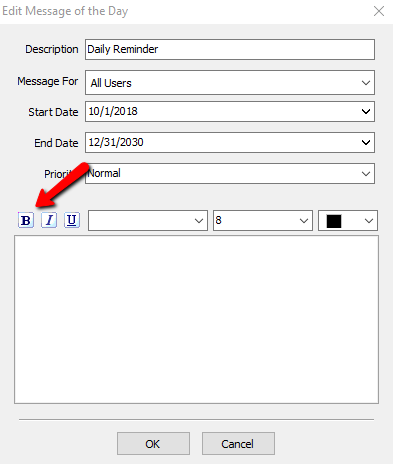
●Italicize Button : Select the Italicize button to put the text in Italics in the Description Box.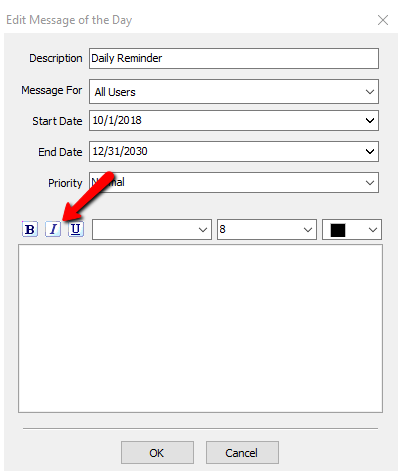
●Underline Button : Use the Underline button to underline the words typed in the Description box.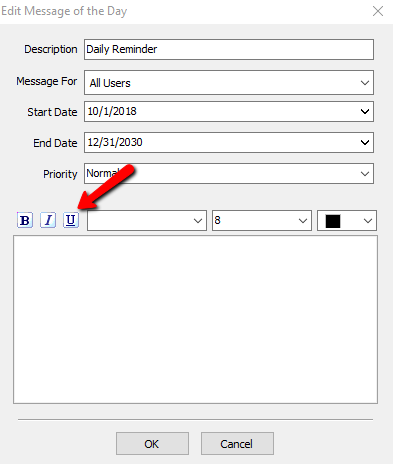
●Font Type Selector : Select the font type dropdown and select the font type you wish to put your message in.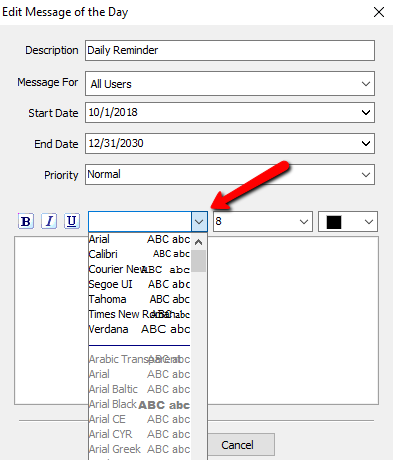
●Font Size Selector : Select the font size selector to choose the font size you wish to use for your message.
●Font Color Selector : Select the color you wish to apply to the font of your message.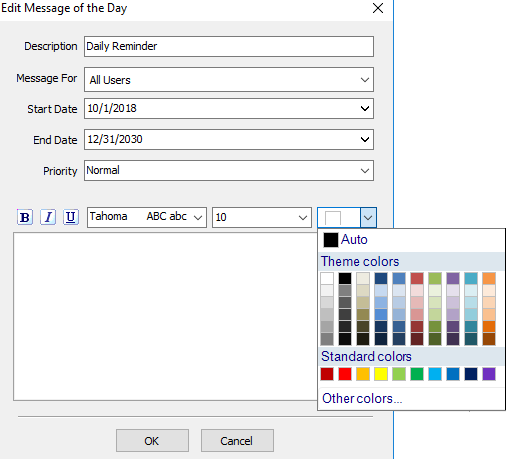
3.Once you have filled out all the desired settings and entered your message, press the OK button at the bottom.
4.Select the OK button to close the Message Of The Day List.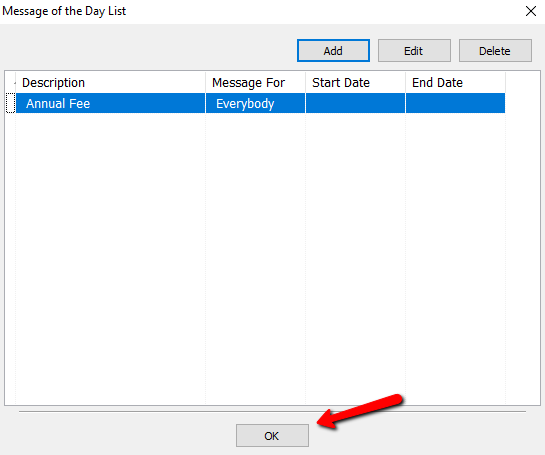
You will see the new Message Of The day.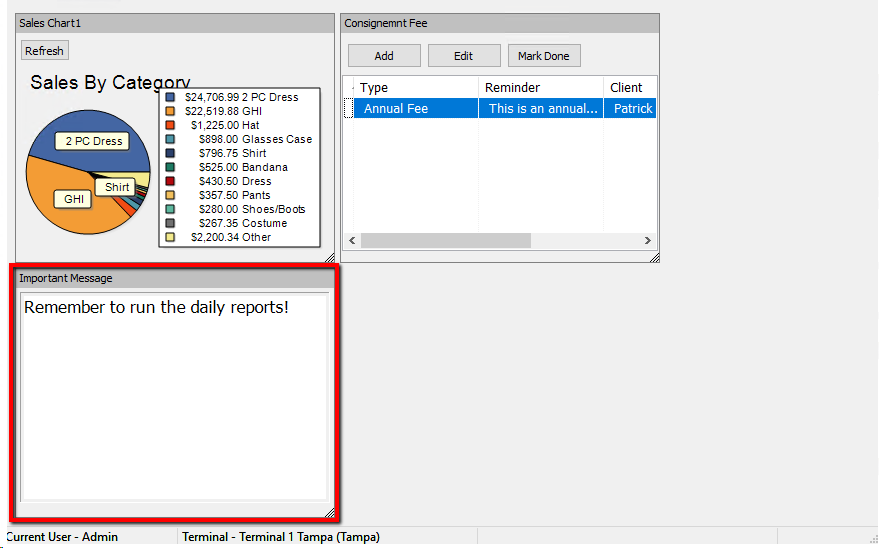
Related Topics
Widgets Overview
Types of Widgets
Adding A Chart Widget
Adding A Reminder Widget
Adding a Recurring Fees Widget
