Listing Manager Overview
Liberty handles the entire order process from beginning to end. The Listing Manager is the central hub for all order related activities. It is used to:
●Synchronize web listings, orders, shipping and payment information with the following platforms:
○Shopify
○ShopRW
○eBay
●Enter new orders manually
●Manage payments from online customers (if you have a physical storefront component to your business use Point of Sale for in store sales instead)
●Print invoices
●Process order shipments
●Mark orders as closed
●Process refunds
●Set order management preferences.
The Listing Manager window provides you with full access to all the necessary order manager processes: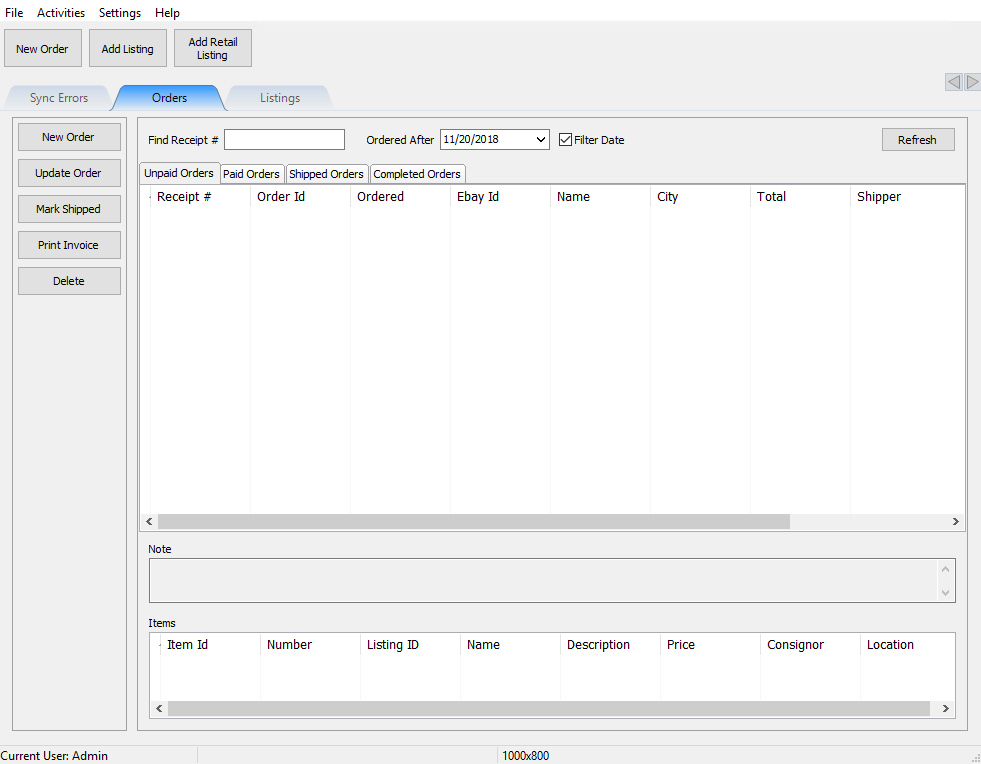
In addition to the functions listed along the left side of the window, the Order Manager segregates the order process using four tabs. These tabs allow you to quickly glance at orders and their current status:
●Unpaid Orders
●Paid Orders
●Shipped Orders
●Closed Orders
Additional Order Status tabs may be created to allow Liberty to be customized to suit the way your organization operates most efficiently. Please see the section entitled Maintain Order Status List for more details.
Unpaid Orders Tab
After each Synchronization newly completed auctions and orders placed via your storefront are downloaded into Liberty. These newly sold items first appear on the Unpaid Orders tab, unless the buyer makes payment via PayPal, in which case the order will appear on the Paid Orders tab instead.
All new, unpaid orders contain the following information:
●The selling price
●The successful bidder's ID
●The successful bidder's e-mail address
●An order record. (If the auction is unsuccessful an order record is not created.)
Use the Unpaid Orders tab whenever the payment method is check, money order, credit card without using PayPal, etc. In these cases payment information is entered manually, as there is no way the Synchronization process would know this information if the buyer did not go through either eBay's or Marketworks' checkout process.
The Unpaid Orders tab is also used to change payment, buyer address, and other miscellaneous information. Details on handling Unpaid Orders are provided in section entitled Editing a Listing.
Once you have entered the appropriate payment information and buyer address information, the order is moved to the Paid Orders tab.
Paid Orders Tab
When full payment for an item has been received the order status changes from Unpaid to Paid. At this point the order moves to the Paid Orders tab.
If a buyer uses PayPal to pay for an auction, during Synchronization Liberty will detect the PayPal payment and immediately gives the order a status of Paid. In these cases the order skips the Unpaid Orders tab.
When payment for the order is not made via PayPal, order information is updated manually.
Once an order attains a status of Paid it is ready for shipping. At this point you can print a Pick List. The Pick List lists all Paid orders ready for shipment. See Pick List for more information.
Once an item has been shipped, its status will change to Shipped by using the Mark Shipped routine. This process is described in greater detail in the section entitled Marking an Order as Shipped.
Shipped Orders Tab
This tab displays all shipped orders. Its purpose is to provide a quick, convenient place to review shipped orders. It is this tab that you will go to in order to change an item's status from Shipped to Closed.
Closed Orders Tab
At some point after an order is shipped the status must be changed to Closed. Marking an order as Closed indicates that the order has been delivered. Once an item is given a status of Closed, the consignor can be paid for the item.
