How To Discontinue Retail Items
Discontinuing an item will cause the item to no longer show in the Inventory List.
1.Lookup the Retail Account you wish to add inventory to. Click the Vendor List button at the top of Liberty.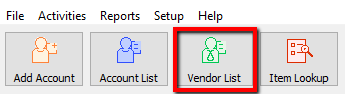
2.The Vendor List tab will show. Type the account information in the search field. Double click the account you want to open.
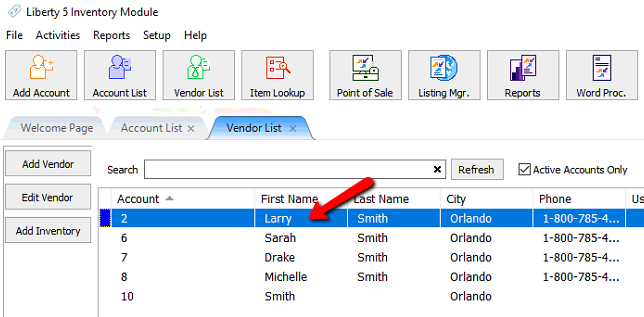
3.Once the account is open, find and double click the item you want to edit.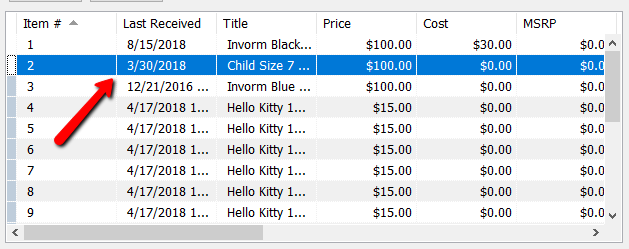
4.Check off the Discontinue check box and press the Save button.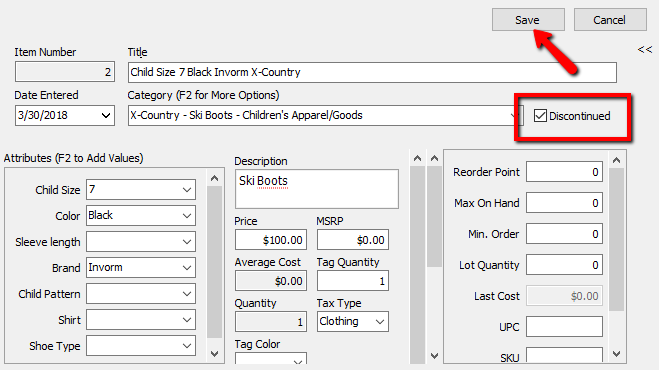
5.You will not see the item in the Item List.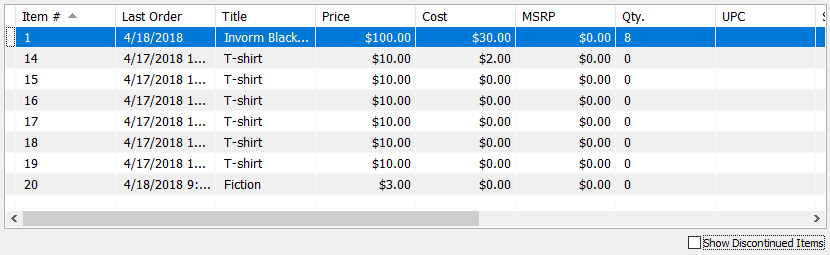
6.To see the Discontinued Items, check of the Show Discontinued Items checkbox.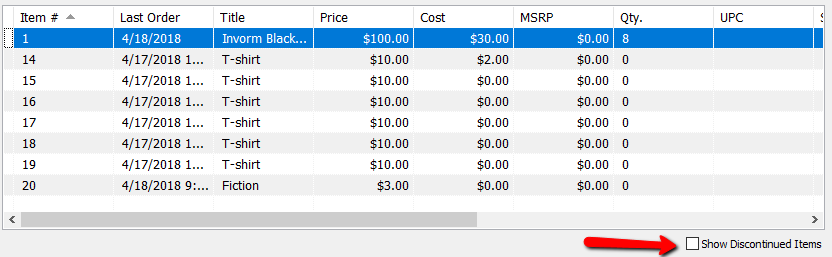
7.Once checked, you should see the Discontinued Items marked with a Gray Color Indicator.
Related Topics
Definition of Consigned, Purchased, Trade, Store Inventory, and Retail Items
How To Use Find Variant To Add Retail Variant Items
Creating a Shopify/ ShopRW Listing With One Variant Type
