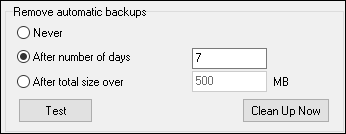Automatic Backups
How to Setup Automatic Backups
The Backup Utility has undergone a major overhaul. A Schedule tab has been added to the utility. The items to be backed up and the location of where the backups will be saved are independent of the settings on the Backup tab located in the Options menu.
A clean up of old backups, has also been added to the Schedule tab.
1.To configure automatic backups open the Liberty Backup and Restore Utility. Do this by going to Tools > Backup Utility. Once the utility opens, select the Schedule tab.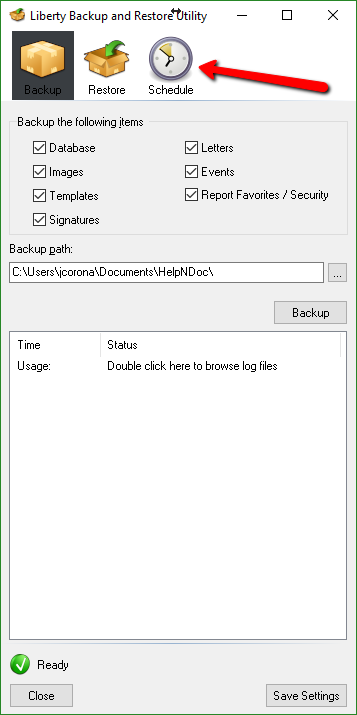
2.Under Backup the following items, the items to be backed up can be selected by checking the associated boxes. 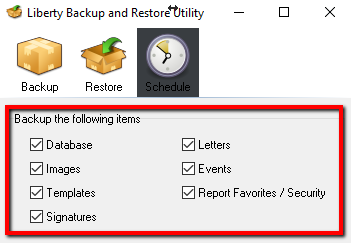
3.In the following area select what days and time you want the backup utility to run. At this time you may also set location to which you want to back up. This location can be different than the backup path set in the Tools > Options > Backup tab in Liberty.
Once done with the settings click the Create Task button.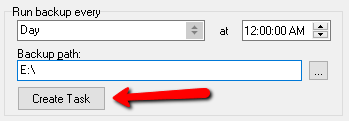
4.In the past backups would continue to be created until the destination became filled to capacity. This made it impossible to add any more backups until old backups were removed to make room for new files. To alleviate this issue an additional feature has been added in the Remove Automatic Backups section.
This option allows you to determine how many backups you want to keep either based on days or overall size of the backup files in the backup location. Files can be cleaned up from this area as well.