Web Surcharge Settings
You now have the ability to set the behavior of how your online store’s Web Surcharges are calculated.
Changing the Web Surcharge Settings
To access the Web Surcharge Settings, in the Listing Manager, navigate to Settings > Options > Marketplace Options. This setting applies to all active marketplaces you have set a Surcharge percentage to.
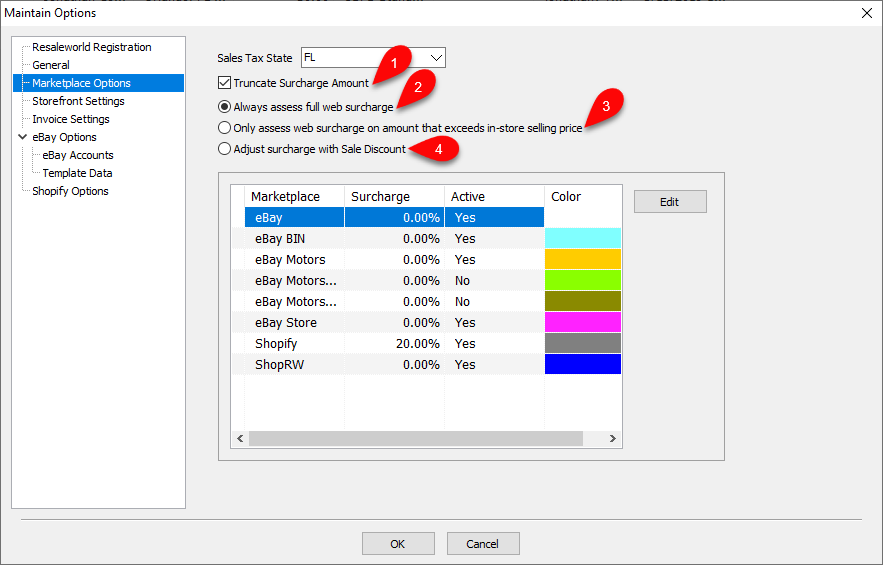
1.Truncate Surcharge Amount : Truncate Surcharge Amount controls whether Liberty rounds the automatically calculated listing price to the nearest dollar when factoring in a Web Surcharge.
This setting defaults to on and can be used to ensure smooth dollar amounts when listing. It will actually use the same price extension as what the item is entered with.
Example: If you have an item priced at 34.99 and you have a 7% web surcharge, the web price is calculated to be 36.99.
2.Always assess full web surcharge : Surcharges are assessed as normal, where the percentage is added to the price when listing an item in a given Marketplace.
3.Only assess web surcharge on amount that exceeds in-store selling price : This option will assess surcharges on the amount that is over the in-store price (The Price set in Listing Manager minus the Price set in Inventory Manager). This will usually incur a much smaller Web Surcharge than the above surcharge setting.
4.Adjust surcharge with sales discount : This will assess surcharges as normal, except that this will assess them after the discounts are applied to the item’s Price, resulting in the surcharge being calculated on the discounted amount.
