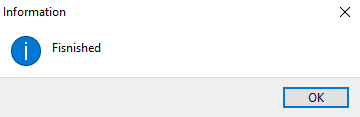Reconcile Transaction Balances & Convert to Non-Payable or Forfeit Balance
One of the more powerful features added to Liberty 4 Consignment is the Reconcile Account Balances routine. This feature is continued in Liberty REACT and adds a way to handle old balances. Old balances picked up by this Reconcile Account Balances can be treated in one of two ways:
●They can be converted to a non-payable balance usable only for store credit; or they can be deducted from accounts, effectively forfeiting the remaining old balances.
A list of accounts will be presented allowing the store to remove accounts from the process if needed. Now stores can either convert the balances to non-payable store credit usable only in the POS to purchase items, or remove the money from their accounts entirely.
To access this new feature, go to Activities > Accounting > Reconcile Accounts.
Note: A database backup is recommended prior to proceeding. The process, once completed, cannot be reversed in bulk
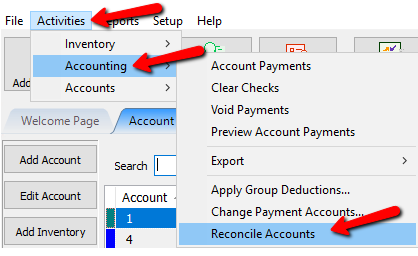
(The following window will appear.)
It is VERY IMPORTANT you read each window carefully before moving forward.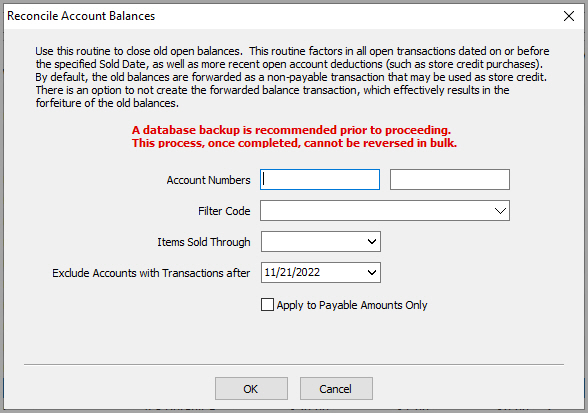
1.You will need to enter the accounts range you wish to affect.
2.If you wish to only affect accounts with specific filter codes, select the appropriate code from the drop-down menu.
3.In the Items Sold Through field select the date range for the items you wish to affect. In other words, the reconcile would only affect item transactions from the beginning of time through a specific date.
4.You can exclude accounts that have more recent transactions by selecting a date in the Exclude Accounts with Transactions after date.
5.The Apply to Payable Amounts Only checkbox would allow you exclude any currently non-payable (store credit only) transactions already existing in the accounts.
6.After all is set up click the Prepare button.
(The following window will appear.)
7.The Remove Selected button allows you remove accounts from the prepared list, and hence, removing them from the reconcile run.
8.The Print button allows you to print this list for your records.
9.You can change the text within the Description for Balance Forward* box to reflect whatever wording you want for this reconcile run. This text will appear in the description column, on the transaction tab for the account included in the run.
10.Do not create a balance forward transaction. - If this box is checked all monies included in this run will be forfeit and removed from the account *(it will appear as forfeited balance on the account transaction tab). If unchecked any balances included will be converted to Non-Payable money. Those funds will appear on the total owed area of the trans tab, but not in the total payable. Non-payable money may be used in the Point of Sale to purchase items but will never be applied to a payout or pay-advance.
11.Once all the parameters have been selected simply click the Process button to complete the process or Cancel to abort the process.
(The following window will appear.)