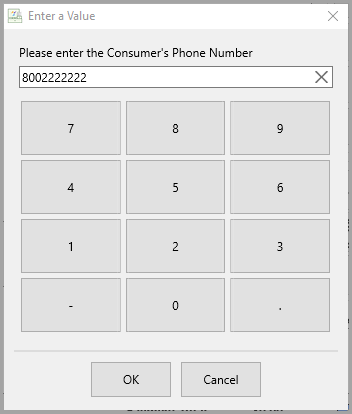POS Resale Rewards Kiosk Connect
1.Open Liberty and then click Setup and then Liberty Mobile Admin. 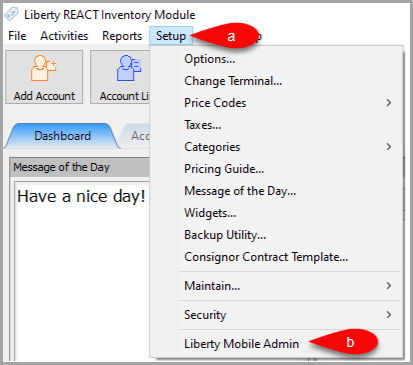
2.Click on Maintain then Kiosk Configurations. 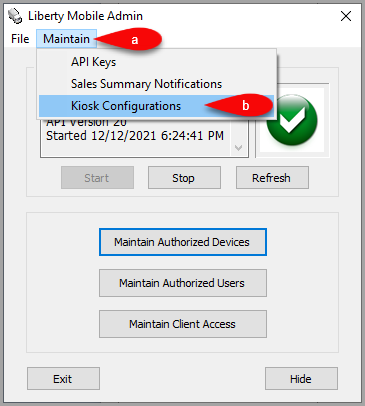
3.Click on your Config then click the Edit button. 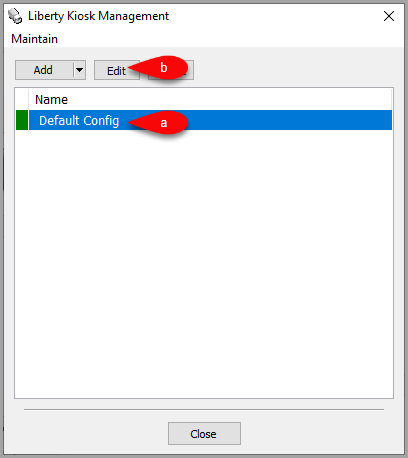
4.Make sure that Enable POS Helper Functions is checkmarked and then click the OK button. 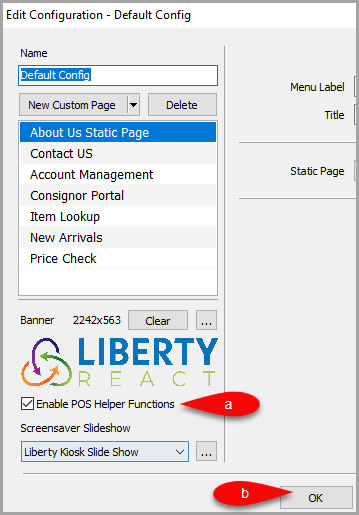
5.Open the Liberty POS. 
6.On the POS Hub Screen, click the More button. 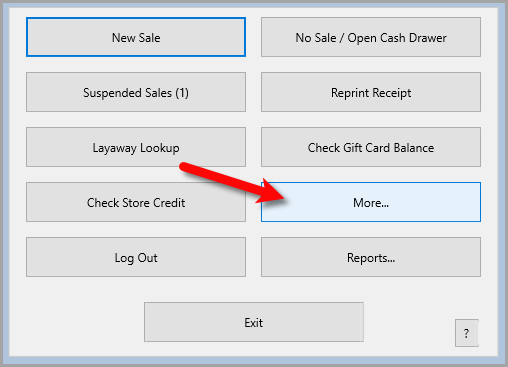
7.Click the Setup… button and Sign In if prompted. 
8.Click the General menu option to the left and then drop down the Device and select the device you would like to connect to this POS.
When finished, click the OK button. 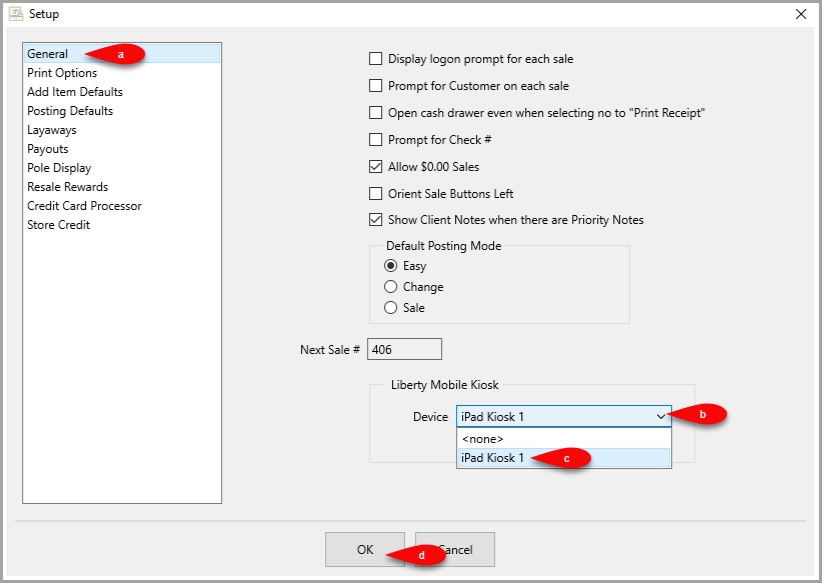
9.Now click the New Sale button on the front page of the POS Hub. 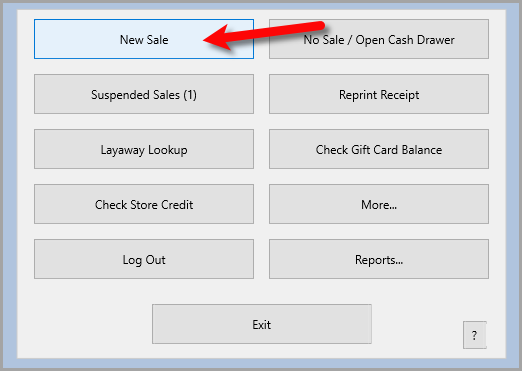
10.On the designated iDevice you will get a Resale Rewards phone number prompt for the customer to input their phone number. As this is customer facing, they can input their phone number now. 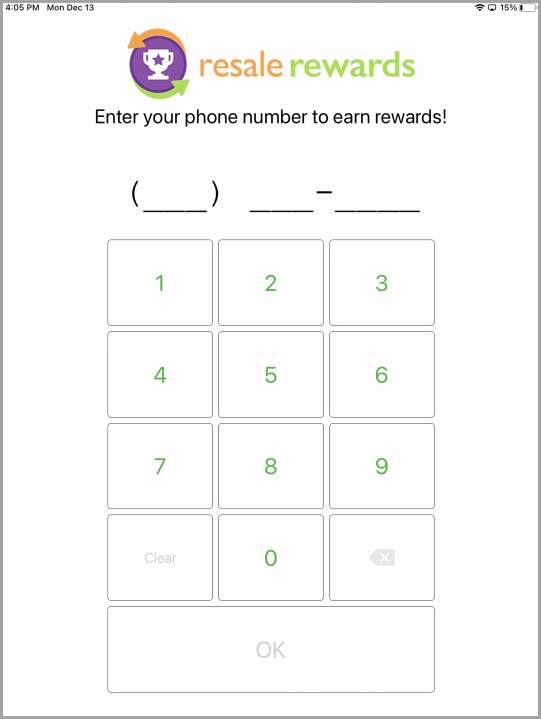
11.On the POS screen, you can intake the sale like normal. The only difference is, at the end of the sale, you will either click Finish or you will click the Redeem button if the customer has a Resale Rewards coupon to redeem. 
12.The inputted number from the designated iDevice will now appear in the Please enter the consumer’s phone number dialog box.