Rearranging The Buttons On The POS Hub
On the Liberty Point of Sale hub screen you now have the ability to rearrange the order of the buttons, as well as move them between the main hub menu and in the More… section.
To get to the Hub Button Setup dialog:
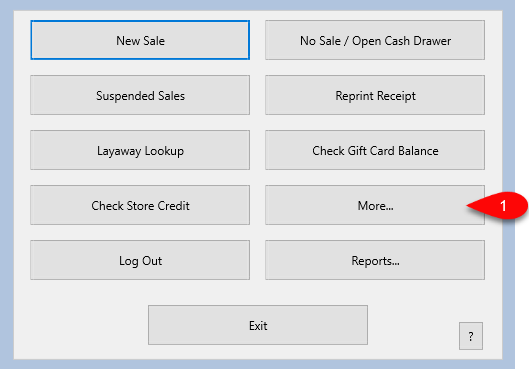
1.Open the Liberty Point of Sale, then click More...
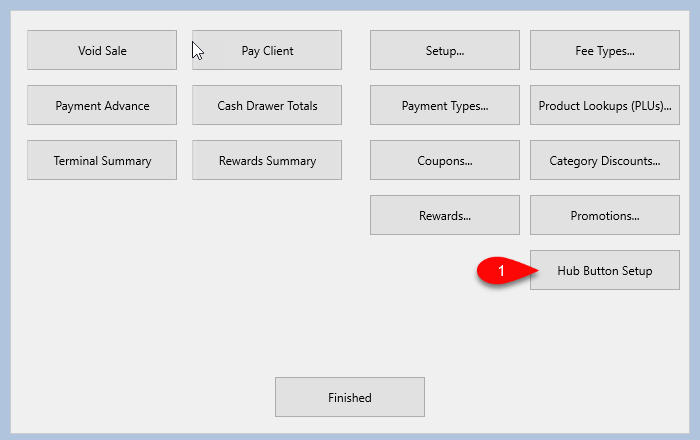
2.Then from here, click Hub Button Setup
This will open up the Hub Button Setup dialog.
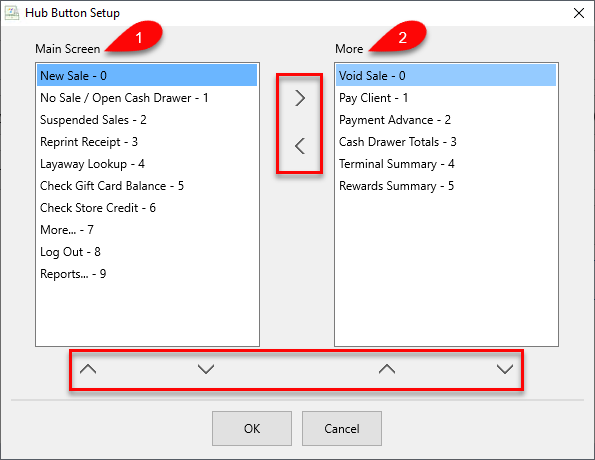 rwd rwd
rwd rwd
1.Buttons that will show on the main Hub Screen (when you first open the Point of Sale) will be shown here, in descending order. The older listed designates the position of the buttons on the Hub Screen, from top-left downward.
2.Buttons that will show on the main More… screen (Point of Sale > More...) will be shown here, in descending order. The older listed designates the position of the buttons on the More… screen, from top-left downward.
3.The Center Arrows allow you to move menu items between the Main Screen and the More… screen on the Point of Sale.
4.The two sets of Bottom Arrows re-orders the menu items in their respective section. The higher the menu item sits in the list, the closer to the top of the Hub Screen it will appear.
When done, click OK.
