Liberty Email Manager Overview
The Liberty Email Manager allows you to view all recent emails that have been sent out from Liberty.
It will also show you their status, if they are still pending vs have they actually been sent out to your email provider’s SMTP (Simple Mail Transfer Protocol) server for delivery.
Note: Liberty must be set up to use your email provider’s SMTP server settings before you can send out any email from Liberty. You can contact Resaleworld support at 1-800-785-4800 for assistance with this, if you are on a support plan.
Opening The Liberty Email Manager
1.Open the Liberty REACT Inventory Module.
2.Click on Activities > Accounts > Email Manager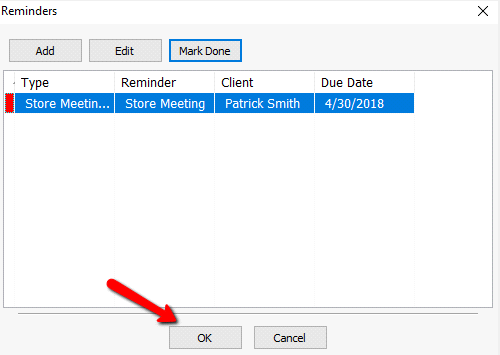
Setting Up The Liberty Email Manager
1.There are additional settings you set for the Liberty Email Manager
2.You can access these settings by clicking on Setup and then Options.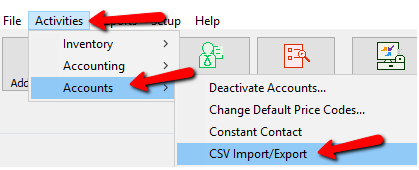
3.You will then be prompted to sign in.
By default, you will need an administrator account in order to access these settings. 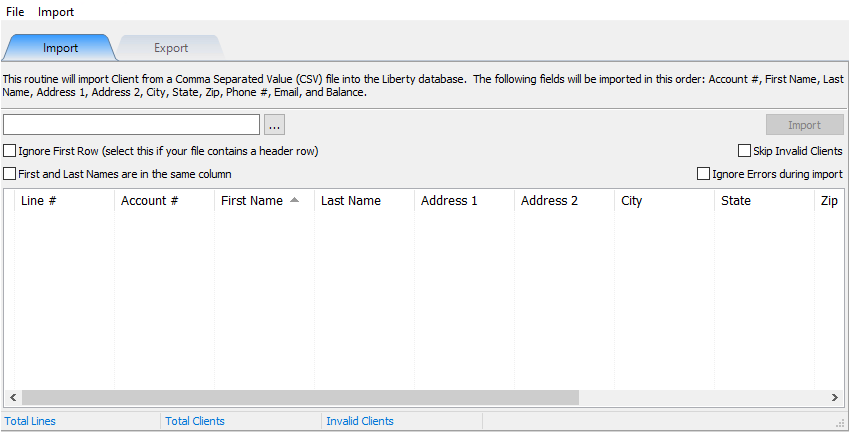
Basic Menu

a.Make sure you are in the Basic menu option.
b.In the SMTP Server field, enter the full-qualified name of your SMTP server (e.g. smtp.resaleword.com) or its IP Address. For assistance with this field, contact your Internet Service Provider or network administrator.
c.In the Port field specify the port number through which Liberty will send emails to the SMTP Server.
d.Use SSL should usually be enabled unless otherwise specified by your email provider.
e.Check the My Server Requires me to Login checkbox if SMTP server requires using username and password. If it does:
1.Enter the user name used to login to your SMTP server in the User Name field.
2.Enter the password in the Password field.
f.The Test button is used to make sure that your settings are accepted by your SMTP email provider.
g.In the Reply to Address enter the email address you want replies sent to.
h.Typing another email address in the BCC All Emails To field will Blind Carbon Copy that email address a copy of every email sent.
i.When done select OK.
Reminder: For information about the SMTP server settings (including port, username and password), contact your ISP or network administrator: do not contact Resaleworld for this information (we do not have it).
Advanced Menu

a.Make sure you are on the Advanced menu
b.Max Emails Per 24 Hours: This indicates how many emails can be sent out within a 24 hour period. Email providers may have a limit on how many emails you can send out per day.
c.Max Emails per Hours: This indicates how many emails can be sent out within an hour period. Email providers may have a limit on how many emails you can send out per hour.
d.Limit Applies to Word Processor Letters only: This option specifies whether you want the above limits to only apply to Word Processor Emails or not.
e.Days To Keep Sent Emails: This specifies how many days sent emails will be kept to be viewed or interacted with by the Liberty Email Manager.
f.Days To Keep Unsent Emails: This specifies how many days unsent emails will be kept to be viewed or interacted with by the Liberty Email Manager.
g.Emails Per Connection: This specifies how many emails can be sent out per authenticated connection. Some email providers have a limit on how many emails you can send out per connection, this is set to 10 by default.
h.Click the OK button when finished.
Liberty Email Manager Controls
Once opened, you can see the status of all emails that were sent out of Liberty.
Bulk Actions
The Bulk Actions menu option allows you to apply actions to all listed / logged emails on screen.
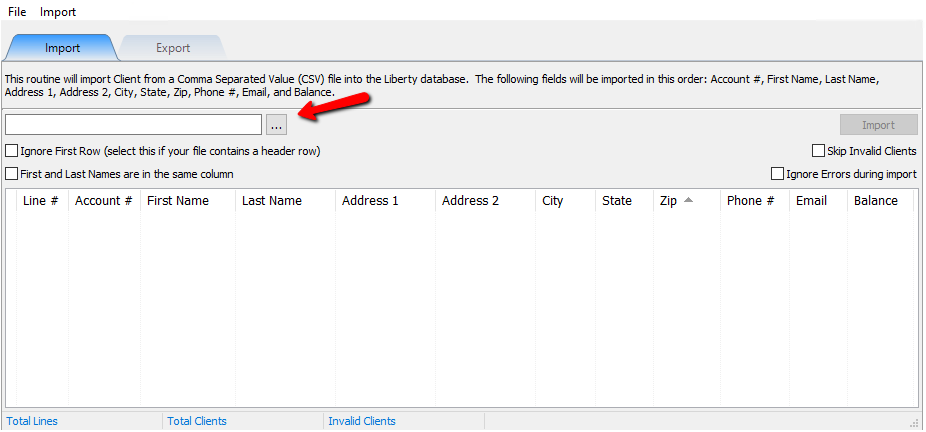
1.Hold All: If the listed emails are not showing a Status of Sent, this will prevent them from being sent out to your email provider for delivery.
2.Unhold All: Any listed emails that were previously held, will now be upheld allowing them to be sent out to your email provider for delivery.
3.Resend All: Any listed emails shown on screen will be resent to your email provider for delivery.
4.Delete All: Deletes all listed emails shown on screen.
Email Controls
These buttons control what happens to the selected logged email.
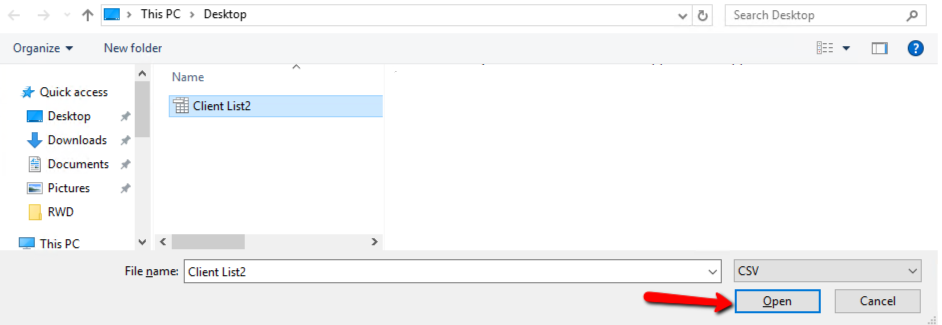
a.View: After selecting an email, click the View button to view more information about the email.
●Here you can view additional information about the individual email you selected along with the description of the email. 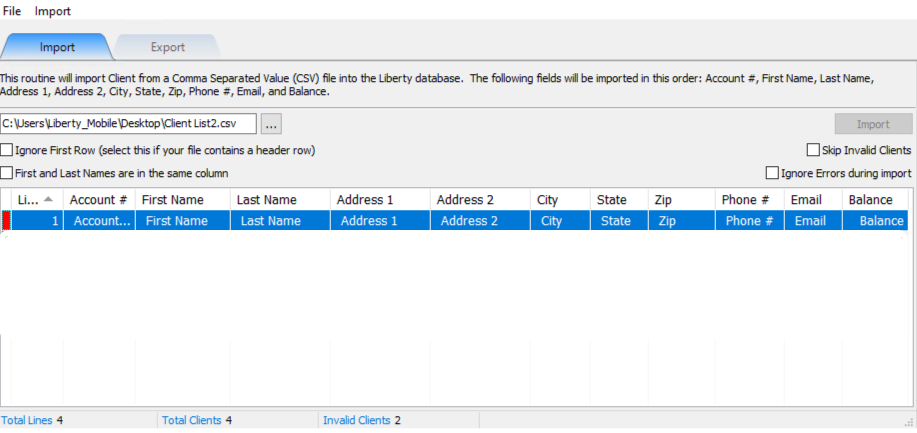
●You can also click the button underneath the Attachments area.
●This will allow you to view the PDF in your web browser or pdf viewer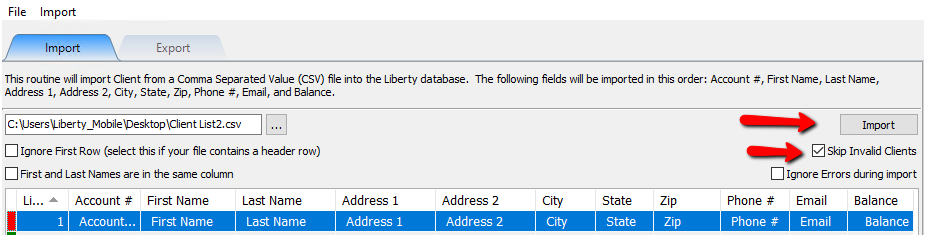
b.Resend: Will resend the selected email shown on screen to your email provider for delivery.
c.Hold / Unhold: Will hold or unhold the selected email if it has not been sent yet.
d.Delete: Deletes the selected email from your view.
e.Pause: Will pause the Liberty Email Manager from taking any actions until the Paused until time is reached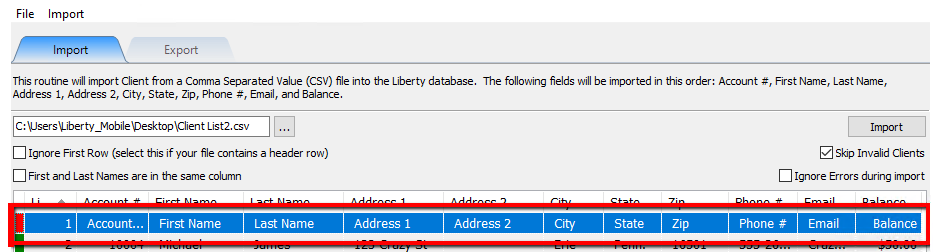
f.Refresh: Allows you to refresh the list of emails or specify how often to refresh the list of emails.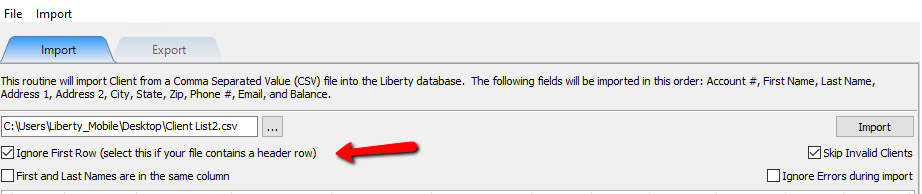
Filter Options
These options indicate how you wish to filter the logged emails shown on-screen.
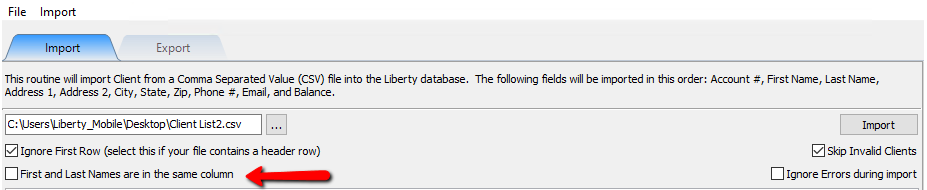
a.To/Subject Filter: Allows you to filter based on what is typed into the To or Subject fields of the email. 
b.Status Filter: Allows you to specify if you would like to filter by the status of the emails. Checkmarking Pending, Sending, Sent, Skipped or Hold will show only the emails with the selected status. 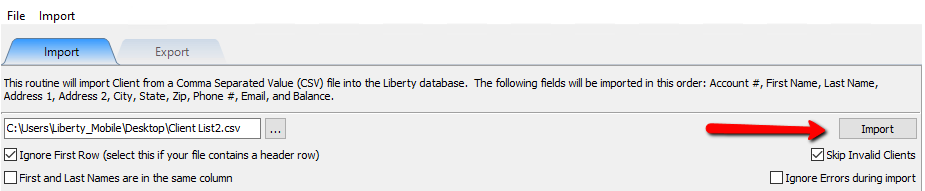
c.Word Processor Dropdown: Specifies if you want to show all emails, show only word processor emails or hide the word processor emails. 
d.
Related Topics
Opening The Liberty Email Manager
Setting Up The Liberty Email Manager
Liberty Email Manager Controls
