Capturing a Payout Signature in POS
1.Open the Liberty Point Of Sale and click the More button. 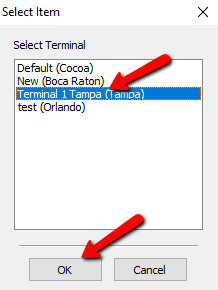
2.Login with your username and password. 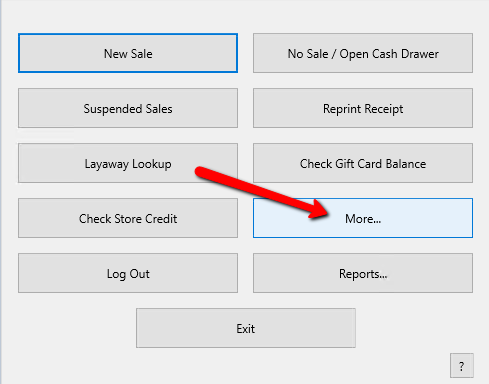
3.Click Pay Client, then choose which client to payout. 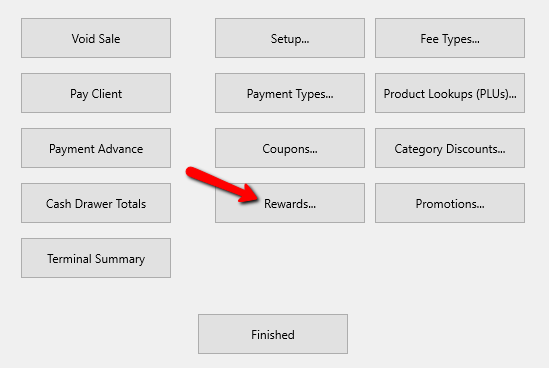
4.The Prepare Payout dialog will popup. Make any changes necessary, then click OK. 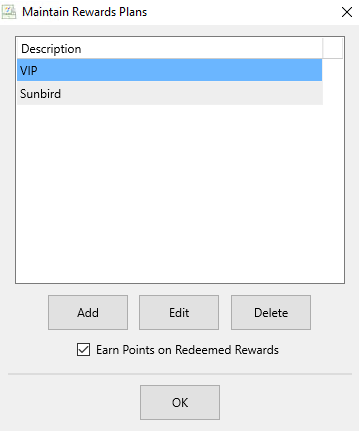
5.The Post Payout dialog will popup. Make any changes necessary, then click OK. 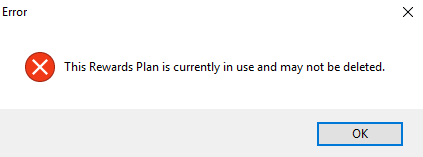
6.POS will show Waiting for Signature. 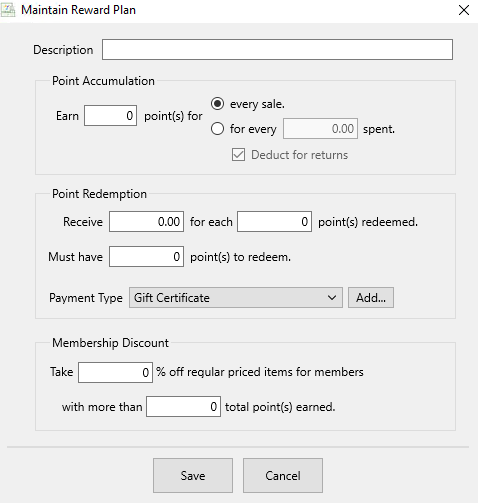
7.On the kiosk app it will automatically switch to the signature box. The consignor has 60 seconds to sign for the payout, then click Accept. 
8.POS will display a confirmation with the Payout Amount. 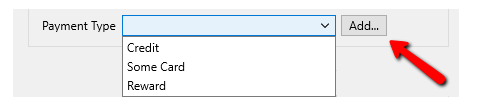
Related Topics
Kiosk Signature Capture Overview
Setting Up Contract Signature Capture In Liberty
Signing A Contract In The Liberty Kiosk App
Cash, Check and Store Credit Signature Capture Setup In The Point Of Sale
