Check a User’s In-Store Reward Plan Points
Within Inventory Module
1.In Liberty Inventory, Lookup the account and double click to open it. 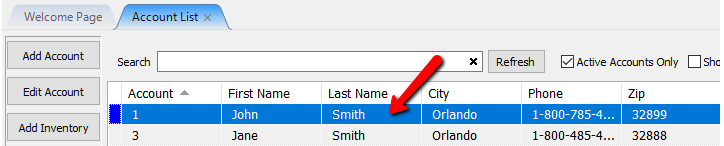
2.The Account Details screen will display. Select the Purchases Tab.
The Purchases Tab will open. Information about the In Store Rewards Plan is displayed to the right. Here you will be able to see the points associated with the account.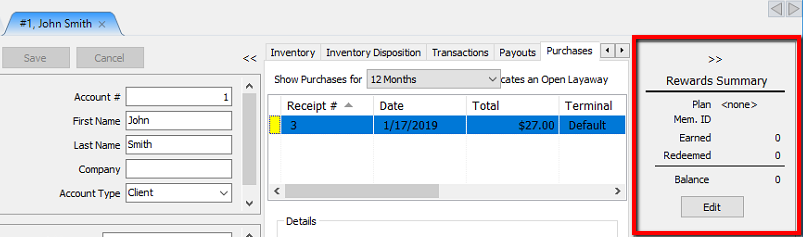
Note: If you need to manually change your customer’s Plan, Membership ID, or add points, just click on Edit and make the necessary changes.
Within The Point Of Sale
1.From the Point Of Sale select the Customer button.
2.Search for the Account and Double Click on it.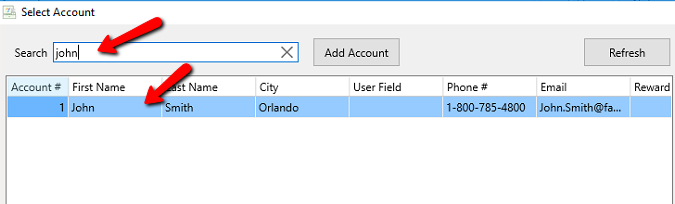
This will add the customer to the Point Of Sale. 
From here you will be able to see the points associated with the account.
