Updating Liberty on a Network
When utilizing Liberty in a Network environment, not only do you have to get your Windows Workgroup/Domain up and running, there are also Shares that need to be created. This will allow you to share images, HTML templates and Word Processor letters, as well as run reports. You could have Liberty pointed to the right server and Liberty will appear to work perfectly. It is not until you attempt to add images to an item or run a report that you will see errors if your shares are not configured properly.
When you install Liberty on a Network, one PC is designated as the Server (Main Computer) and all others are considered to be Clients (Additional Workstations). On the Server, you must share the Server's C:\RWD\ folder with Full Control. On the Clients, you must tell Liberty how to access the Share on your server.
●Server Installation Network Path : This tells the application where to find files such as reports. This should always point to the Server's RWD folder. On a Server, this should be C:\RWD\. On a client computer, this should be pointing to the server’s UNC (Universal Naming Convention) path for the main rwd folder. The structure for this looks like \\computername\sharedfoldername. An example of this looks like \\server\rwd
●Image Network Path: This tells the application where to find the physical image files that are attached to inventory items. This should also point to the Server’s C:\RWD\Image folder. On a client computer , this should be pointing the server’s UNC path for the image folder. The structure for this looks like \\computername\sharedfoldername\image. An example of this looks like \\server\rwd\image.
●Server Name : This tells the application where to find the SQL Server.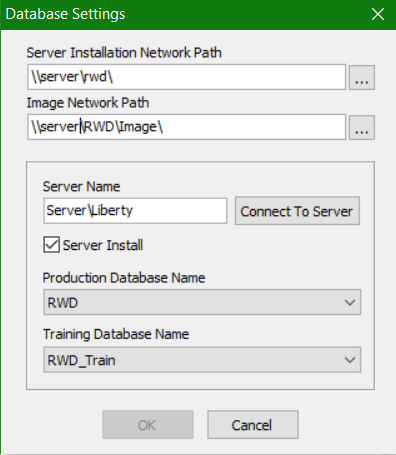
Please see Network Setup Instructions for further information.
