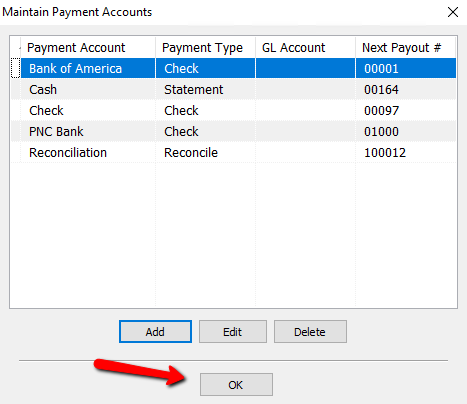Payment Accounts
When making payouts a bank account must be selected in the Pay from Account field. Bank accounts are set up using Payment Accounts. You can have more than one bank account.
1.Within Liberty select Setup > Maintain > Payment Accounts.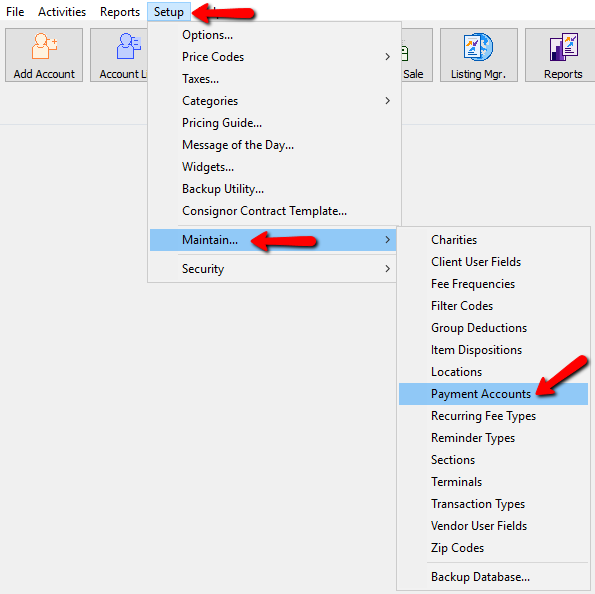
The Payment Accounts dialog box will open.
2.Selecting the Add button or the Edit button will open the details of the Payment Account. Selecting the Delete button will delete the Payment Account.
Note: Once a Payment Account has been used, it cannot be deleted. You will get the following error.
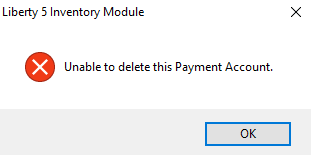
The Payment Accounts dialog box will open.
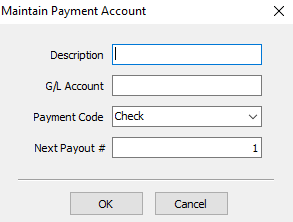
●Description : Enter in the description for the Payment Account.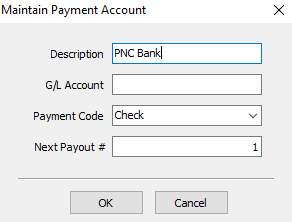
●G/L Account : This is the G/L Account that the Quickbooks Link will put this information. See Quickbooks Link for more information.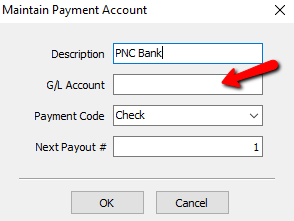
●Payment Code : Click the dropdown and choose Check or Statement.
○Check : This indicates a check will be made when processed.
○Statement : Indicates a payment Statement will be made. Use this when issuing cash.
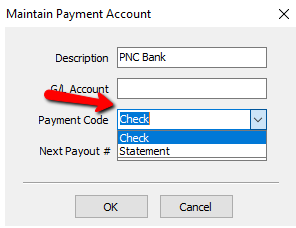
●Next Payout Number : Enter in the next number to be used when a payout is processed through this Payment Account.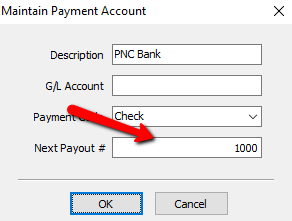
3.Press the OK button when done.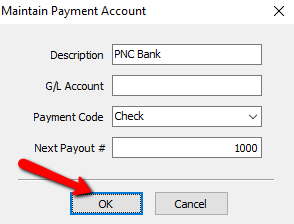
You should see your new Payment Account in the List.
4.Press the OK button when done.