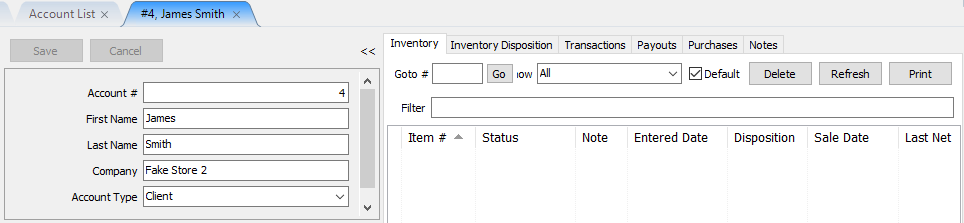Look Up An Account
How To Look Up An Account
From Liberty Inventory Module:
a.Click on the Account List button (located just below the Main Menu).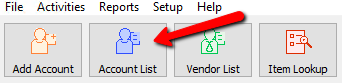
b.Select File > Account List from the Main Menu.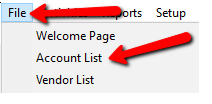
The Accounts screen will display:
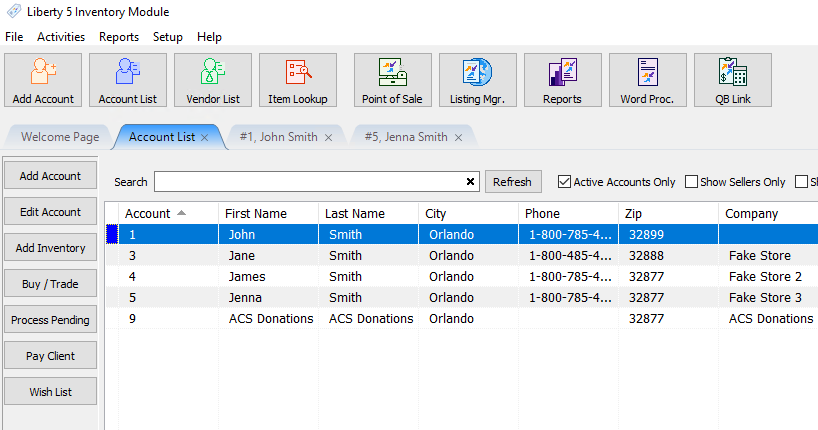
Searching For An Account
Liberty5 supports a smart search feature.
1.Type in the Search Bar to find an account you are looking for.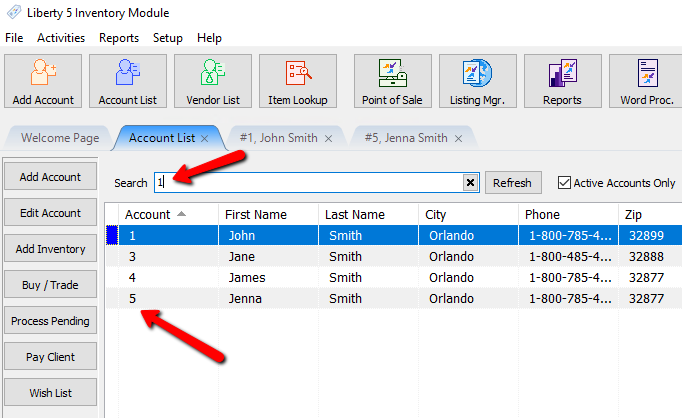

2.To clear out the search field you can delete the text, or click the X Button.
Sorting and Viewing Accounts
1.To view all accounts, make sure the Active Accounts Only check box does not have a check mark. For more information on deactivating accounts, please see the section entitled Deactivating an Account.
2.If you wish to view both Consignors and Customers, remove the check in the Show Sellers Only Check Box.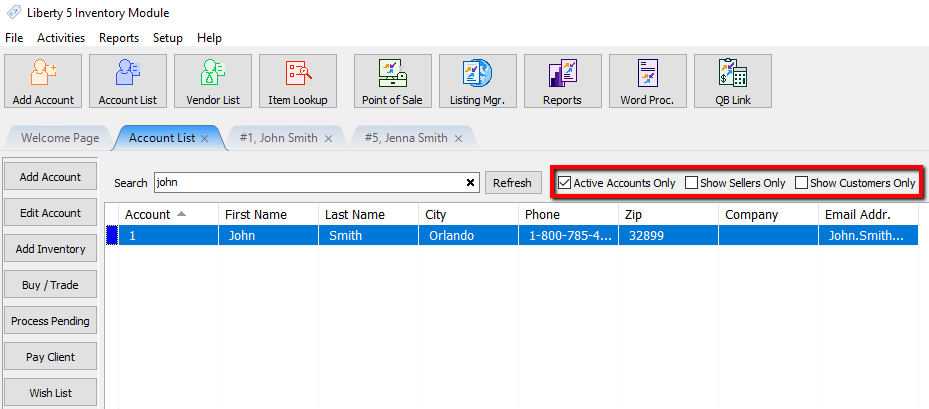
3.Sorting accounts can be accomplished by:
○Click on the column header of the field you wish to sort on. For instance, clicking on the Last Name header (at the top of the list) will sort all accounts by Last Name.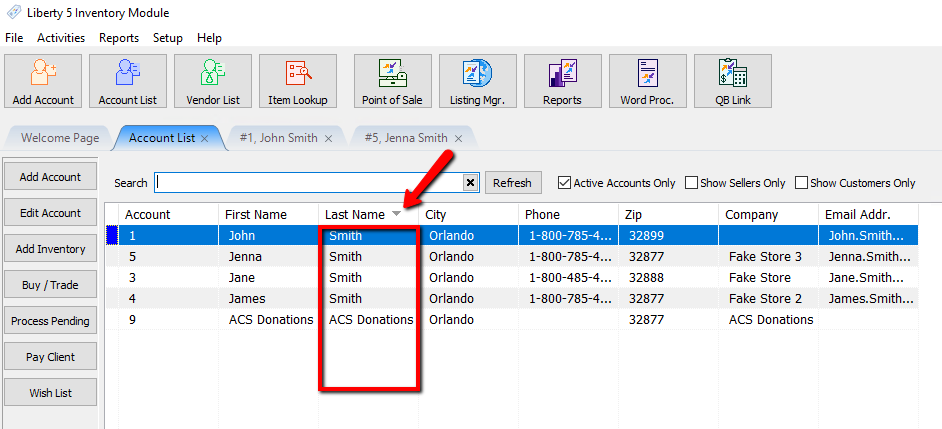
An Arrow indicator will tell you which column the data is being sorted by. An Up arrow indicate the data is being sorted by this column in Ascending order.
A down arrow will indicate the data is being sorted by this column in Descending order.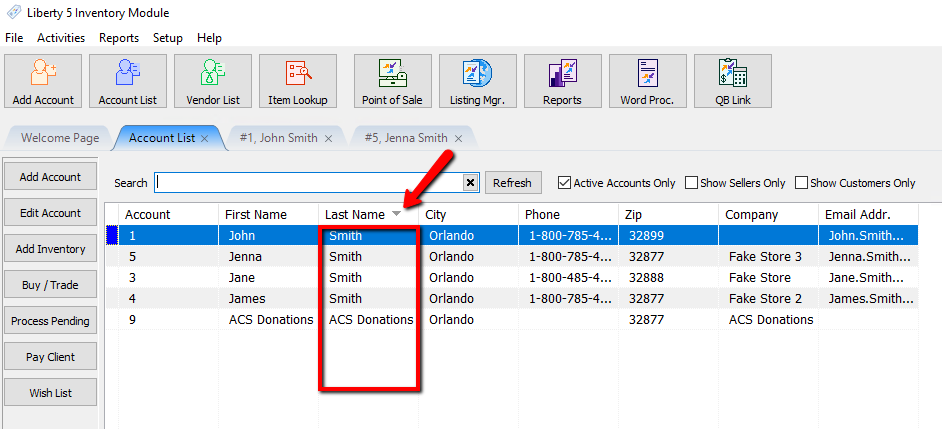
4.To pinpoint the account, type in part or all of a word that would be found in the selected Search field.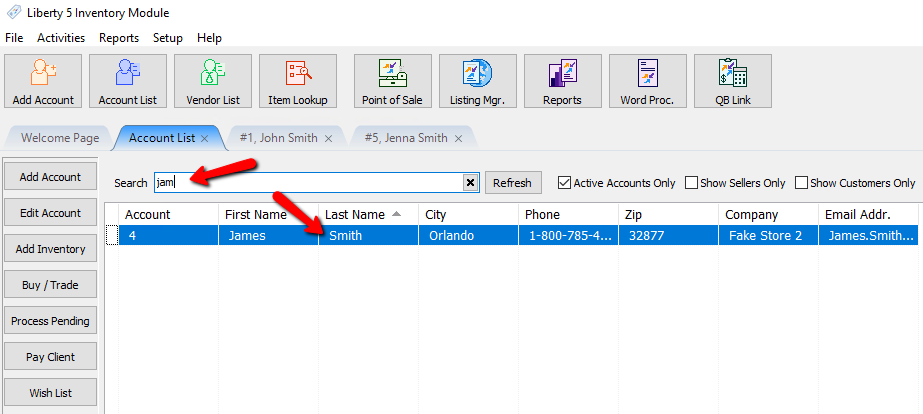
5.Use the mouse, Up and Down arrow keys, and/or the <Page Up> and <Page Down> keys to navigate through the list of accounts. When the account you wish to view is highlighted, either press the <Enter> key or double-click on the account.