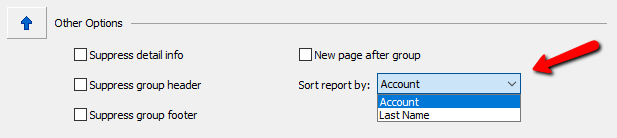Set Criteria, Report Options, & Colors
Use the following settings to limit and highlight certain aspects of a report for easier viewing.
Criteria
Report Colors will help make filter out information based on the selected criteria, and make that data standout for easier viewing.
Example: I may want to see inventory for account number one. I am going to run the Item Description By Account report. (For more information on what report to run, see Selecting The Right Report).
I will select the Add More Criteria button.
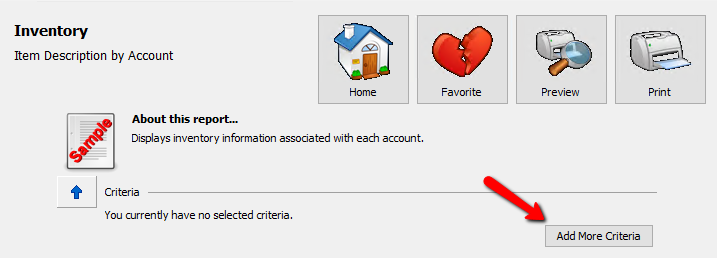
A menu will open allowing me to select the criteria I am looking for.
Note: Not all reports have the same criteria. Some reports have no criteria at all. It may be necessary to look at multiple reports to find the one that works right for you.
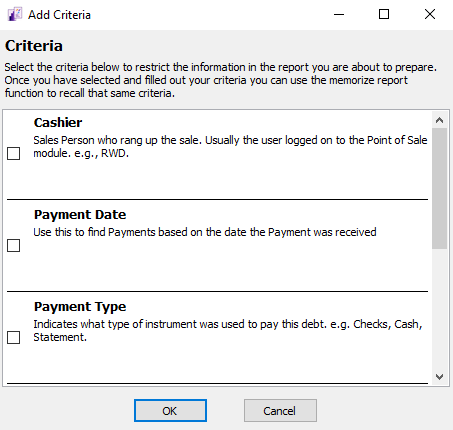
You will need to scroll through the list and select the criteria that you want, then you will have to check it off.
Then press the OK button.
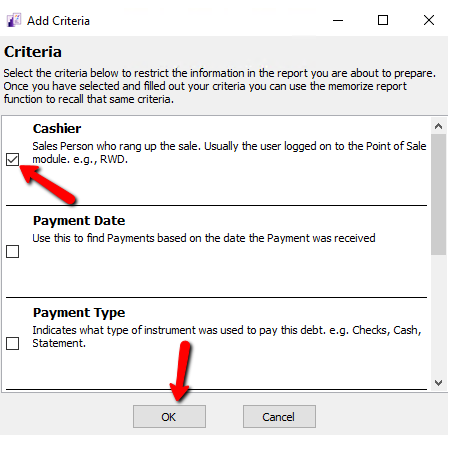
The criteria will be added to the report.
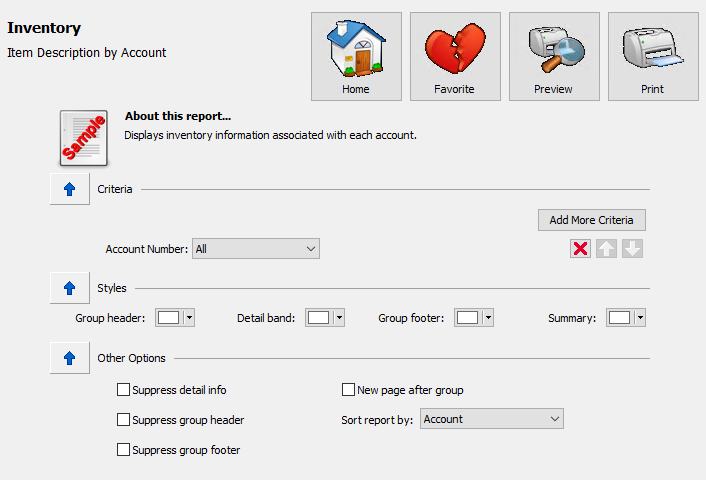
Some criteria have modifiers. Not all modifiers are the same. Here are the modifiers for the criteria of Account Number.
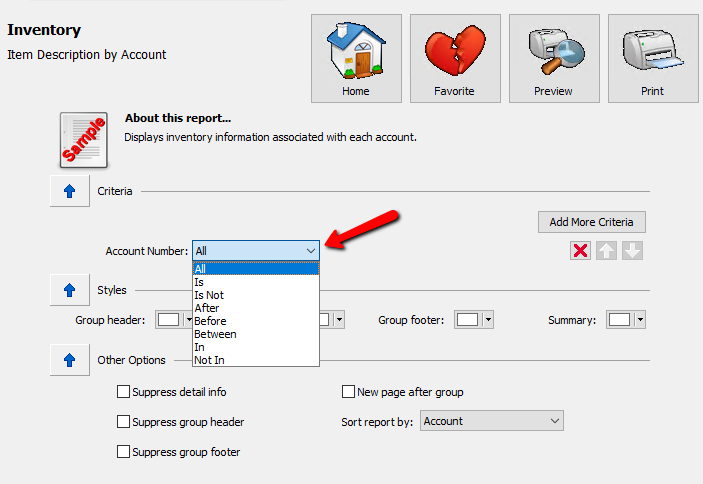
For this example we want the modifier of “IS” since we are wanting information for account 1.
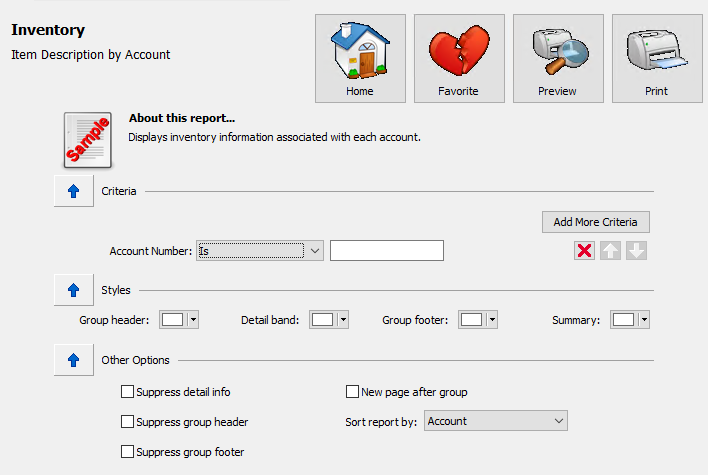
This modifier uses a defined value which we will type in the box. For this example we will enter 1, since it is for account 1.
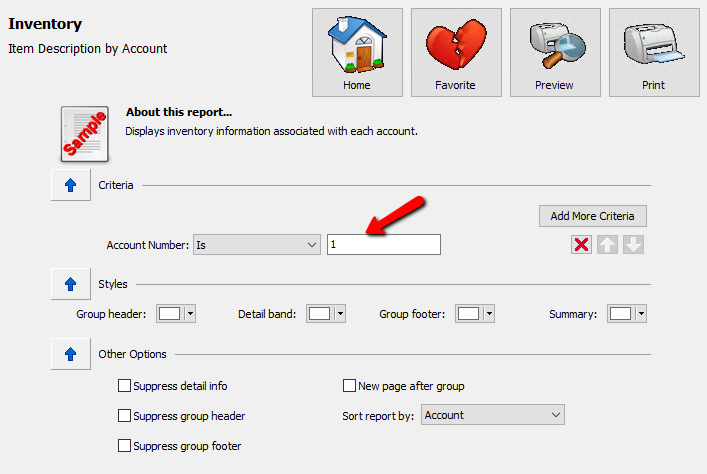
Now that we have our criteria chosen, the modifier for the type of criteria, and a value to define that modifier, we can not run the report to see all the items for account 1. Since I would like to see the data before deciding to print it, I will select the Preview button.
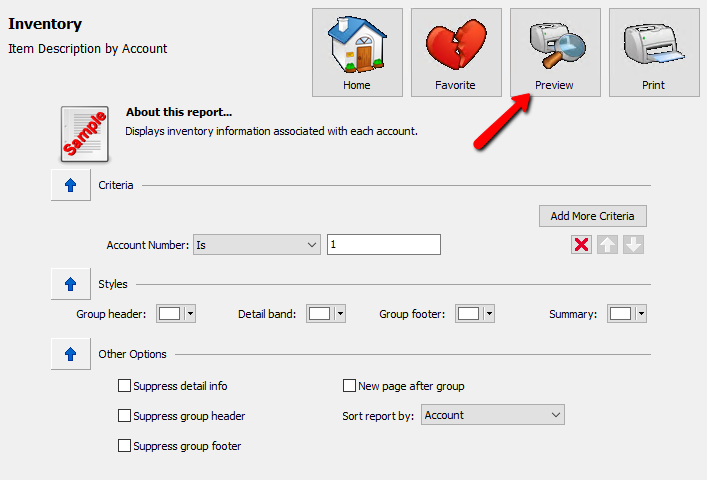
Here is the report showing only data for the selected criteria
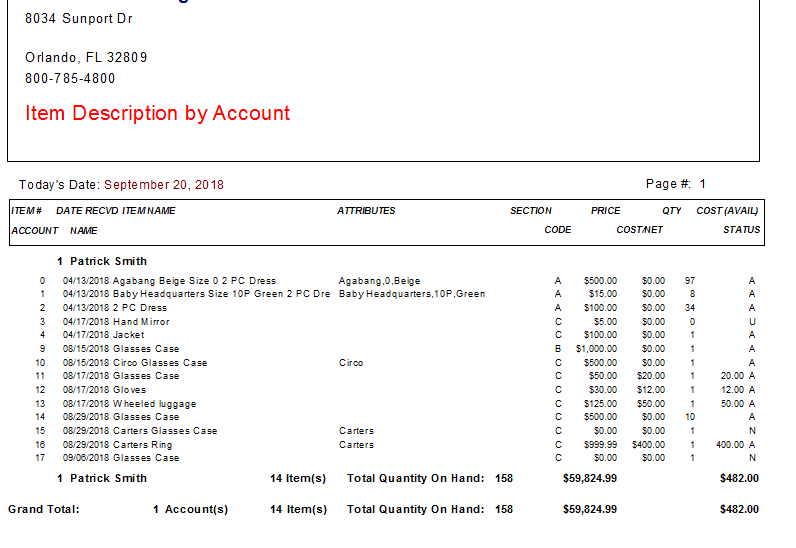
Colors
Report Colors will help make certain aspects of a report standout for easier viewing.
●Under the Styles Section there are four options for color highlights.
○Group Header : Set the color of the Report Header.
○Detail Band : Set the color of the Report Detail Band.
○Group Footer : Set the color of the Report Group Band.
○Summary : Set the color of the Report Summary.
Once you have set your colors, you can run the report to see the affects the colors have.
Example: For this example we will set the Group Header to Light Blue, Detail Band to Yellow, Group Footer to Green, and Summary to Purple.
Running a report with these settings will highlight those different defined areas.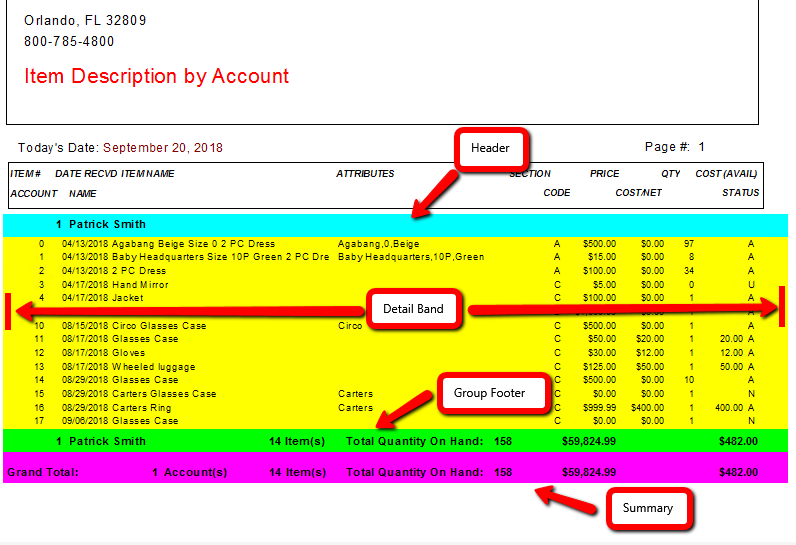
Report Options
Report Options will help you reduce the amount of detail included in a report.
●Under the Other options there are five options to choose from.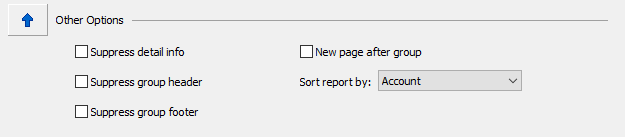
○Suppress Detail : Include totals only and no record details.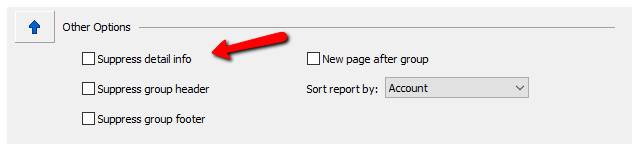
○Suppress Group Header : Removes group summary information.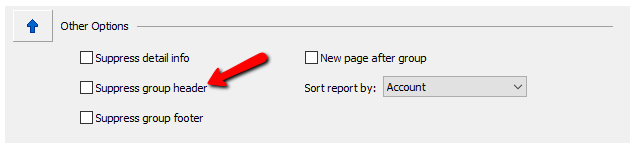
○Suppress Group Footer : Removes group summary information.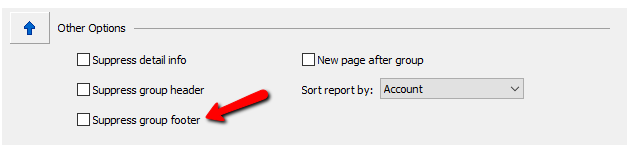
○New Page After Group : Start printing on a new page when a new record group starts.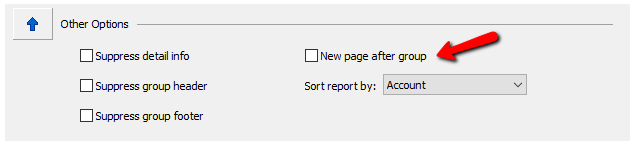
○Sort Report By : Allows to sort the report based on the data the report yields.