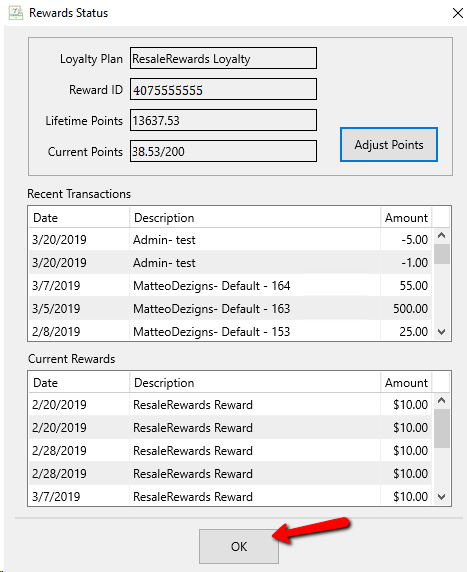Assigning ResaleRewards Points
Assigning ResaleRewards Points
Sometimes it is necessary to add ResaleRewards points to a consignors rewards plan. Follow these steps to do perform this action.
1.Open Point of Sale Module.
2.From the POS Hub Screen. click on New Sale..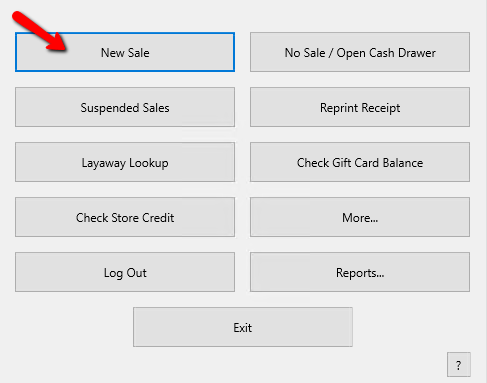
Login if required.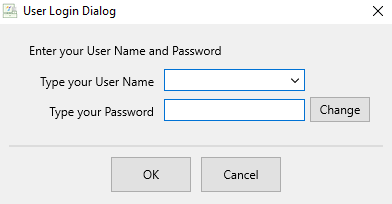
The Point of Sale screen will open.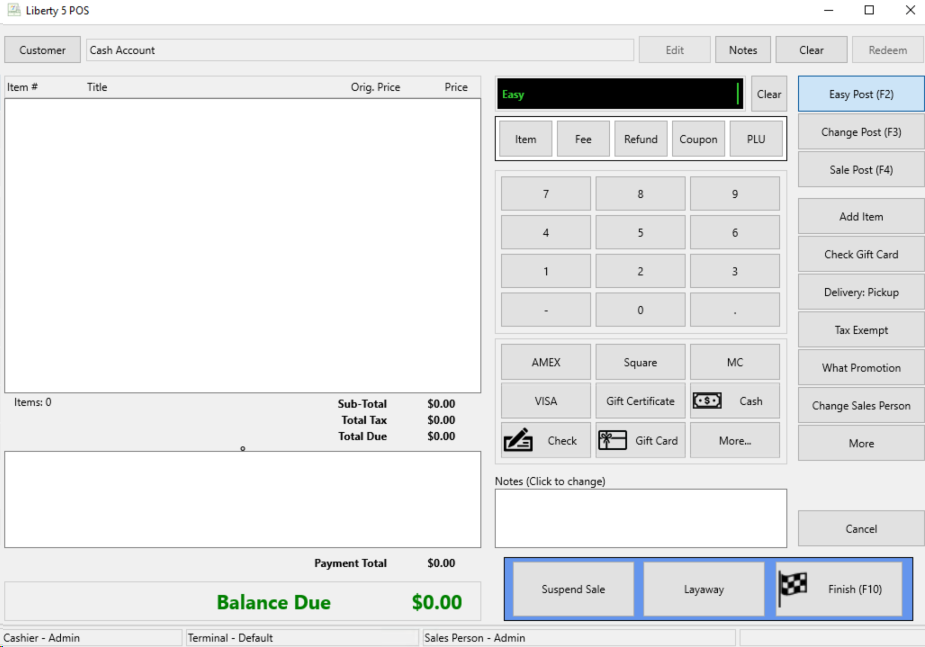
3.Select the More button.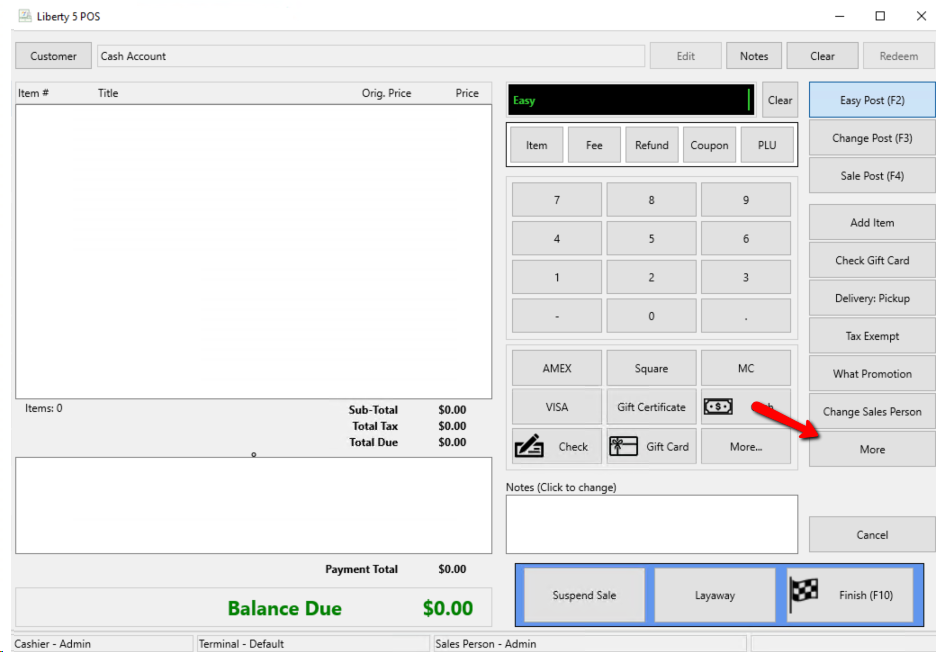
A Sub menu of buttons will display. Select the Rewards Summary button.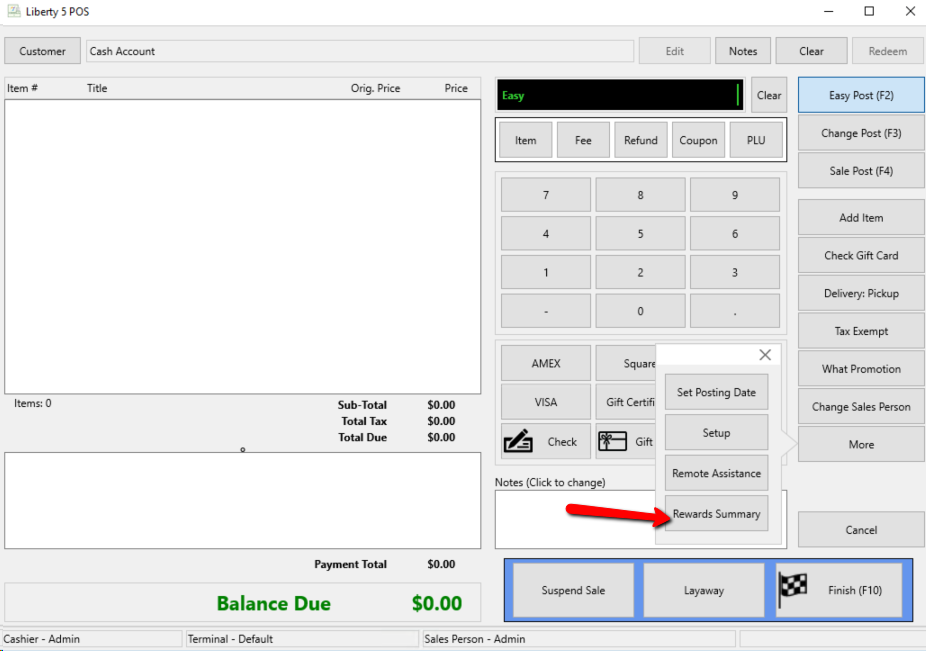
4.Enter in the Customer's phone number and select the OK button.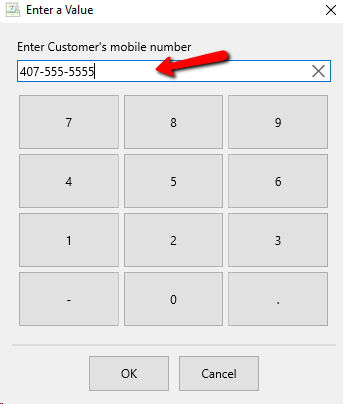
The Rewards Status dialog box will open.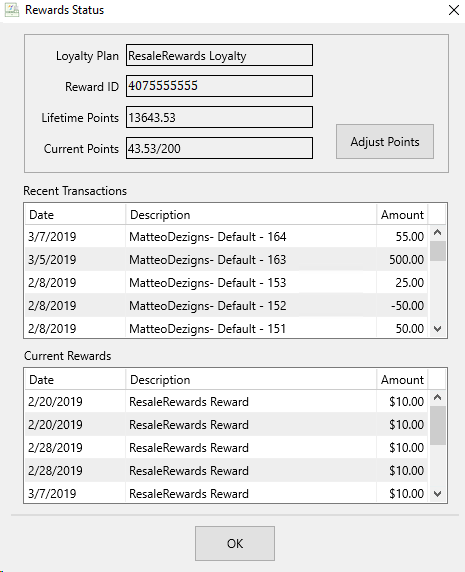
•Loyalty Plan : This is a description of the loyalty plan the customer is on.
•Reward ID : This is the ID number of the customers plan.
•Lifetime Points : This is the total amount of points the customer has accumulated.
•Current Points : Current amount of points after usage.
•Recent Transactions : Shows most recent transactions on the account.
•Current Rewards : Shows the current rewards available to the account.
•Adjust Points (Button) : Use this button to adjust the points on an account.
5. Select the Adjust Points button.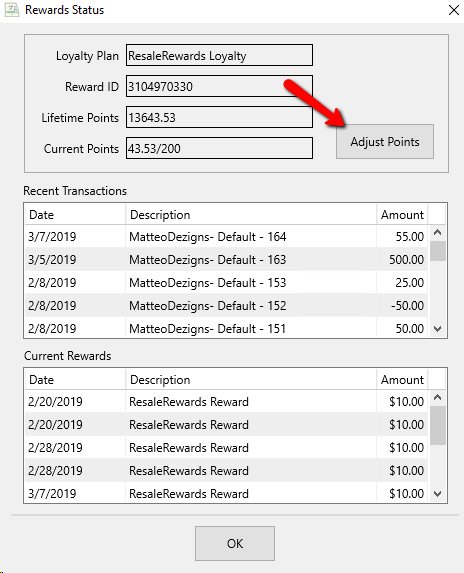
The Add Reward Adjustment dialog box will open.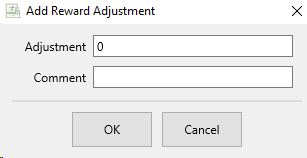
6.Enter in the amount of points you wish to adjust the number by. Entering in a Minus sign (-) infront of the number as a negative will deduct points.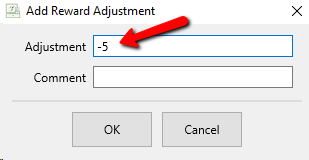
7.Enter in a comment for the transaction.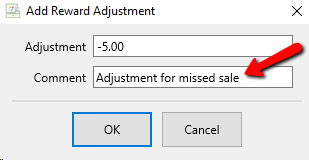
8.Select the OK button when done.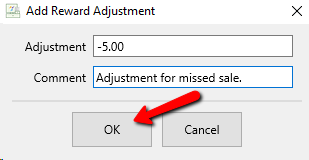
You will see the newly added transaction as well as the points have been adjusted.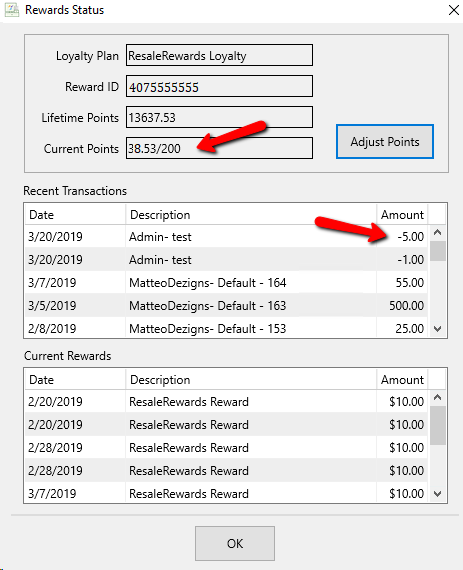
9.Select the OK button when done.